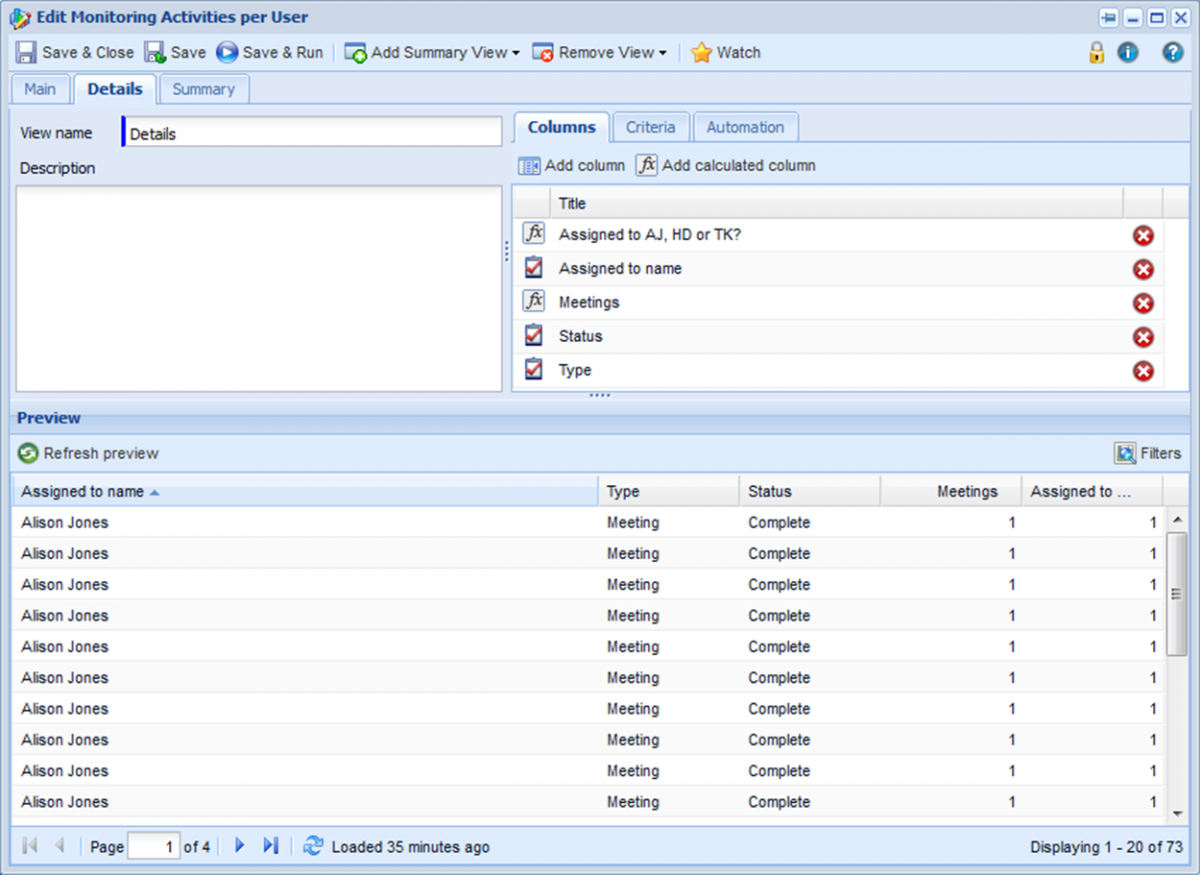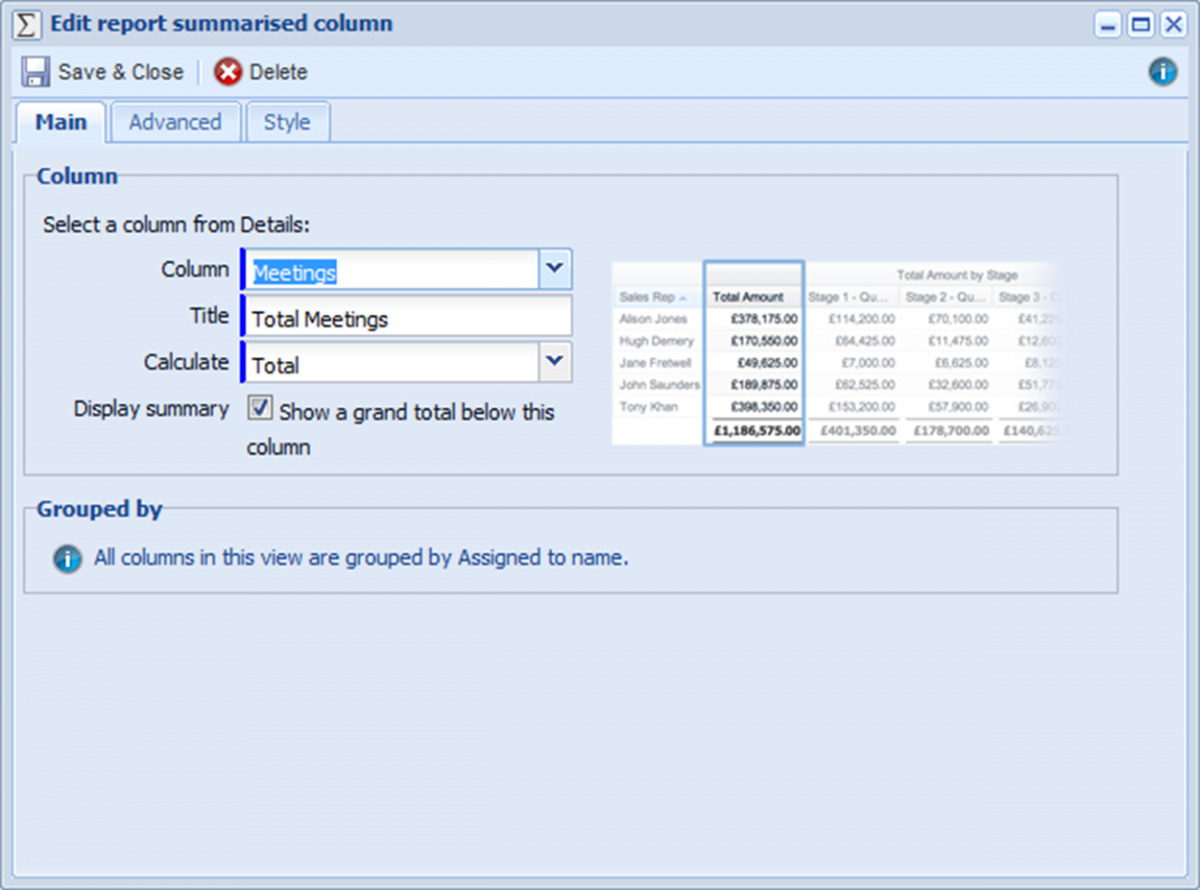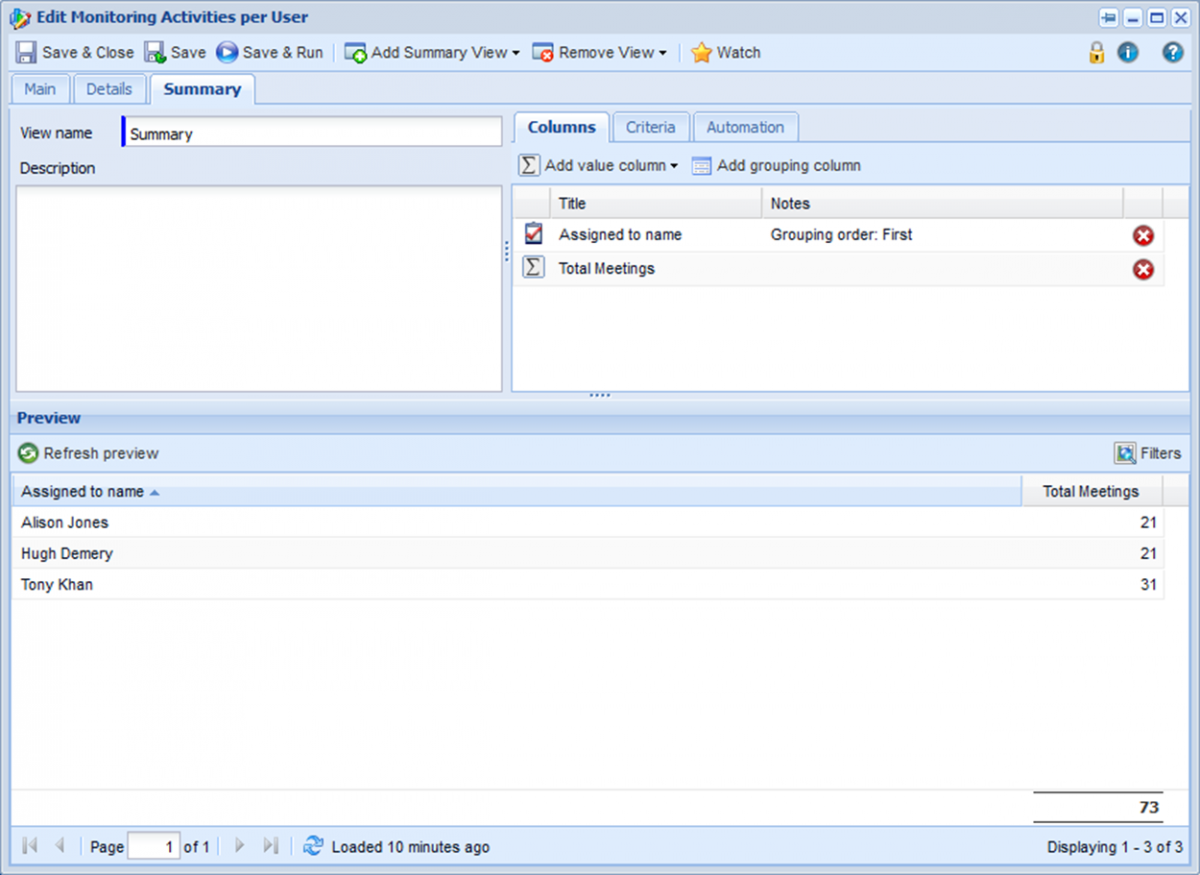Customer Forum
Report to Show Completed Activities by Specific Users
| Posted: 2014-03-24 17:23 |
|
A customer recently asked us how to create a report which showed completed meetings for 3 Workbooks users. To do this:
In our example we are looking to find completed meetings by Alison Jones, Hugh Demery or Tony Khan. To do this we need to create a calculated column so that if the "Assigned to name" is equal to one of the mentioned users, a 1 is returned. This is achieved by creating a calculated column called 'Assigned to AJ, HD or TK?' using the formula shown below:
Now that this column is set up, we need to add a calculated criteria so that the report will only return results when the 'Assigned to AJ, HD or TK?' column is equal to 1. To ensure the other conditions of our report are met, we added the criteria Status is Complete. We now have a report which shows the completed meetings that were assigned to Alison Jones, Hugh Demery or Tony Khan.
You can expand this report in a number of ways. For example you can create a summary view which displays the total number of meetings completed by each user rather than listing each one individually. To do this:
The report should now look like the following:
|
- Log in to post comments