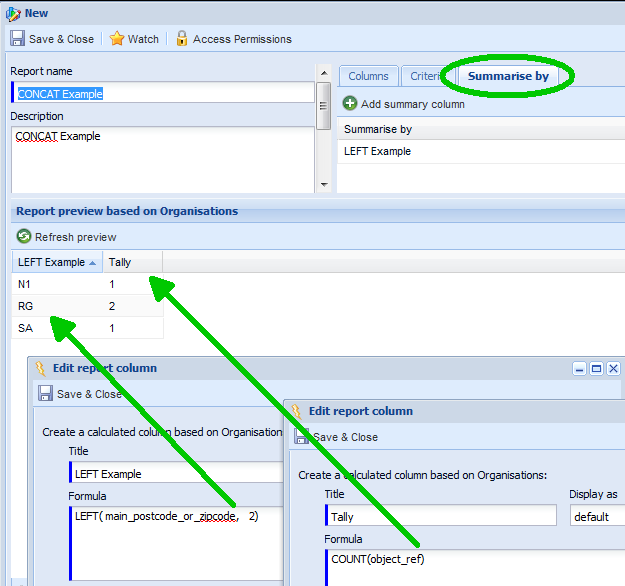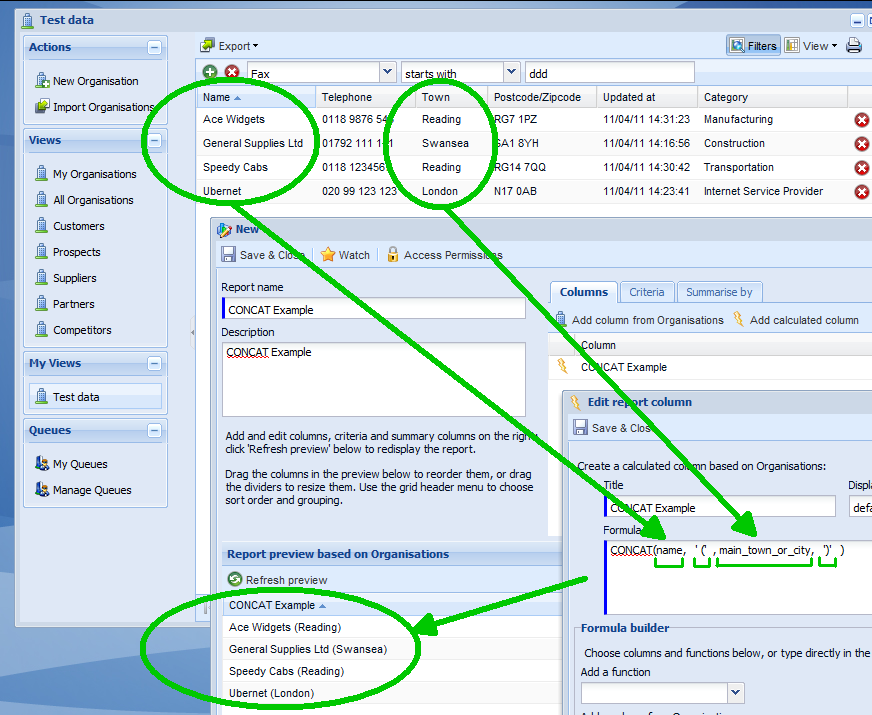Customer Forum
Reporting Tips & Tricks: How to "slice & dice" data
| Posted: 2011-05-26 10:28 |
|
It is a relatively common requirement to want to manipulate data into a slightly different format than that in which it's stored e.g. Create a report based on the first 2 characters of a postcode to perform geographical analysis. This forum article explains how to manipulate data using the Calculated Column's Formula builder functionality:
LEFT & RIGHT OperatorsAllows you to select a specified number of characters from the left or right of a field, such as the first 2 characters of a Postcode. Syntax: LEFT or RIGHT (field_name, [number of characters] ) Example: LEFT(main_postcode_or_zipcode, 2) This example shows two calculated columns. LEFT has been used to select only the first two characters of the postcode. COUNT has been used to tally the records.
CONCAT OperatorAllows you to join/concatenate two or more fields, such as Company Name and Town/City into the same field to output data in a single column e.g. Speedy Cabs (Reading). NOTE: Although joining 2 or more fields is simple you are likely to want to separate text with a spacing character, hyphen, or enclose in brackets. To achieve this simple enclose the character in single quotes e.g. ' ' will output a space, '(' will output a bracket. Syntax: CONCAT (field_name_1, ' ', field_name_1) Example 1: CONCAT (name, ' ', main_town_or_city) Example 2: CONCAT (name, ' (', main_town_or_city, ')' )
|
| Posted: Sat, 19.10.2013 - 09:43 |
|
In the next release of Workbooks, due out in late summer, you can build the same report by undertaking the following steps;
'LEFT( main_postcode_or_zipcode, 2)' This will display the first 2 letters of a Persons Postcode. The details view now shows all People, along with their Postcodes and a column to show the first 2 letters of a Person Postcode. We can now add a summary view to carry out the remaining steps. To do this:
'COUNT(PARENT('Object Reference'))' This formula will create a tally of the number of People whose Postcode begins with each 2 letter combination. To show the Concatenation example:
'CONCAT( PARENT('Person name'), ' ', PARENT('Town or City'))' This formula concatenates the Person name and their Town into a single column. |
- Log in to post comments