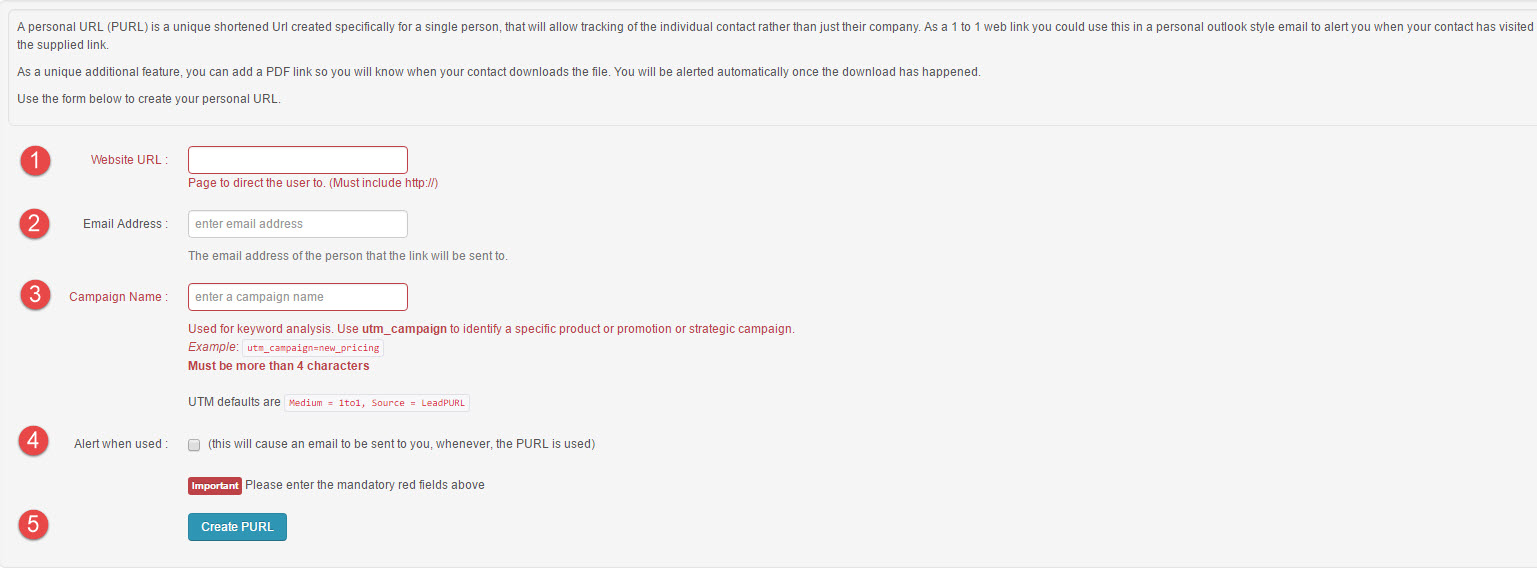Customer Forum
How to utilise Personalised URLs
| Posted: 2017-06-06 07:53 |
Prerequisite: Personalised URLs require a GatorLeads account, which is part of the Web Insights module. Your system administrator will be able to confirm if you have this extension.Overview
Web Insights module enables you to track Organisations and Individuals visiting your website and combines/connects web traffic data with the existing records in Workbooks. One of the ways to track People is to place javascript on your website’s webforms e.g. a “Contact Us” or “Make an Enquiry” page. Once the person submits their email address via a webform, a cookie will be dropped/placed on their machine/browser and the javascript will push their email address to your GatorLeads account. All subsequent page views will be tracked and brought into Workbooks as Online Activities. You can find more information about this on our Tracking Code page.
However, it could be that you have a Sales lead’s or a Person’s email address even though they haven’t submitted the webform on the website. The other way to place a cookie on their machine/browser is to create a personalised URL and send it to a Sales Lead or a Person that you want to track.
What is a PURL (Personalised URL)
A PURL is a unique shortened URL created specifically for a unique Sales Lead or a Person with an email address. When the Person clicks the link, the GatorLeads cookie is placed on their browser, which allows GatorLeads to track that Person’s Online Activity on your website.
Why should you use PURL?
PURLs are an extremely powerful tool that allow you to track an individual’s web activity (the pages they’re viewing) on your website without them having to fill in the webform. It is especially useful in 1 to 1 email communication, where salespeople can easily see whether the content they’re providing in their email is something that the lead is interested in. For example, you can check whether a sales lead has read the white paper you sent them or visited the website since your last meeting. A PURL also allows you to see what pages the lead has visited on your website. From there the salesperson can create a tailored sales pitch that focuses on what they know their sales lead has looked at.
Marketing teams can also benefit from using PURLs because it allows them to evaluate their website content and see what’s driving leads through the sales process. Being able to track the user’s website journey allows them to identify which pages are converting leads and which ones need a bit more attention.
How to create a PURL
To create the PURL, log into your GatorLeads account and go to Tools > PURL > Create. This will take you to the PURL builder, where you will be able to create a personalised URL for each individual.
NOTE: Make sure you don’t click the PURL after you’ve created it, because it would place a cookie on your machine and any pages that you’ve clicked would appear under that Person’s record.
History of the PURL
You can review your each PURL’s history by going to Tools > PURL > History. This allows you to see key information of the PURL such as the PURL, when it was created, the email address it was sent to, etc. Campaign field displays the Campaign name in the UTM string and will allow you to filter within GatorLeads. As of 2017 June release, the Campaign field will be added to the Online Activity records in Workbooks and will be pulling through the value from GatorLeads. The View button allows you to see the Contact’s journey via a PURL.
|
- Log in to post comments