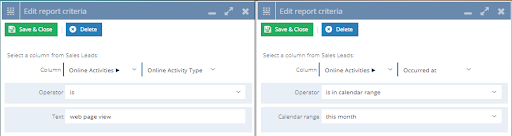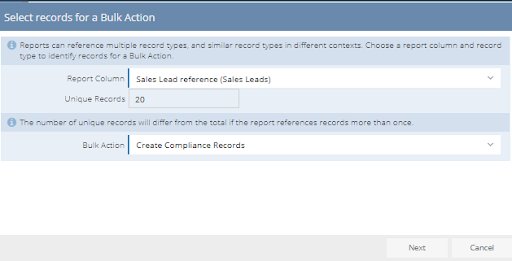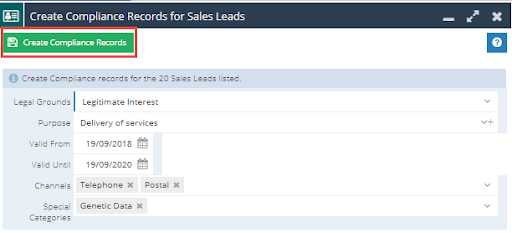Customer Forum
Create a Report Bulk Action to create a compliance against a Sales Lead that has visited the Web Page this month
| Posted: 2018-09-25 20:17 |
|
This example will talk you through how to build a Report that shows whether a Sales Lead has Web Page View Online Activities that have occurred in the last month and then use a Report Bulk Action to create a Compliance Record against each Lead. Step 1 - Build the Report From Start > New > Report > Create a blank Report > Sales Leads add the following Columns: Sales Lead name Then add the following Criteria:
Note - this will likely create a number of duplicated rows in your Report - you do not need to remove these for the purpose of the Bulk Action. Once the Columns and Criteria have been added Save & Run the Report. Step 2 - Run the Report Bulk Action Once you have ran the Report use the Bulk Actions button, on the newly created dialogue box select Sales Lead reference as the Report Column you will be using to identify records for the Bulk Action. You should notice that the number of Unique Records is lower than the total number of rows in the Report, using the Sales Lead reference allows the Bulk Action to only identify the Sales Leads and ignores any duplicate rows created in the Report. In the Bulk Action Picklist select Create Compliance Records:
Select Next to then enter the details of the Compliance Record that you want to create against these Leads and then press Create Compliance Records, this will run the Bulk Action.
|
- Log in to post comments