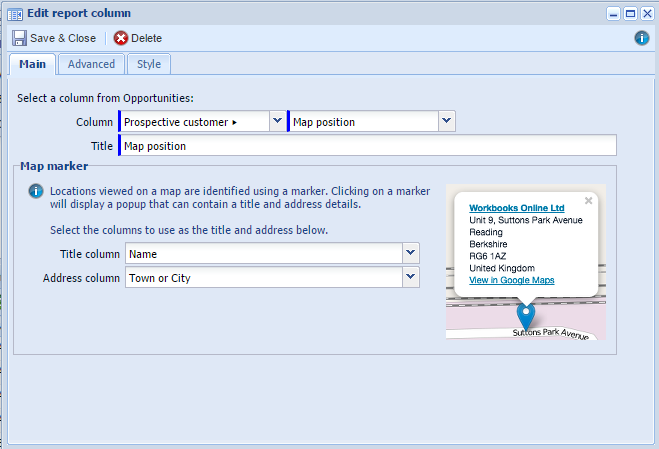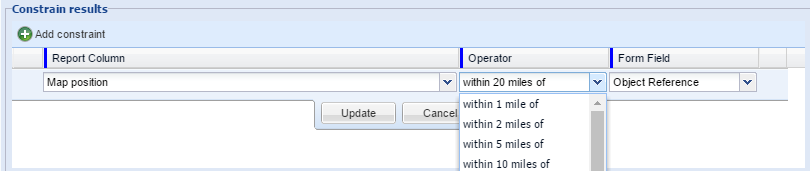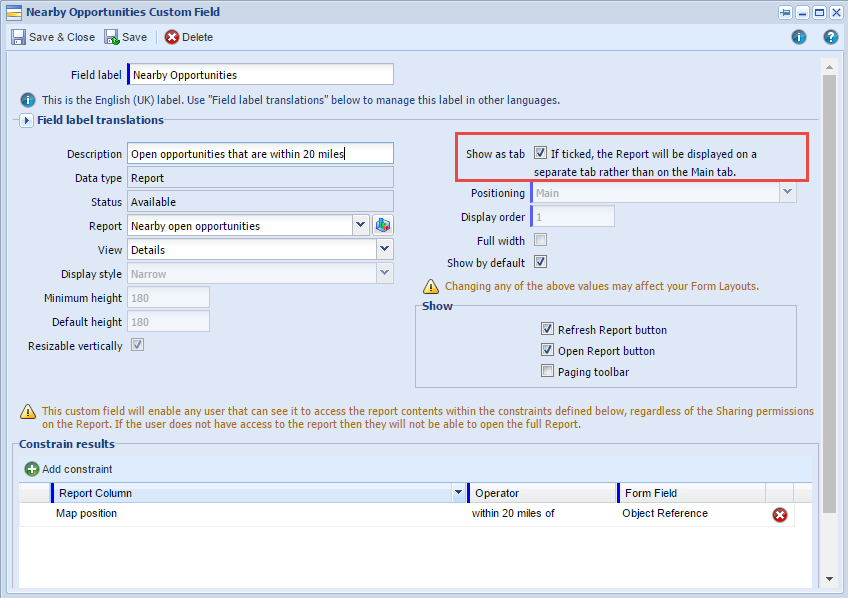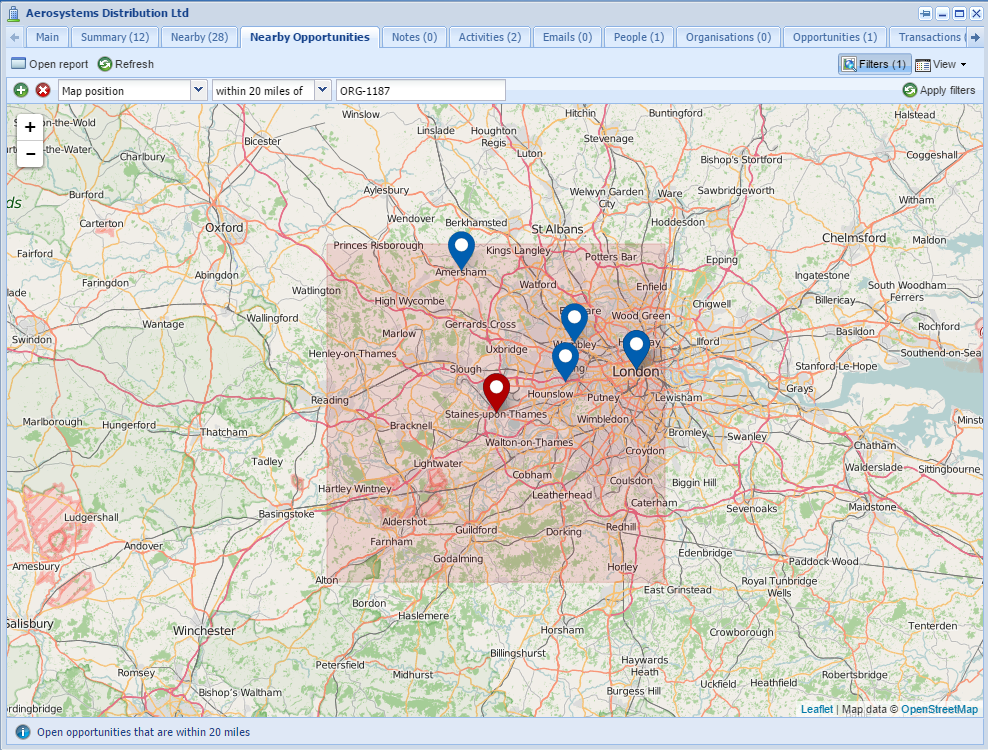Customer Forum
Adding a tab to show open Opportunities within 20 miles of an Organisation
| Posted: 2016-07-14 15:53 |
|
With the Mapping module, you can create reports with map views to add as tabs on your records. For example, you could have a tab that shows all Open Opportunities within 20 miles of a customer, perhaps so that when you visit a customer you can pop in on a prospect on the way home! In the above example, you would have to: 1. Build a report that was based on Opportunities with the state of 'open' 2. Add a column that drills through to the Prospective Customer of the Opportunity to get the Map position. 3. Use the Map Marker fields to determine what information you want displayed on the pop-up label for a map pin. This does not have to be the address, for example, you could instead display the Primary Contact information of the Opportunity.
CONCAT_WS('\n', party.main_location.street_address, party.main_location.town, party.main_location.county_province_state, party.main_location.postcode, party.main_location.country)
To then add this report to your Organisation records: 1. Go to the Customisation section for Organisations. 2. Create a new custom field of type 'Report'. 3. Select the report you just built, and make sure that you add the relevant constraint, e.g. Map position is within 20 miles of Object Reference. NOTE: If the 'Report Column' for the constraint is 'Map position', then you will get similar options in the 'Operator' column to what you would get when filtering on Map position on a Landing Page.
4. If you would like this report to appear as a separate tab on an Organisation record, make sure to tick the 'Show as tab' box.
5. You will then need to go to the relevant Form Layouts to ensure that this report is displayed in the right place on your record. 6. When you then open up an Organisation record, you will see your new tab. You can switch between seeing the results as a List, on a Map, or both.
|
- Log in to post comments