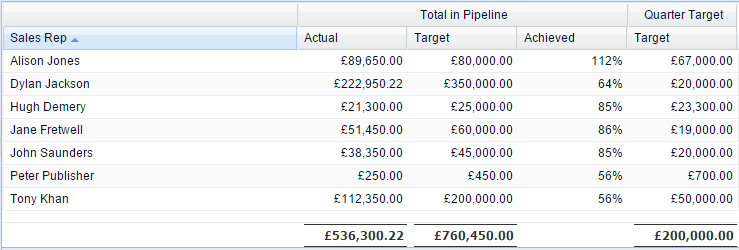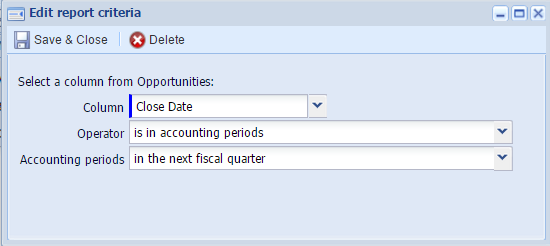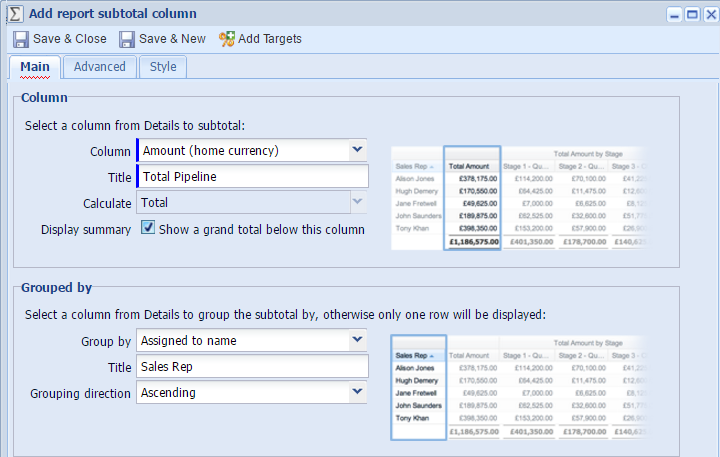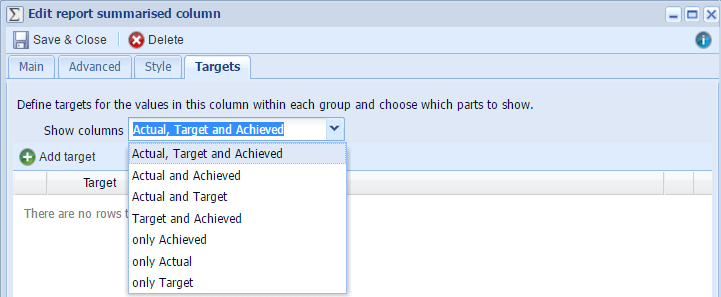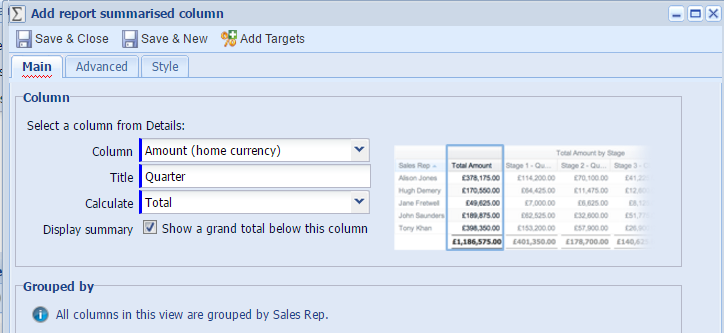Customer Forum
Next Quarter's Pipeline against Target
| Posted: 2016-03-22 13:31 |
Did you know about our Success Clinics?This forum post is discussed in our Reports to Skyrocket your Sales Success Clinic video. In the Blog post How to Skyrocket your Sales Team's Performance Using these 6 CRM reports - today! the focus was on reports to give real-time information to sales leaders in order for them to make informed business decisions regarding their team's performance. The information below describes how to create the fourth of those reports: Next Quarter's Pipeline against Target: How does your Pipeline look for next quarter? NOTE: You can either build a report from scratch using the steps in this forum post or you can use the template. To find a template choose an option to Create a report from a template report, rather than Create a new blank report. Then, use the filters to find a template called 'Next Quarter's Pipeline against Target'. You'll have to manually add next quarter's pipeline targets for each sales rep as well as sales targets. 4. Pipeline against Pipeline Target for next QuarterIn the report below you can see that Alison is the only person who has enough in her Pipeline as she has £9,650 above her pipeline target (112%). You can see that the overall Sales Target for the next quarter is £200,000k. If we know that we win on average 1 in every 3.8 deals (you can figure this out by looking at conversion rates), it means that we want our Pipeline for the next quarter to be 3.8 x bigger than the Sales Target, so our Pipeline Target is £760,000k. Taking Pipeline Target and subtracting what we actually have in the Pipeline (£536,300k) gives us a Pipeline Delta of £223,700k. It means that we need that much extra in our Pipeline in order to hit the Quarter Target. If you want to create this kind of report, information is available below.
|
- Log in to post comments