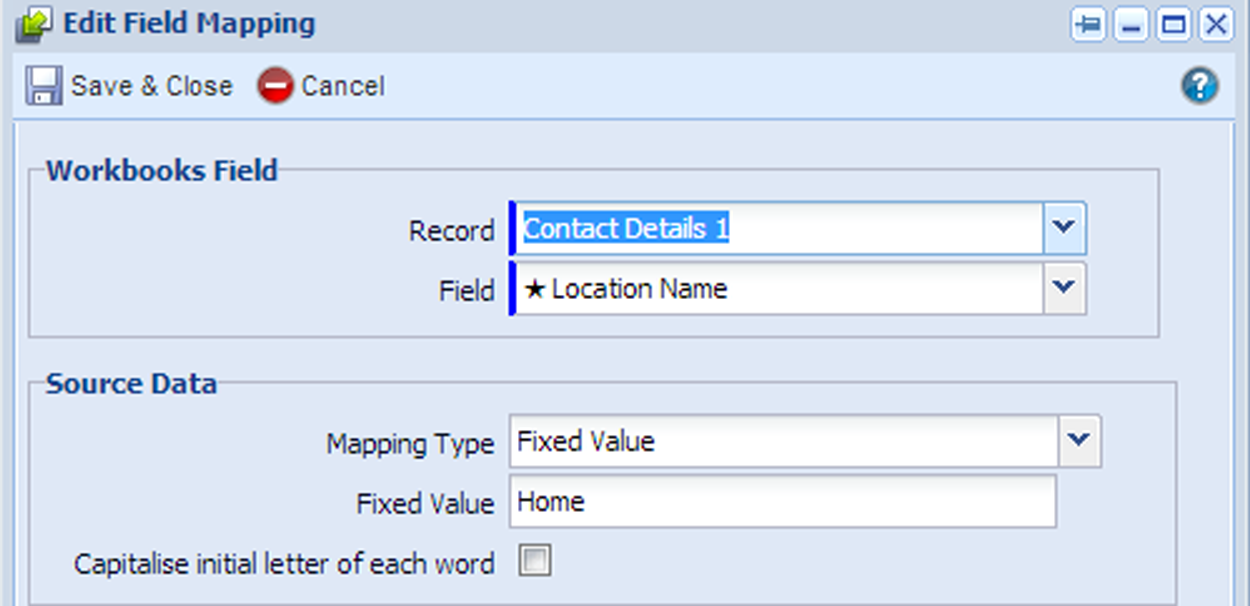Customer Forum
Updating home contact details using import
| Posted: 2012-12-04 19:21 |
|
By default Workbooks People and Organisation records show the main contact details on the main tab of the record, but you can add more Contact Details, such as a home address, within the Contact Details tab. You can also show these details on the main tab by customising your page layout. If you want to update the values in the home address using import you can do so. The steps below describe how to update the home address on Person record. Ideally, make sure your import data includes the object reference for the record you want to update as this makes it much easier to uniquely identify the right record. Create a Person import and at Stage 3 of the import wizard create any mappings you want to make and then click Extend and choose Contact Details. This will make Contact Details 1 appear at the bottom of the right-hand column. Click the plus symbol so you can see the mappings available. Location Name is mandatory. Choose this from the column on the right and create a Mapping Type of Fixed Value, giving it a value of Home.
You can now make any mappings from your source data to the Workbooks fields that appear in the Home contact fields. When you've completed your mappings click Next. At Stage 4 specify your import mode (typically Only update existing records for this sort of import) and click Next. At Stage 5, click Run. When your import is complete, check that the results are as you would expect before approving the import (or rejecting it if the mappings were incorrect). |
- Log in to post comments