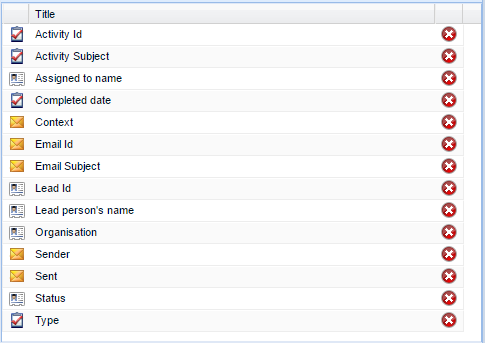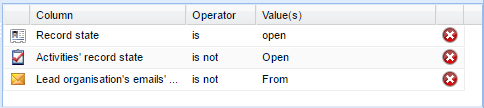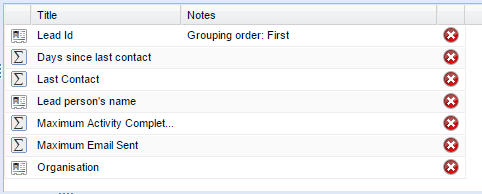Customer Forum
Reporting on the last contact made with Sales Leads
| Posted: 2016-12-07 08:52 |
|
This forum post will run through how to create a report which shows the last time contact was made with a Sales Lead, whether it was via an activity or an email. The screenshot below shows an example of this:
Why should I build this report?This report will show you if your Sales Leads are or aren't being followed up and therefore which ones need further action.
How do I make this change?The steps below run through how to create this report.
Step 1: Create a report based on LeadsNavigate to Start > New > Report > Create a new blank report > Sales Leads
Step 2: Add columns that are relevant to youOn the Details tab add the columns that are the most relevant and contain important information. You may find the following 'Lead' columns useful:
Add the 'Email' columns you want to display by drilling through 'Emails > Email', which may include:
Add the 'Activity' columns you want to display by drilling through 'Activities >', which may include:
Step 3: Add criteria to restrict your resultsYou may want to restrict your results further to only show a particular set of leads, for example those which are open, assigned to particular people or not updated in the last 2 weeks. We've restricted the results by adding criteria to only show :
Step 4: Create a summary view to group by Lead IdThis will allow you to see the last contact made with your Leads.
You can then hide any columns which aren't relevant anymore, such as Lead Completed Date and Sent, to have a report which lists down all Open Leads and the last Contact date with them, as per the screenshot below.
Step 5: Share this Report with those that will be using it.By default, the report will only be shared with the System Admin Users. Use the padlock to share with any other users as appropriate.
|
| Posted: Tue, 27.12.2016 - 20:53 |
|
Does this also work for Opportunities? I am not seeing "Emails" listed there. Thanks. |
| Posted: Fri, 30.12.2016 - 12:53 |
|
Hi Jeff, Thank you for your question. Opportunities differ slightly from Leads because an Opportunity doesn't 'own' an email address - the people related to that Opportunity do. Therefore, in order to achieve a similar report to the above, you will need to drill through 'Related People' to get to 'Emails >'. I've created another forum post called Reporting on the last contact against an Opportunity which runs through these steps in detail for Opportunities rather than Leads. Kind regards, Workbooks Support |
- Log in to post comments