|
When inviting people to a Webinar, there are a few different links that you can use depending on what you want the person to do:
1. I want to invite the person to look at all of the Events that are coming up
In this scenario you want to point them to the main 'Events' page in the Portal. Open the Portal in a new tab by clicking on the Open button  in the top left of the 'Event Portal Page' tab on the Marketing Campaign, or from the 'Web Preview' tab of the Web Process if you have access to it. in the top left of the 'Event Portal Page' tab on the Marketing Campaign, or from the 'Web Preview' tab of the Web Process if you have access to it.
Ensure you are on the main Events page, then copy the URL, which should be in the format:
https://secure.workbooks.com/process/=aBCd/Event_Portal
2. I want to invite them to a specific Event
If you want to invite someone to register for a specific upcoming event, then open the Portal in a new tab, navigate to the Event that you want to invite them to, then copy the URL. It should be in the format:
https://secure.workbooks.com/process/=aBCd/Event_Portal?eventid=XX
If you are sending this link by email, and already have details about the person, you can include their details in parameters at the end of the link. This will mean that, when they register, the form is pre-populated for them. The link should be in the format:
https://secure.workbooks.com/process/=aBCd/Event_Portal?eventid=XX&name=XXX&jobtitle=XXX&email=XXX&employer=XXX&telephone=XXX
e.g. adding &name=Alix%20Snell&jobtitle=CRM%20Consultant&email=support@workbooks.com&employer=Workbooks&telephone=01183030101 on the end means that the registration form is filled in like below
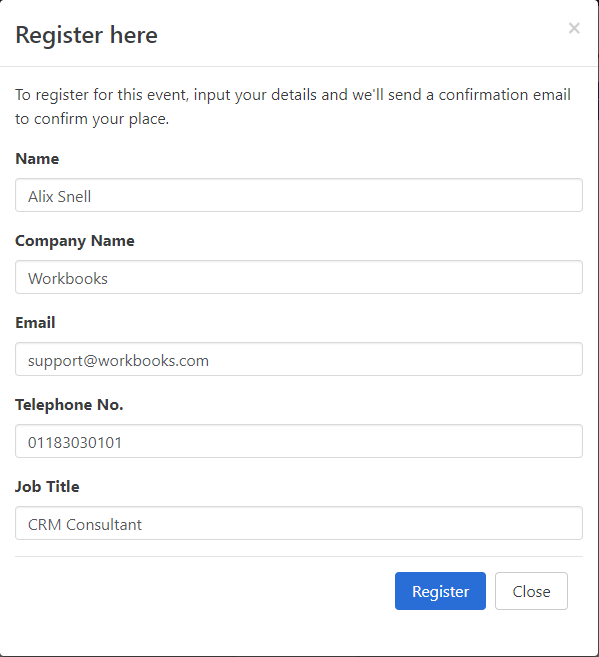
If sending the link via a Mail Shot, you can create a Mail Shot email template and use placeholders to populate the parameters in the link.
3. I want to invite the person to use the Portal, but want to encourage them to look at our website too
If you provide them with a link directly to the Portal, they can be redirected to your website when they click on your logo in the top left of the Portal. However, it would be better to instead send them the link for the website page on which the Event Portal is embedded, as then they can see the rest of your website around it and are more likely to click around. However, if you are sending them this link, you cannot invite them to look at a specific Event within the Portal; the Portal will default to showing the main Events page.
|



