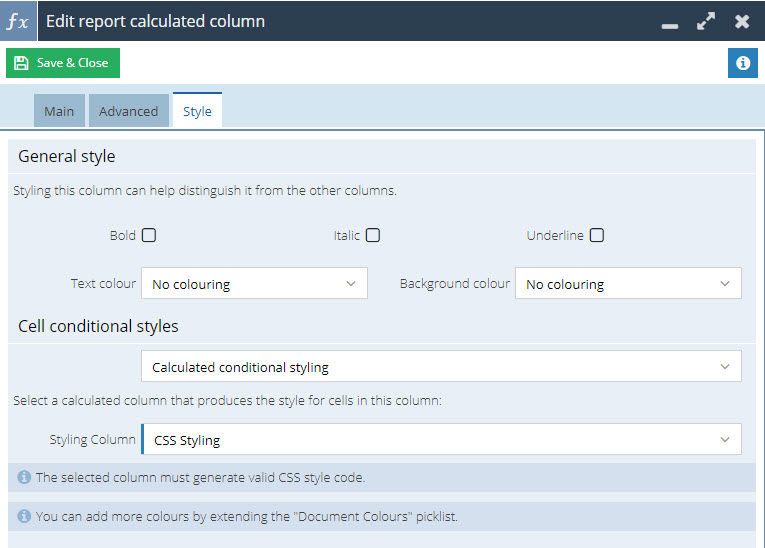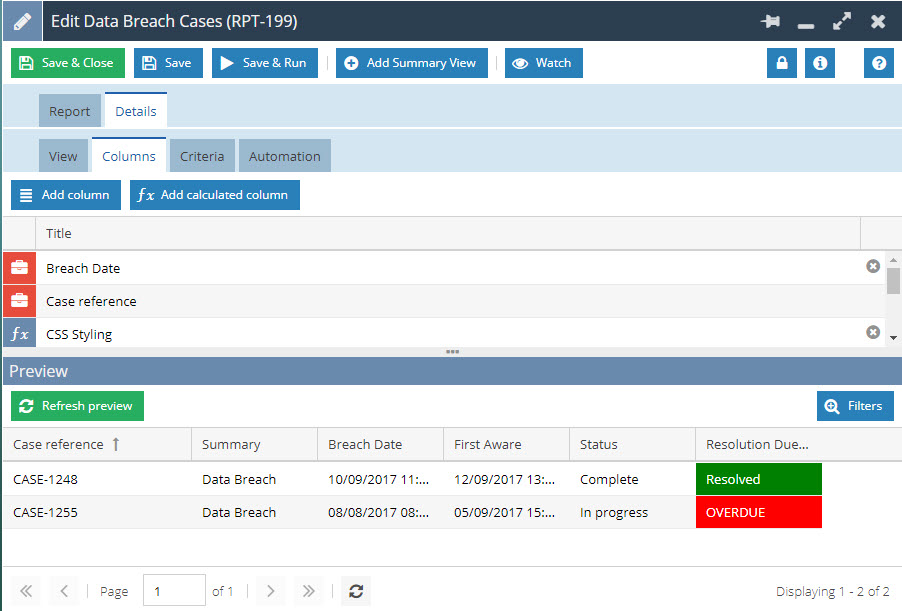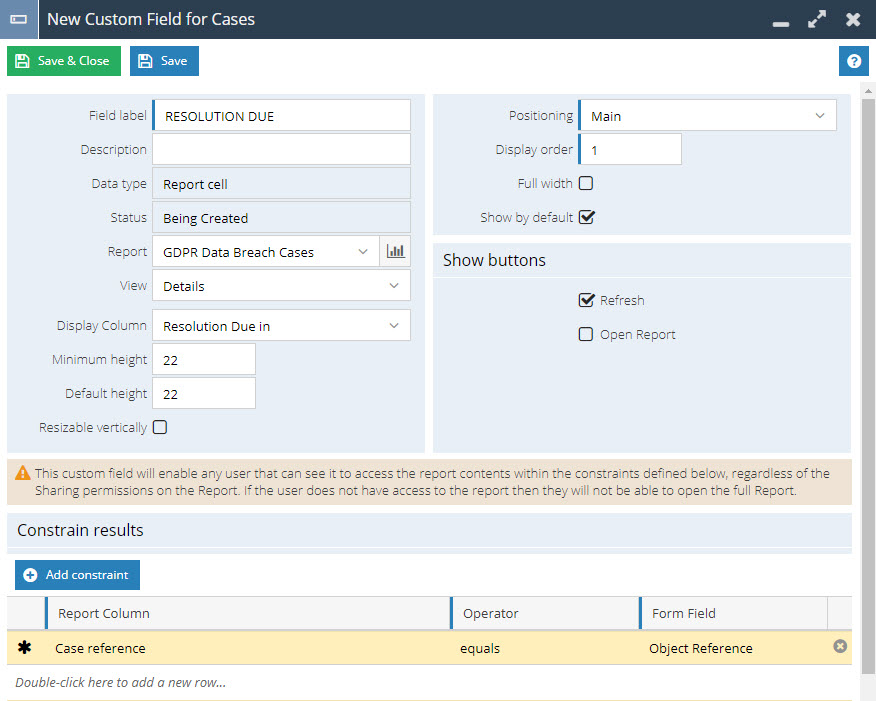Customer Forum
GDPR Data Breach Cases
| Posted: 2018-05-01 18:09 | |||||||||
|
NOTE: This report forms part of our GDPR Packaged Service. For more information on this service please contact our support team on support@workbooks.com. Alternatively, you can implement this report and the GDPR Solution yourself using the GDPR Plugin available from the Workbooks Script Library. If you are following the Plugin, please ensure you name this report exactly as specified otherwise you will not be able to complete the installation. Most of the fields used in this Report, reference Custom Fields that are created via the Plugin.
This Report will give you visibility of any Cases of with a type of "Data Breach" within Workbooks. We recommend that you add this report to a GDPR Case Management Dashboard alongside other key reports to help you manage your Cases effectively. This report is also used by a "Resolution Due" Report Cell field - details on how to create this field can be found at the bottom of this Forum Post. We have provided this report as a template on our Template Library to get you started. Click New -> Report -> Create a report from a template report and select "Template - GDPR Data Breach Cases". Once you have selected the template, save is as follows: Report Name: GDPR Data Breach Cases You will need to add the following to complete the report (these are Custom Fields - if you are using our GDPR Plugin, these fields are created automatically): Columns
Add two Calculated Columns
Once you have created both columns, open "Resolution Due In". On the Style tab, select "Calculated conditional styling" and select "CSS Syling" for the "Styling Column" as shown:
The final output of this report will look something like the below:
Resolution Due (Report Cell) - Custom Field After you have built this Report, as well as adding it to a Dashboard, it can be used to create a Report Cell, to calculate the Resolution Due for Cases of type Data Breach. On the Custom Field configuration screen, add a constraint so that the field only shows the Resolution Due details for the Case you are viewing:
Remember that you will need to manually place this field on the correct Form Layouts after it is created - specifically for GDPR: Data Breach.
Please see our Knowledge Base Page 'Report-based Custom Field' for further information on how to create Report Cell Custom Fields. |
- Log in to post comments