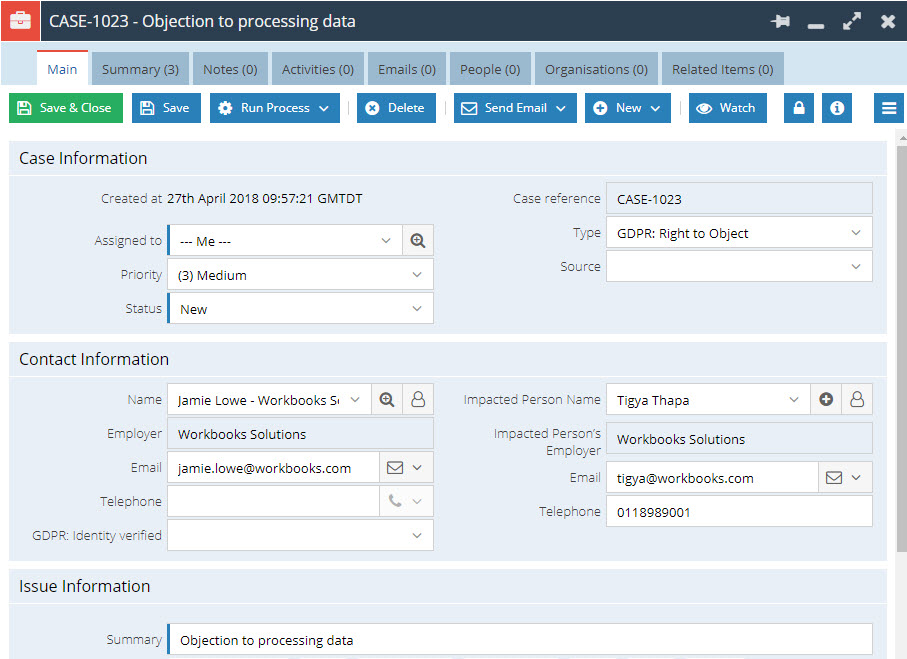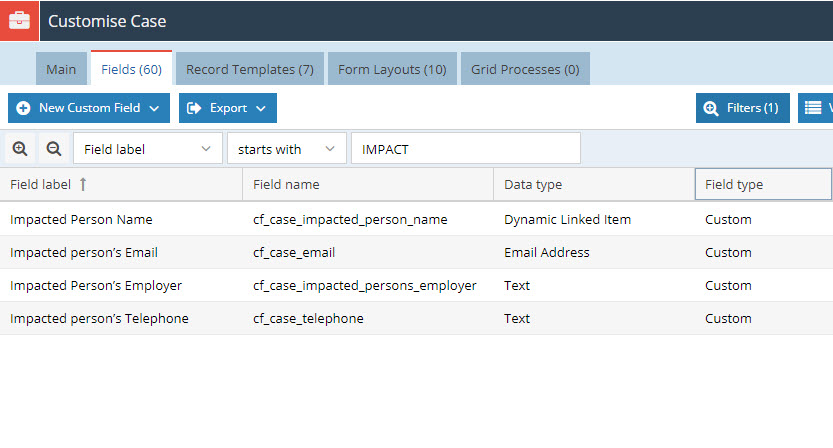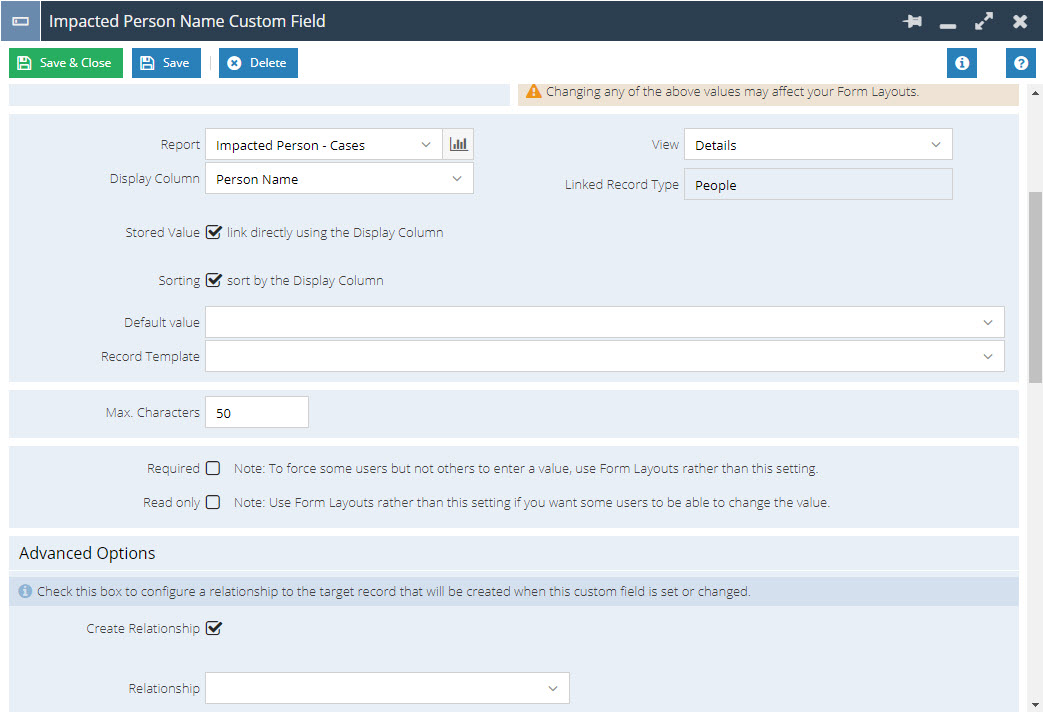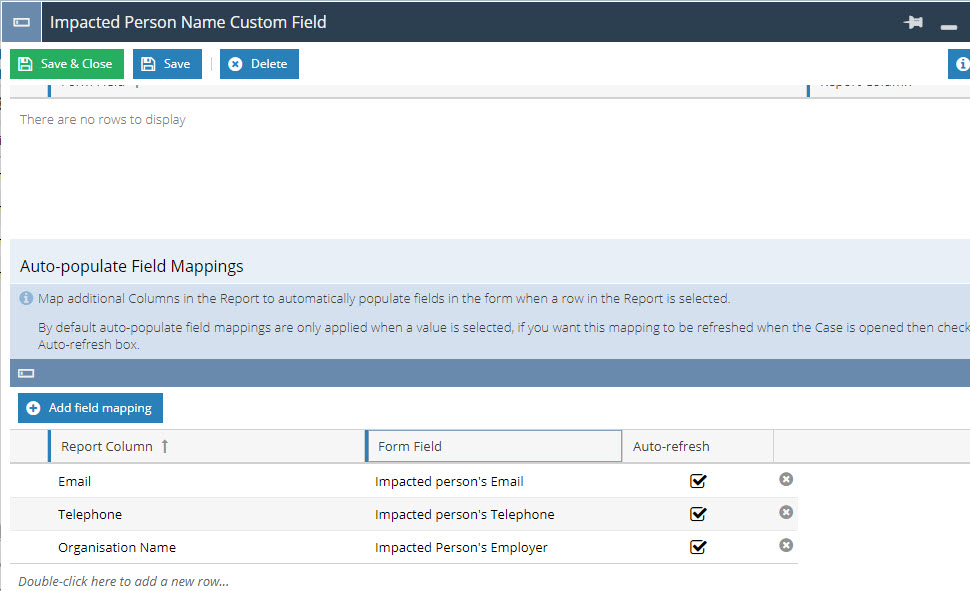Customer Forum
GDPR Impacted Person (Cases)
| Posted: 2018-05-01 18:48 |
|
NOTE: This report forms part of our GDPR Packaged Service. For more information on this service please contact our support team on support@workbooks.com. Alternatively, you can implement this report and the GDPR Solution yourself using the GDPR Plugin available from the Workbooks Script Library. If you are following the Plugin, please ensure you name this report exactly as specified otherwise you will not be able to complete the installation. Most of the fields used in this Report, reference Custom Fields that are created via the Plugin.
Report Name: GDPR Impacted Person Case Record types already have a standard Primary Contact field to record the Person who raised the Case. However, you may receive a Rights & Freedoms request that is made on someone else's behalf e.g. Parents, Spouse, Employer etc. This forum post, guides you on how to create a DLI Custom Field to select an additional Person, pulling through their Name, Email & Telephone Number from their Person record onto the Case to help you manage this easier.
You will firstly need to create the following fields on Case records to hold data from the Person record on Cases (Email, Telephone and Employer). These fields are created automatically if you are using the GDPR Plugin.
Next, you will need to create a Person report so we can link our Case to a contact and pull through their details. We have provided a starting point for you on our Report Template library. Click New -> Report -> Create a report from a template report and select "Template - Primary Contact". Remember to save it using the name specified above if you are using the GDPR Plugin. Now you've created the Report create a Custom Field of type "Dynamic Linked Item", setting the Report picklist to the report that you just created from our Template Library. Display Column should be "Name". Next, tick the 'Create Relationship" checkbox on the newly created DLI Field (you don't have to specify a particular relationship on here):
Lastly, add the following Auto-Populate mappings to the field to pull through the Impacted Person's Email, Telephone and Employer fields to the fields in the Report (of course you can add more as you see fit, however this Forum only covers the basic concepts:
|
- Log in to post comments