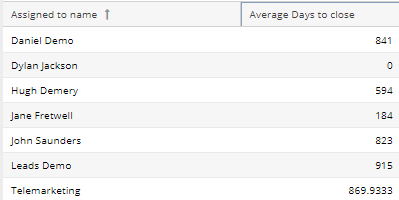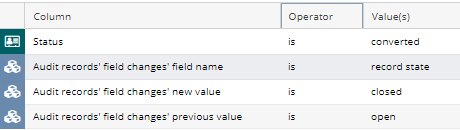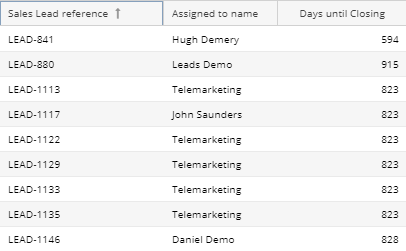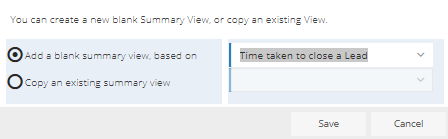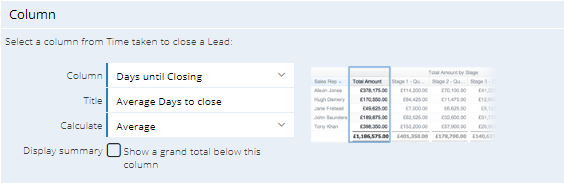Customer Forum
How to Report on the time taken to convert a Sales Lead from creation.
| Posted: 2018-07-11 17:24 |
|
Prerequisite: This report uses the Audit Extension, and will not work if you’re not licenced to for this feature. Your system administrator will be able to confirm if you have this extension. In this forum post we will cover how to create a Report to see the time taken to convert a Sales Lead from the time of creation. This can then be used to see the average time taken per Sales Person as a way to help monitor their performance.
Why would you want to see this?This report will allow the sales team understand how long on average it takes to convert their leads, or for management to understand how effective their sales team are at converting leads to opportunities, aiding in more effective forecasting and help improve performance where needed.
How do I create this Report?
Step 1. Set up the reportFirstly you will need to create a new blank Report based Sales Leads, then on the Details tab add the following columns: Assigned to name
Step 2. Add Criteria to the ReportOnce the columns have been added, you will need to apply the following criteria: Status is Converted
Applying these criteria will mean that you only see the Audit data, from when the Sales Lead was converted.
Step 3 Create a Summary ViewThis Summary View will show you the number of days taken to close each Lead. To do this Add a Summary View based on the Details tab and call the View “Time taken to close a Lead”. You will first need to add a Grouping Column, which needs to be the Sales Lead Reference, then apply a Value Column of Assigned to name. Finally, you will need to add the below Calculated Column to the Summary View and call it “Days to close”:
DATEDIFF( MAX( PARENT('Audit Created')), PARENT('Created at'))
This Calculated Column will show you how many days are between the Created at Date and the last time the Lead was converted - this means that if the Lead was Converted, and then reopened and converted again it will use the most recent date.
Step 4 Create a second Summary ViewThis second Summary View will show you the average time taken for each Sales Rep to close their Leads. This Summary View needs to be based on your “Time taken to close a Lead” View.
To create this view you will need to first add the Assigned to name as your Grouping Column and then add a Summarised Column to show the Average Days to close Field.
|
- Log in to post comments