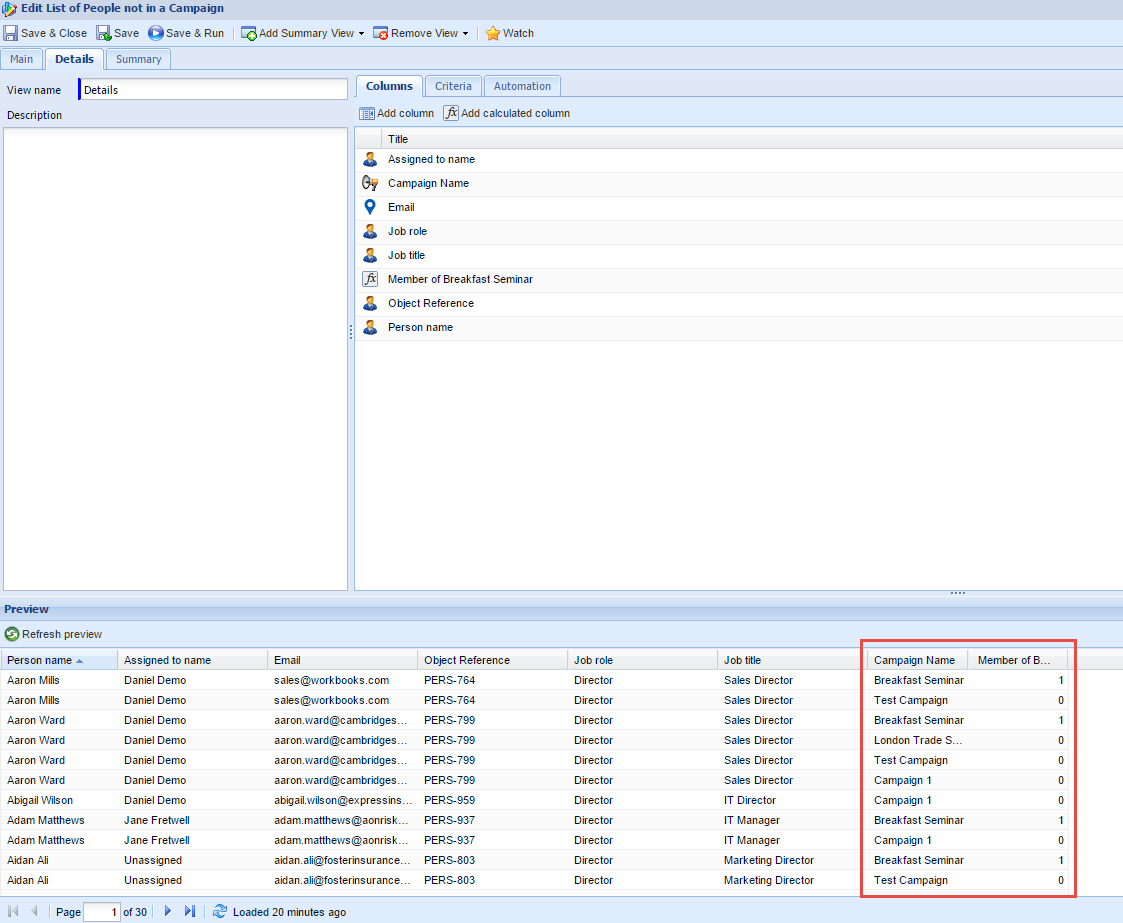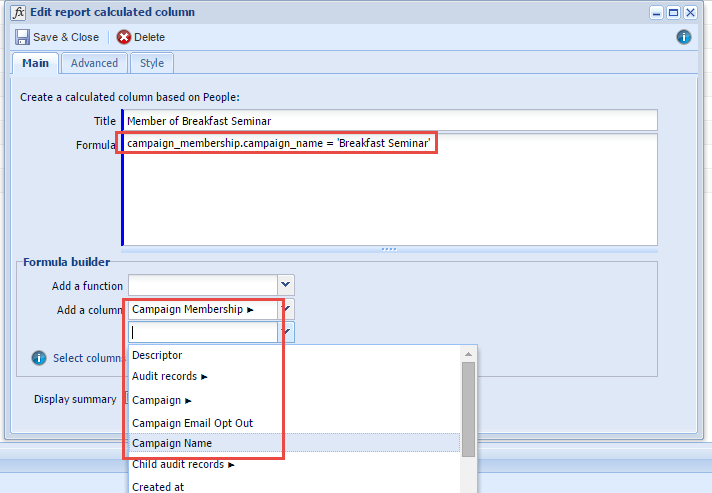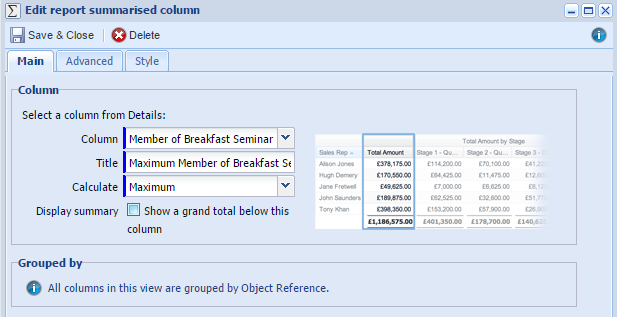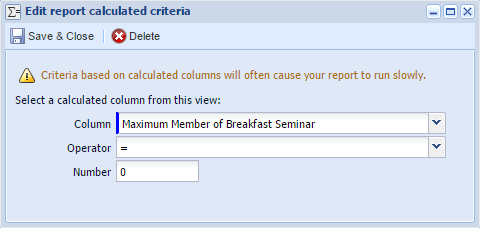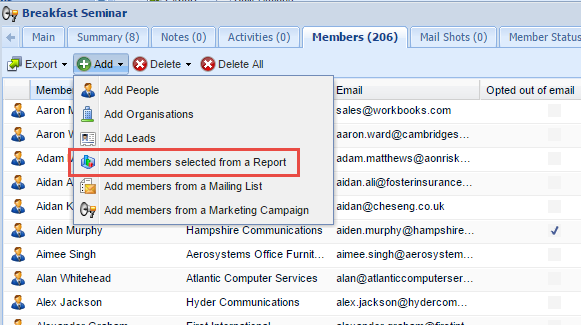Customer Forum
Creating a Report Listing all the People who did not attend a Campaign
| Posted: 2015-03-13 16:23 |
Creating a Report Listing all the People who did not attend a CampaignWhat if we want to create a list of people who did not attend a certain seminar? We can quickly achieve this with the following steps, in this case we want to find everybody who has not attended our 'Breakfast Seminar'. Click Start > Report > New Report > Create a new pre-populated report > People. Name the report and then add and remove the columns that you would like to show. We need to add a calculated column to identify people who are members of the Breakfast Seminar as this will be used later to limit the results.
To help illustrate how this works add a column for the Campaigns each person is a member of. The required column is Campaign Membership > Campaign Name. The required calculated column is below - it will return a 1 if the Person is a member of the Breakfast Seminar Campaign.
The reason why we do this is to ensure that the Breakfast Seminar is the only campaign that returns a 1 value. If we did this at the details view there are multiple campaigns that people could have attended. We need to create a summary view to show what we want. Add Summary View > Add Summary View from details. Add a grouping column and select to group by Object Reference. Now add a value column for Person name and then email. Next we need to add a Summarised Column, choose the 'Member of Breakfast Seminar' column that we created in details. Select Maximum for the calculate option and untick the show grand total checkbox.
Now simply add the following criteria to only view the desired result.
Add in any other columns you would like to see. Now have a list of everybody that did not attend a certain campaign. If we want we can add this list of people to a certain campaign by clicking Members > Add > Add members selected from a Report.
|
| Posted: Mon, 16.03.2015 - 10:24 |
|
What if we wanted a report of people that had not attended any of a number of campaigns? In this example we will create a list of everybody who has not attended our 'Breakfast Seminar' or 'Test Campaign'. To do this we edit the formula in our calculated column named 'Member of Breakfast Seminar'. We need to add in an OR statement so that a 1 value is returned if that person has attended the 'Breakfast Seminar' OR 'Test Campaign'. This is shown below and can be extended through to many campaigns.
|
- Log in to post comments