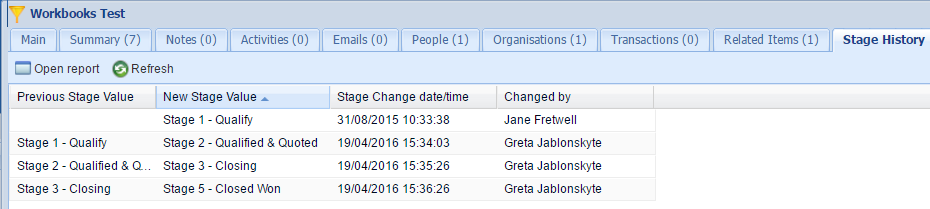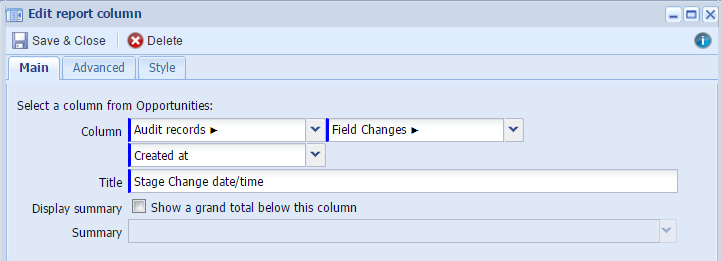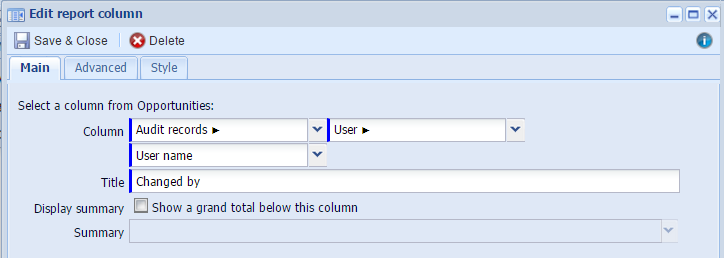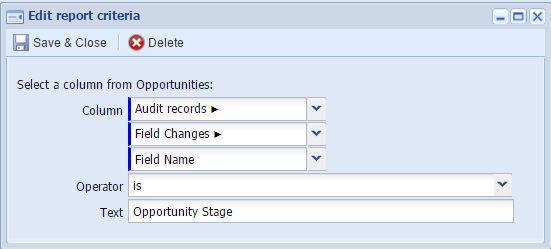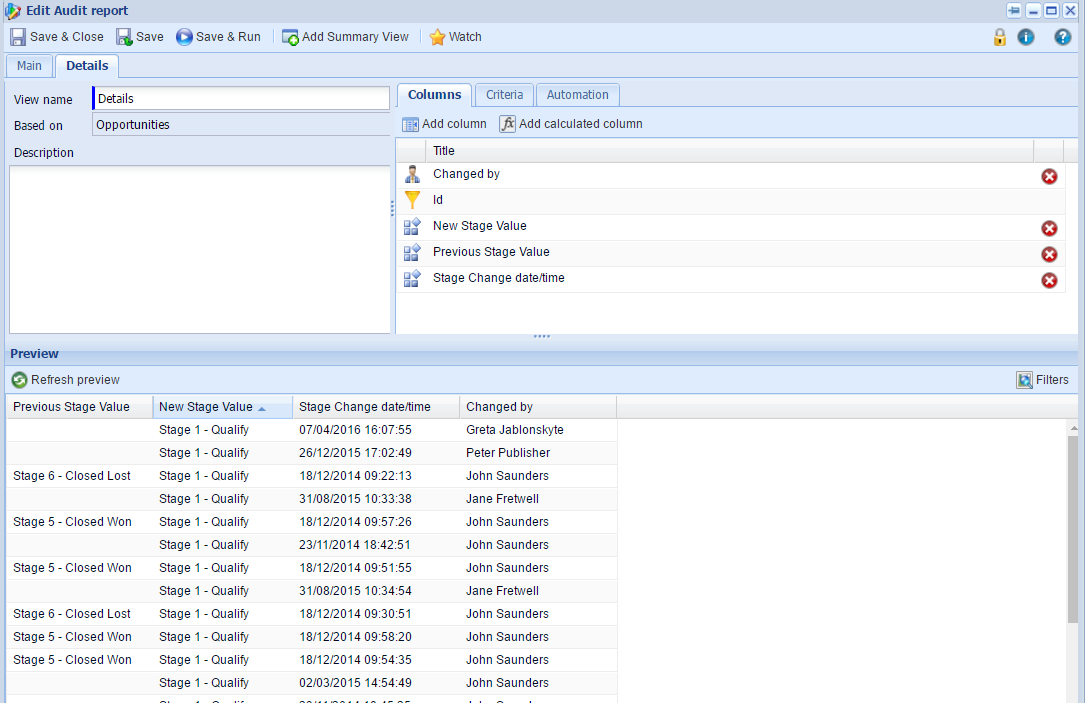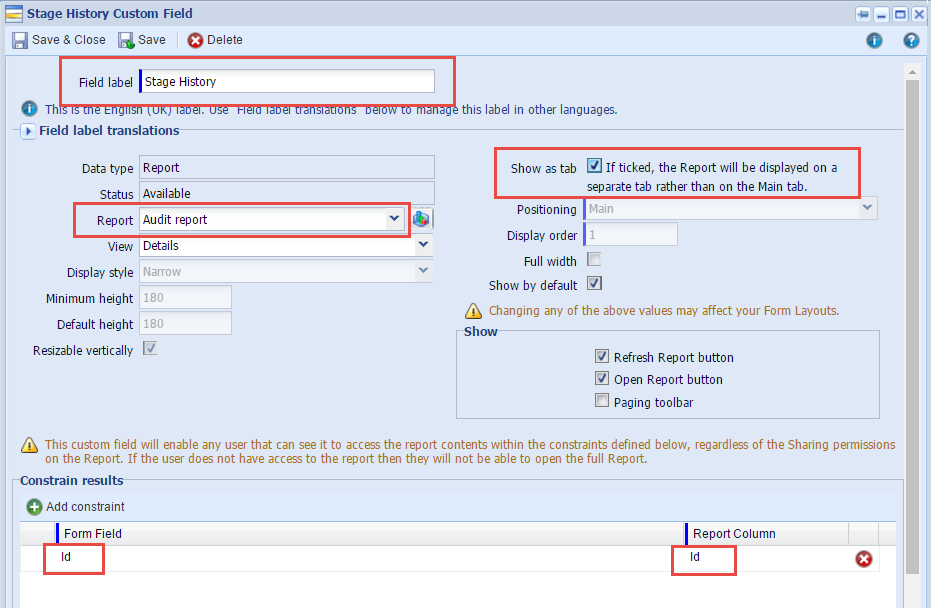Customer Forum
How to add Stage History report as a tab on the Opportunity record?
| Posted: 2016-05-06 11:23 |
|
It is possible to add a quick Stage History of an Opportunity as a tab on an Opportunity record. It allows you to see the changes of stages, when they happened and who made them. To achieve that, you would need to create a report that contains all the changes that you want to see in the tab, and use it for creating a custom field of type 'Report'. NOTE: You can either build a report from scratch using the steps in this forum post or you can use the template. To find a template choose an option to Create a report from a template report, rather than Create a new blank report. Then, use the filters to find a template called 'Opportunity Stage History'. To be able to drill into Audit data, you will need Pro Edition or Audit extension. Information on how to incorporate the report as a tab on an Opportunity is available below.
Start by building a report based on Opportunities. Add a column for the Id, which will be used for constraining the results. You can hide the column in the view, if you don't want it to be displayed. To see the new value for the Opportunity Stage, add column and type in Audit records > Field Changes > New Value and name it New Stage Value. Using the same principle add Previous Stage Value column. Next, add columns for Stage Change date/time and Changed by as shown in the screenshots below;
Next, you need to add a criterion to restrict results only to the audit changes for the Opportunity Stage field, as shown below:
Once you've got a report, use it for creation of a custom field. Click Create New Custom field of type 'Report' in Opportunities. Name the field as Stage history, select the report that you created above and add constraint where both, Form Field and Report Column values are Id. Make sure to tick the 'Show as a tab' checkbox, which will display the report as a separate tab on the Opportunity record.
Once the field is created, it will appear by default on all desktop layouts as the last tab. You can amend this if you wish, to display on some form layouts and hide on others. You've now got a tab that allows you quickly to see when stage changes happened, rather than trying to find relevant information in a long Summary tab. |
- Log in to post comments