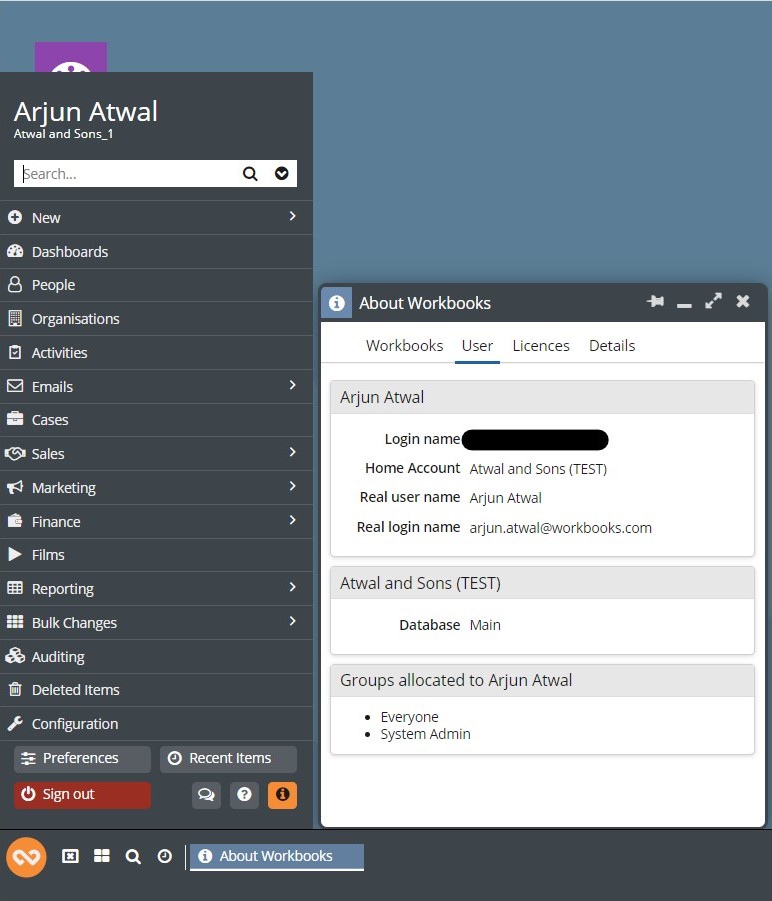Support Processes
How Are Cases Prioritised?
Cases are prioritised based on the impact the issue is having on a business. The most business-critical cases will be given the highest level of priority (Critical) by the Workbooks Support Team. Additionally, data loss and data security are taken extremely seriously at Workbooks, and any cases involving a loss of data or especially a security breach will be given the highest priority.
There are 5 levels of Priority at Workbooks, ranging from Critical to Low. An overview of them is provided below but for full details of our Master Service Agreement, please click here.
1) Critical
A Major Feature Failure that stops critical business operations. Additionally, production data loss/corruption or a security breach has exposed customer data to third parties.
These Cases will be responded to within one hour and we aim to resolve them as quickly as possible, but with a target resolution of no more than 1 day of the issue being raised.
2) Urgent
A serious impact on necessary business operations. A workaround may exist, but it is inconvenient or impractical.
These Cases will be responded to within 2 working hours and the target resolution is as soon as practicable but within 2 working days.
3) Normal
This is the default priority for Support Cases unless they fit the descriptions above or below. These are for non-critical functionality loss that does not seriously impact necessary business operations.
These Cases will be responded to within one working day and resolved as soon as practicable.
4) Minor
Minor loss of operational functionality, for which there is a convenient workaround.
These Cases will be responded to within 3 working days and resolved as soon as is practical.
5) Low
No impact on the quality or performance of the customer production system. Includes general usage questions, recommendations, and enhancements to the system.
These Cases will be responded to within 5 working days and resolved as soon as is practical.
Useful Information When Raising a Support Case
In general, the Support Team appreciates as much detail as possible when a Case is raised!
Screenshots and Videos are very helpful and informative when replicating and diagnosing problems and we would encourage them to be used wherever possible.
Providing Dates and Times of an issue, and offering several examples of a problem will significantly cut down the time it takes for the Support Team to investigate a problem.
Often, seeing an issue live on a screen share is the quickest and most thorough way to diagnose the problem and formulate the next steps on a case. Suggesting dates and times in which the affected user is free to share a screen is highly encouraged.
Every record in Workbooks has an Object Reference. Please use these when discussing items in Workbooks as it makes them much easier to find, with no ambiguity. When relevant, please specify the Report View (in the format RVIEW-1, RVIEW-200, RVIEW-999 etc) that needs attention, as opposed to the Report as a whole. This Article details how to use and find Object References.
When a failure has occurred in an action that Workbooks has taken, an Exception Reference may be generated like below. This is a string of 16 Numbers. Please provide this whenever you can, even if it seems inconsequential. Please provide the steps taken to produce the exception, in as much detail as possible.
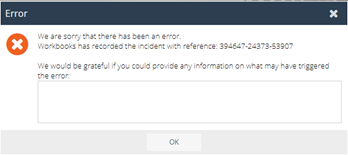
Many customers have multiple databases so please specify the name of the database in which the issue is occurring. This can be found with the ‘i’ button available when you click on your user image, which will open an ‘About Workbooks’ window as shown below. The ‘i’ button is highlighted in orange, in this instance the name of the database is ‘Main’ and the name of the Company is ‘Atwal and Sons (TEST)’ but a screenshot of this ‘About Workbooks’ window is more than helpful.