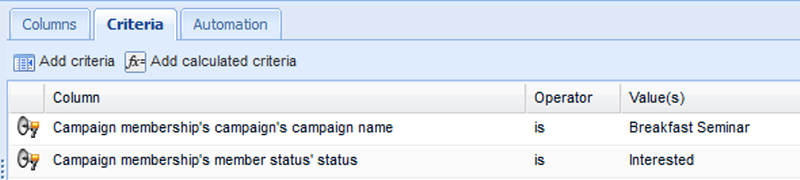Customer Forum
Report to show Marketing Campaign members with a particular member status
| Posted: 2014-06-04 09:46 |
|
When using Marketing Campaigns it's common for users to want to create a new Campaign that targets members from a previous Campaign, based on the Member Status they had in that previous Campaign. For example, you might run a Campaign to invite people to an event you're running and then want to create a second Campaign to target all the members from the first Campaign who have a Member Status of 'Interested'. Here's how to build a report to identify members with a specific status: Click Start > New > Report > A new prepopulated report, then choose People from the list that appears. Give your report a name, then open the Details tab. To show which Campaigns the people are members of, click Add column and select Campaign Membership You can now open the Criteria tab to apply criteria to restrict the report not just to a specific Marketing Campaign but also to target only the Members of that Campaign with your specified status. The screenshot below shows criteria that limit my report to a Campaign called Breakfast Seminar and only those Members with a Status of Interested. (Click image to enlarge.)
Once you've built your report you can use it to add these Members to a new Campaign so that you can market to them with a specific message. |
- Log in to post comments
 > Campaign Name, then click Save & New to add a column showing the person's member status by selecting Campaign Membership
> Campaign Name, then click Save & New to add a column showing the person's member status by selecting Campaign Membership