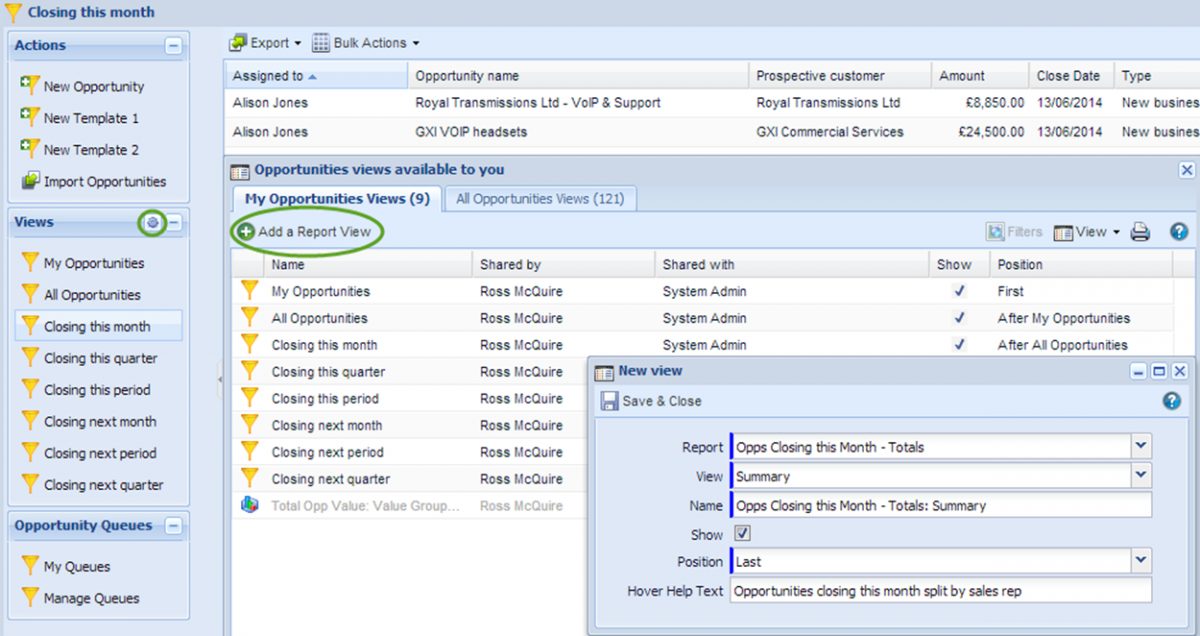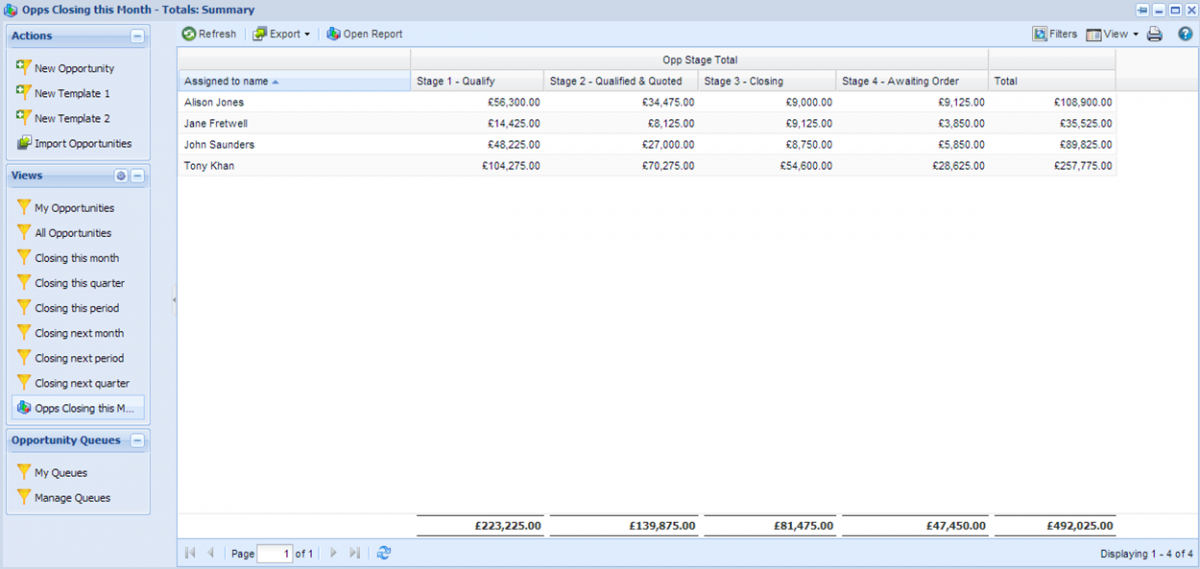Customer Forum
Adding Report Views to a Landing Page
| Posted: 2014-06-09 11:07 |
Report ViewsReport Views can be added to Landing Pages, thus allowing quick access to reporting data. A Landing Page View displays columns from a single record type. They don't allow you to 'drill through' to information related to the Opportunity and show sub-totals. If you have this information held within a report, you can add it to a Landing Page View. For example, there's a default Workbooks View on Opportunities which show all Opportunities closing this month. By adding a report view you can see a summarised version of this data, provided you have set your report criteria up correctly (see below). To add a Report View to a Landing Page
The report is now available in the list of views. When you click on it you'll see the option to 'Open Report' in the top of the screen. This will open the report in a new window, with the full list of reporting option on the left-hand menu. In this particular example you can see the Total Value of Opportunities due to close this month, grouped by Sales Rep and Split by Stage. By adding it to the Opportunities Landing Page you can view it at the click of a button without having to separately go into reporting to view this information.
|
| Posted: Tue, 29.11.2016 - 18:11 |
|
Is there anyway of removing a report view on a landing page for a report that has been deleted? |
| Posted: Mon, 05.12.2016 - 09:32 |
|
Hi Jess, Great question! Yes, it is possible to delete or hide most available Views from your Workbooks Landing pages Views sub-menu. To do so;
|
- Log in to post comments