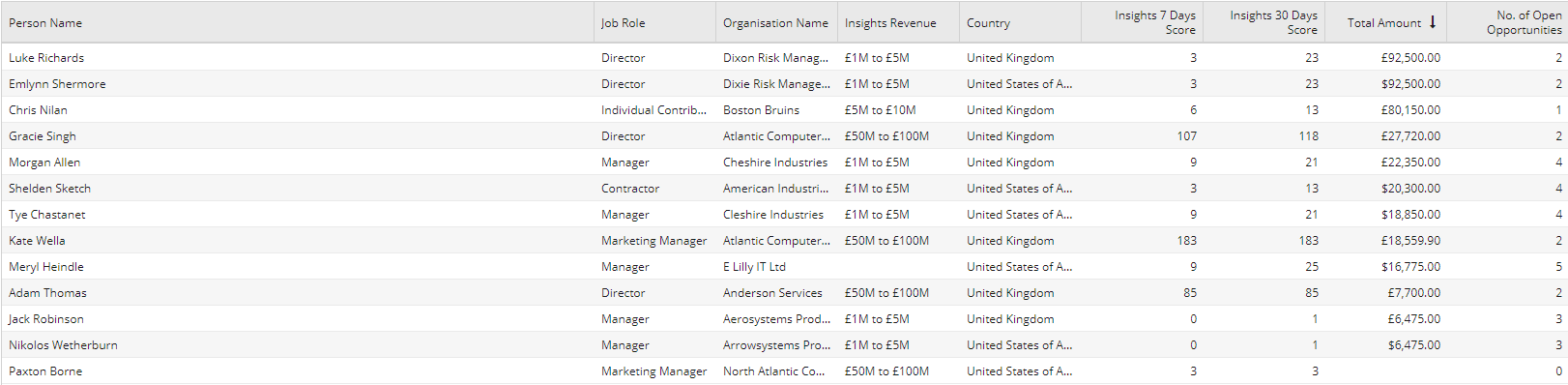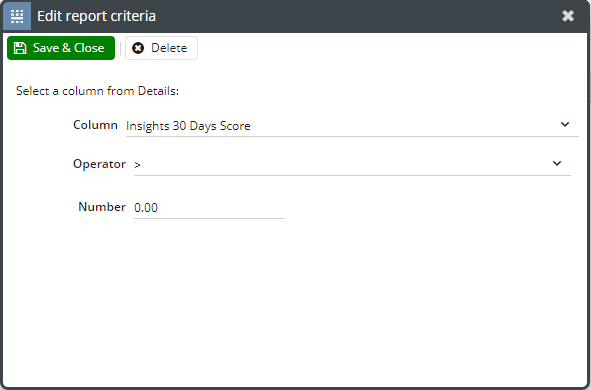Customer Forum
People on your website with open Opportunities
| Posted: 2017-05-08 12:56 |
|
Prerequisite: This report uses the Web Insights module, and will not work if you’re not licenced to for this feature. Your system administrator will be able to confirm if you have this extension. Overview Did you know about our Success Clinics?This forum post is discussed in our 'Web Insights top 3 reports' Success Clinic video.
Being able to see which pages People are visiting on your website not only helps you close open Opportunities, but also to cross-sell and upsell to existing customers. It might be that People are visiting web pages about your new product or services, that aren’t part of your current sales pipeline (don’t have open Opportunities). These page views / visits indicate their interest and this can be used by salespeople as a great opportunity to upsell next time they’re on the call with a Person (contact from an existing customer).
If a Person has been on your website, but doesn’t currently have an open Opportunity, this can be used as a prompt for salespeople to follow up and generate a new Opportunity based on how active they’ve been on the website and which pages they’ve visited. Sales or Marketing could also target people (existing customers) that are looking at a specific page detailing a product or service they haven’t purchased before.
How do I create this report?
Step 1. Create the Report using a Template Report
We’ve provided a Template Report (Template - People on your website with open Opportunities). All you need to do is use the template as a starting point.
Step 2. Add Custom Web Insights Fields
On the Details tab, add the Custom Web Insights fields as columns which were created by the plugin during first setup. These are:
On the People with open Opportunities tab, add Value columns for:
You may want to change the order of the columns in the report so they are displayed to your preference.
Step 3: We now need to add criteria to only include people that have been on your website recently. On the Criteria tab, add the criterion ‘Insights 30 days score > 0’:
People who haven’t been on your website will have a score of 0, so adding the criterion ‘Insights 30 days score > 0’ will exclude these.
Step 4: Share this Report with those that will be using it.
|
- Log in to post comments