- Welcome to the Knowledge Base
- Introduction
- Training
- Getting Started
- Preferences
- Activities
- Cases
- Forecasts & Quotas
- Importing Data
- Leads
-
Marketing
- Introduction to Marketing
- Marketing Campaigns
- Mailing Lists
- Products
- Mailshots
- Upload Library
- Templates
- Event Management
- Compliance Records
-
Spotler Integration
- What is Spotler?
- Navigating your Spotler homepage
- GatorMail
-
GatorLeads / Web Insights
- Tracking Code
- Setting up the Plugin
- Viewing Web Insights Data on your Form Layouts
- Domain Names and Online Activities
- Reporting incorrect Leads created through Web Insights
- Reporting on Web Insights data
- Using UTM Values
- Why aren’t Online Activities being created in the database?
- Why is GatorLeads recording online activities in a foreign language?
- GatorSurvey
- GatorWorkflow
- GatorPopup
- Opportunities
-
Integrations
- Mapping
- Electronic Signing Tools
- Creditsafe Integration
-
Zapier
- Introduction to Zapier
- Available Triggers and Actions
- Linking your Workbooks Account to Zapier
-
Setting up Zaps
- Posted Invoices to Xero Invoices
- Xero payments to Workbooks Tasks
- New Case to Google Drive folder
- New Case to Basecamp Project
- New Workbooks Case to JIRA Ticket
- Jira Issue to new Case
- 123FormBuilder Form Entry to Case
- Eventbrite Attendee to Sales Lead and Task
- Facebook Ad Leads to Sales Leads
- Wufoo Form Entry to Sales Lead
- Posted Credit Note to Task
- QuickBooks Online
- Survey Monkey responses to Tasks
- Multistep Zaps
-
Email Integrations
- Email Dropbox
- Workbooks Exchange Server Sync
- Workbooks Outlook Connector
- RevenueGrid Intelligence and Engage
-
Event & Webinar Integration Tools
- GoToWebinar
- ON24
- Microsoft Office
-
Outreach
- Installation
- Outreach Authentication
- Sync People to Outreach Prospects
- Sync Organisations to Outreach Accounts
- Sync Workbooks Opportunities to Outreach
- Sync Tasks/Activities from Workbooks to Outreach
- Sync Outreach Sequences to Workbooks
- Sync Outreach Sequence States to Workbooks
- Sync Outreach Sequence Step Numbers to Workbooks
- Sync Prospects/Accounts/Opportunities from Outreach to Workbooks
- Sync Outreach Tasks/Calls/Meetings to Workbooks
- Scribe/Workbooks Connector
- RingCentral
- Auditing
- Comments
- People & Organisations
- Projects
-
Reporting
- Introduction to Reporting
- Using Reports
- Charts
- Exporting Reports
- Advanced Reporting
- Report Snapshots
- Dashboards
-
Transaction Documents
-
Introduction to Transaction Documents
- Displaying & Adding Transaction Documents
- Copying Transaction Documents
- Transaction Documents Fields Help
- Transaction Documents Line Items Help
- Printing & Sending Transaction Documents
- Managing Transaction Document Currencies
- Managing Transaction Document Statuses
- Setting a Blank Default Currency on Transaction Documents
- Credit Notes
- Customer Orders
- Invoices
- Quotations
- Supplier Orders
- Contract Management
- Sagelink
-
Introduction to Transaction Documents
- Auditing
-
Configuration
- Introduction to System Administration
- Users & Security
- Preferences
- Database
- Accounting
- Email & Integration
-
Customisation
- Creating & Modifying Picklists
- Theme
-
Record Types
- Creating Custom Fields
- Report-based Custom Fields
- Linked Fields & Reference Fields
- Record Templates
- Form Layouts
- Customising relationships between parties
- Opportunity Stages
- Custom Records
- Automation
- PDF Configuration
- Contact Support
- Releases & Roadmap
Create Outreach Custom Field Mappings
The Outreach integration supports syncing of Custom Fields from Workbooks to Outreach if your Workbooks instance is licenced for Custom Records.
During installation of the Plugin, a Custom Record Type called “Outreach Mappings” is automatically created and made available via the start menu. If you do not see the option in the start menu after installing the plugin, logout then log back in.
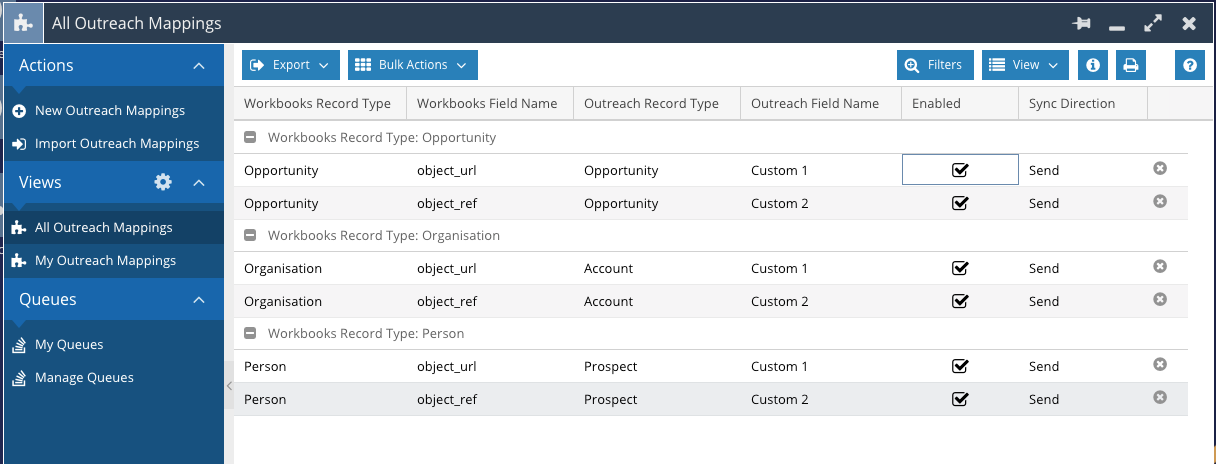
From the Outreach Mapping landing page, click New Outreach Mapping. The following fields are required:
- Name: This is a system required field, and we’d recommend configuring a Record Template in Workbooks to default this on every record to “Outreach Mapping” via the Customisation area for the Outreach Mapping record type.
- Outreach Record Type: This is a list of valid record types that the integration can sync to. It includes options for Prospect, Account and Opportunity.
- Outreach Field Name: This is a list of Outreach Fields for the selected Outreach Record Type. This field requires some manual installation, see our guide here on how to create this field.
- Workbooks Record Type: This is a list of supported Workbooks record types that can be synced to Outreach and includes People, Organisations and Opportunities.
- Workbooks Field Name: This field requires you to set the Field Name as shown in the Workbooks API Reference which is accessible from Configuration > Automation > API Reference. Select the relevant record type and find the field by label to identify its field name required for the mapping setup.
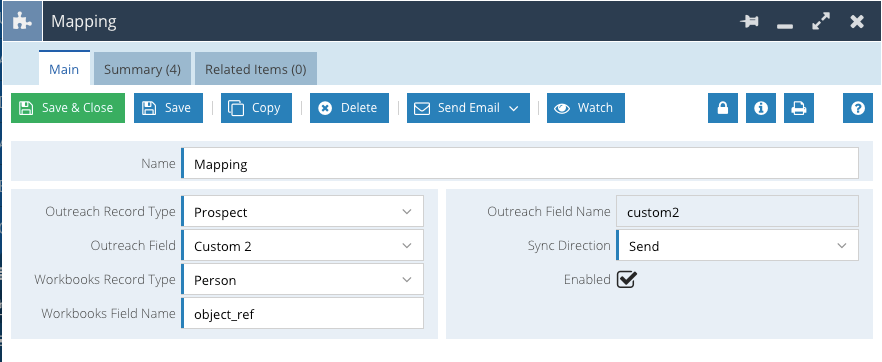
By default, the mapping is set to Enabled. Disable a mapping by unchecking the Enabled field. Sync direction is defaulted to the value Send. At present, the integration does not use the “Receive” value, and mappings will be ignored if this mode is selected.
The Outreach integration is designed to sync the following record types:
| # | Outreach Record Type | Workbooks Record Type |
|---|---|---|
| 1 | Prospect | Person |
| 2 | Account | Organisation |
| 3 | Opportunity | Opportunity |
Failures may occur if you configure mappings to record types differently to the list above.

