Knowledgebase articles
- Welcome to the Knowledge Base
- Introduction
- Workbooks Support: Your Go-To Guide
- Getting Started
- Preferences
- Activities
- Cases
- Introduction to Cases
- Displaying & Adding Cases
- Managing Cases
- Using the Case Portal
- Email
- Importing Data
- Leads
- Marketing
- Introduction to Marketing
- Event Management
- Compliance Records
- Spotler Integration
- What is Spotler?
- Navigating your Spotler homepage
- Introduction to GatorMail
- GatorMail Configuration
- Sending Emails in GatorMail
- Advanced Features
- Setting up the Plugin
- Viewing Web Insights Data on your Form Layouts
- Domain Names and Online Activities
- Reporting incorrect Leads created through Web Insights
- Reporting on Web Insights data
- Using UTM Values
- Why aren’t Online Activities being created in the database?
- Why is GatorLeads recording online activities in a foreign language?
- GatorSurvey
- GatorPopup
- Integrations
- SFTP/FTP Processes
- Mapping
- Docusign Integration
- DocuSign Functionality
- Adobe Sign Integration
- Zapier
- Introduction to Zapier
- Available Triggers and Actions
- Linking your Workbooks Account to Zapier
- Posted Invoices to Xero Invoices
- Xero payments to Workbooks Tasks
- New Case to Google Drive folder
- New Case to Basecamp Project
- New Workbooks Case to JIRA Ticket
- Jira Issue to new Case
- 123FormBuilder Form Entry to Case
- Eventbrite Attendee to Sales Lead and Task
- Facebook Ad Leads to Sales Leads
- Wufoo Form Entry to Sales Lead
- Posted Credit Note to Task
- Survey Monkey responses to Tasks
- Multistep Zaps
- Email Integrations
- Microsoft Office
- Auditing
- Comments
- People & Organisations
- Introduction to People & Organisations
- Using Postcode Lookup
- Data Enrichment
- Reporting
- Transaction Documents
- Displaying & Adding Transaction Documents
- Copying Transaction Documents
- Transaction Documents Fields Help
- Transaction Documents Line Items Help
- Printing & Sending Transaction Documents
- Managing Transaction Document Currencies
- Managing Transaction Document Statuses
- Setting a Blank Default Currency on Transaction Documents
- Credit Notes
- Customer Orders
- Invoices
- Quotations
- Supplier Orders
- Sagelink
- Configuration
- Releases & Roadmap
Configuring Organisations to use the Creditsafe Integration
The Creditsafe Plugin will create 12 new Custom Fields on an Organisation Record, 11 of these can be added to your Organisation Form Layouts and the twelfth will be added as a Tab on the Form Layout.
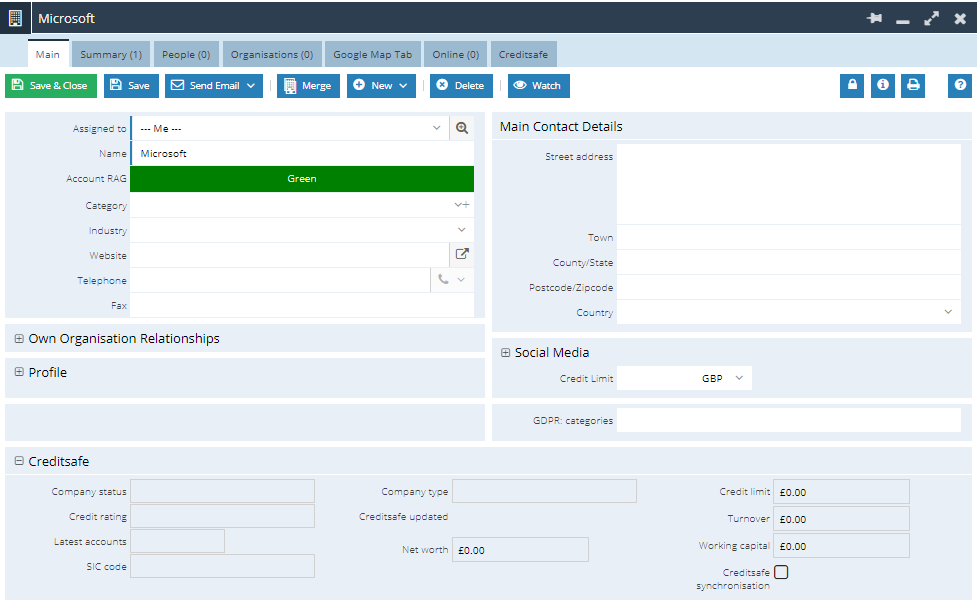
The creation of the Fields is based on a case sensitive exact name match, for example if you have a Field on Organisation Records called “Credit Limit” then the integration will still create a new field called “Credit limit”.
These Fields can all be easily identified from Start > Configuration > Customisation > Record Types > Organisations > Fields and applying a Filter for Fields Created via is Action Creditsafe.
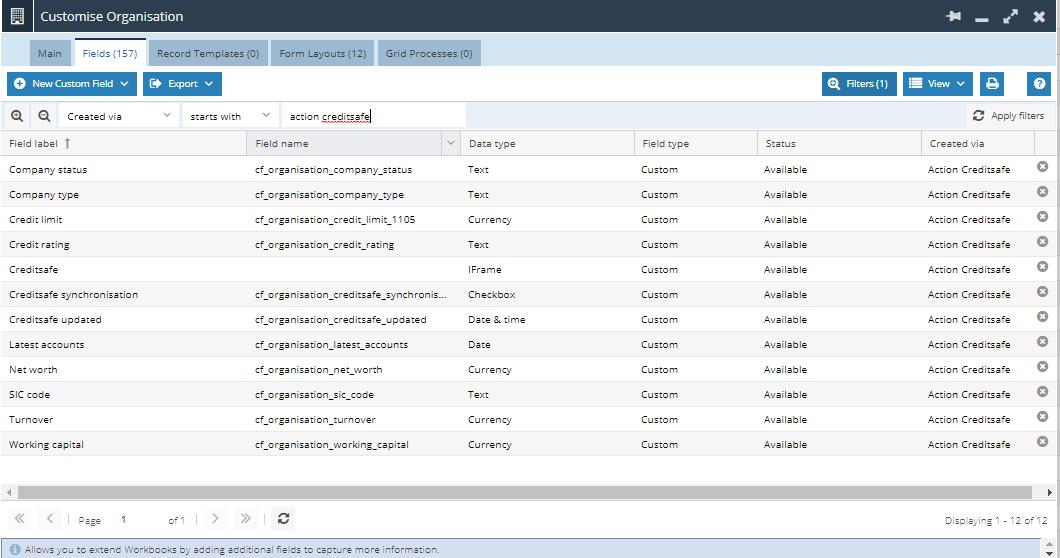
Configuring the IFrame tab
The Plugin will create an IFrame field called Creditsafe you will need to ensure that the Modifies the Record checkbox is checked. This will allow the Creditsafe information to update Fields on the Organisation Record.
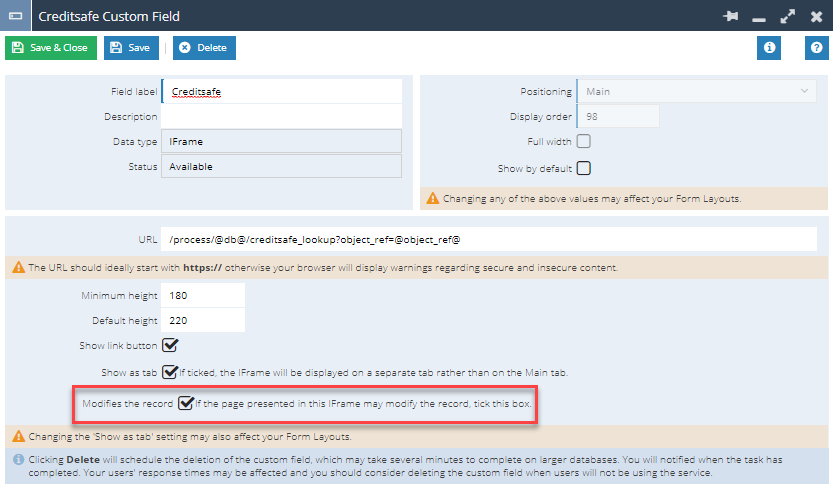
Once this setting is configured, you will need to turn on the tab or reposition it as needed on each of your Organisation Form Layouts.
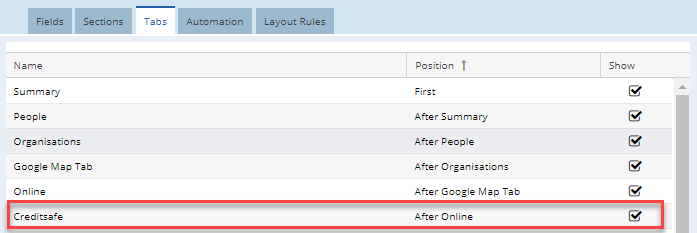
Once the IFrame has been added you can then configure the rest of the Fields for each Form Layout that will need to display the Creditsafe data. We recommend that these Fields are set to Read Only on the Form Layout so Users do not mistakenly update the Creditsafe data.
