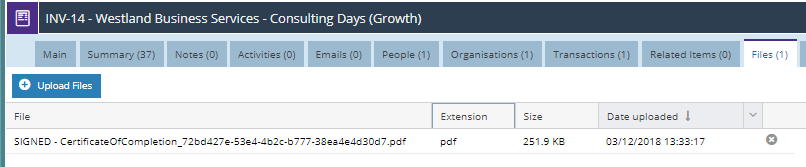- Welcome to the Knowledge Base
- Introduction
- Training
- Getting Started
- Preferences
- Activities
- Cases
- Forecasts & Quotas
- Importing Data
- Leads
-
Marketing
- Introduction to Marketing
- Marketing Campaigns
- Mailing Lists
- Products
- Mailshots
- Upload Library
- Templates
- Event Management
- Compliance Records
-
Spotler Integration
- What is Spotler?
- Navigating your Spotler homepage
- GatorMail
-
GatorLeads / Web Insights
- Tracking Code
- Setting up the Plugin
- Viewing Web Insights Data on your Form Layouts
- Domain Names and Online Activities
- Reporting incorrect Leads created through Web Insights
- Reporting on Web Insights data
- Using UTM Values
- Why aren’t Online Activities being created in the database?
- Why is GatorLeads recording online activities in a foreign language?
- GatorSurvey
- GatorWorkflow
- GatorPopup
- Opportunities
-
Integrations
- Mapping
- Electronic Signing Tools
- Creditsafe Integration
-
Zapier
- Introduction to Zapier
- Available Triggers and Actions
- Linking your Workbooks Account to Zapier
-
Setting up Zaps
- Posted Invoices to Xero Invoices
- Xero payments to Workbooks Tasks
- New Case to Google Drive folder
- New Case to Basecamp Project
- New Workbooks Case to JIRA Ticket
- Jira Issue to new Case
- 123FormBuilder Form Entry to Case
- Eventbrite Attendee to Sales Lead and Task
- Facebook Ad Leads to Sales Leads
- Wufoo Form Entry to Sales Lead
- Posted Credit Note to Task
- QuickBooks Online
- Survey Monkey responses to Tasks
- Multistep Zaps
-
Email Integrations
- Email Dropbox
- Workbooks Exchange Server Sync
- Workbooks Outlook Connector
- RevenueGrid Intelligence and Engage
-
Event & Webinar Integration Tools
- GoToWebinar
- ON24
- Microsoft Office
-
Outreach
- Installation
- Outreach Authentication
- Sync People to Outreach Prospects
- Sync Organisations to Outreach Accounts
- Sync Workbooks Opportunities to Outreach
- Sync Tasks/Activities from Workbooks to Outreach
- Sync Outreach Sequences to Workbooks
- Sync Outreach Sequence States to Workbooks
- Sync Outreach Sequence Step Numbers to Workbooks
- Sync Prospects/Accounts/Opportunities from Outreach to Workbooks
- Sync Outreach Tasks/Calls/Meetings to Workbooks
- Scribe/Workbooks Connector
- RingCentral
- Auditing
- Comments
- People & Organisations
- Projects
-
Reporting
- Introduction to Reporting
- Using Reports
- Charts
- Exporting Reports
- Advanced Reporting
- Report Snapshots
- Dashboards
-
Transaction Documents
-
Introduction to Transaction Documents
- Displaying & Adding Transaction Documents
- Copying Transaction Documents
- Transaction Documents Fields Help
- Transaction Documents Line Items Help
- Printing & Sending Transaction Documents
- Managing Transaction Document Currencies
- Managing Transaction Document Statuses
- Setting a Blank Default Currency on Transaction Documents
- Credit Notes
- Customer Orders
- Invoices
- Quotations
- Supplier Orders
- Contract Management
- Sagelink
-
Introduction to Transaction Documents
- Auditing
-
Configuration
- Introduction to System Administration
- Users & Security
- Preferences
- Database
- Accounting
- Email & Integration
-
Customisation
- Creating & Modifying Picklists
- Theme
-
Record Types
- Creating Custom Fields
- Report-based Custom Fields
- Linked Fields & Reference Fields
- Record Templates
- Form Layouts
- Customising relationships between parties
- Opportunity Stages
- Custom Records
- Automation
- PDF Configuration
- Contact Support
- Releases & Roadmap
DocuSign Example - Taking Payments
The following example will take you step by step through setting up an Invoice document to take a payment via DocuSign's payment gateway features. This example uses the standard Workbooks Unified PDF, but a similar concept can be applied to Custom PDFs if required. Once you have configured a Payment Gateway within DocuSign, it is possible to start taking payments immediately through the integration on any Invoice you send out from Workbooks.
Pre-Requisites: In order to take Invoice payments through DocuSign you will need to ensure that you have the correct DocuSign Licence configured, for more information on this please your DocuSign representative.
Select New Document from the DocuSign integration Menu which is accessed from Start > Configuration > Email & Integration > DocuSign. Select New Document, then Continue.
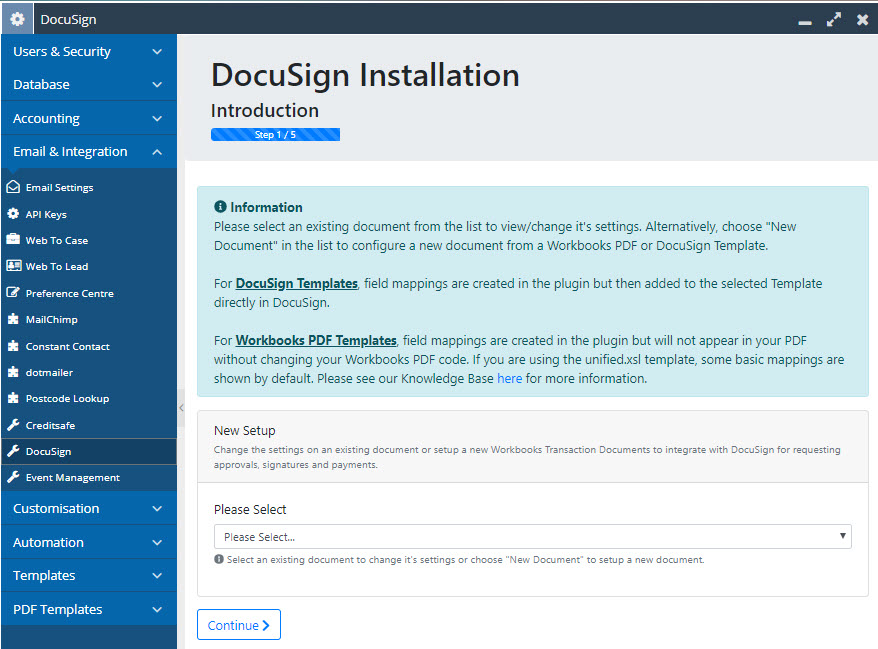
Configure the document settings to your requirements, ensuring that you provide an appropriate name and select Invoice as the Record Type.
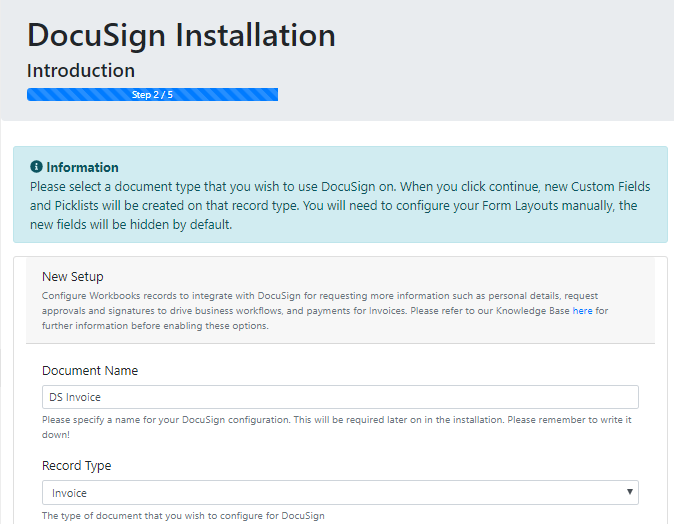
For this example, we'll use a Workbooks Invoice PDF. Select Workbooks PDF as the Integration Type. This will then show a new option where you can select the PDF Template that you want to use. If you wish, change the fields that will be used to generate the PDF filename - by default, the Customer Name is used if nothing is selected here.
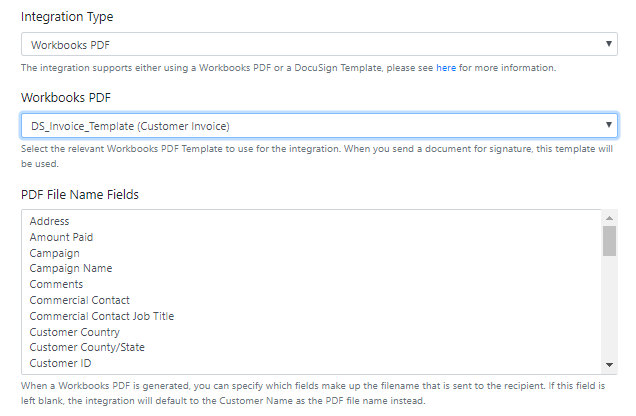
For the notification settings, we recommend that you set up the integration to receive all DocuSign Notifications. This will ensure that you are kept fully updated on all customer actions. There is also the option to store a Certificate of Completion as a separate PDF when the document is signed. If you have the Workbooks Audit module, you will also be able to see some of this detail in the Summary tab on the Workbooks record, however this document provides a useful summary in one place.
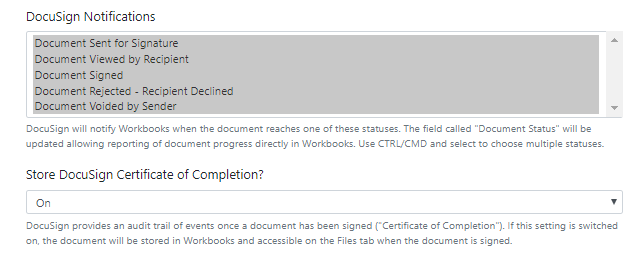
In order to take payments, the DocuSign Payments option needs to be turned on, which will then allow you to choose which payment gateway will be used for all Invoices sent out using this configuration. The picklist will only show the available Payment Gateways that have been configured within your DocuSign account.
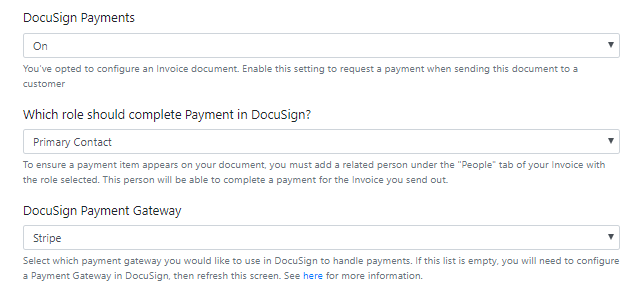
In the Signer/CC setup section, choose the relationship type that will be used to define the person who is responsible for signing. You can also add additional recipients as Carbon Copy recipients if you wish, but they will not be able to pay the Invoice, only view it.
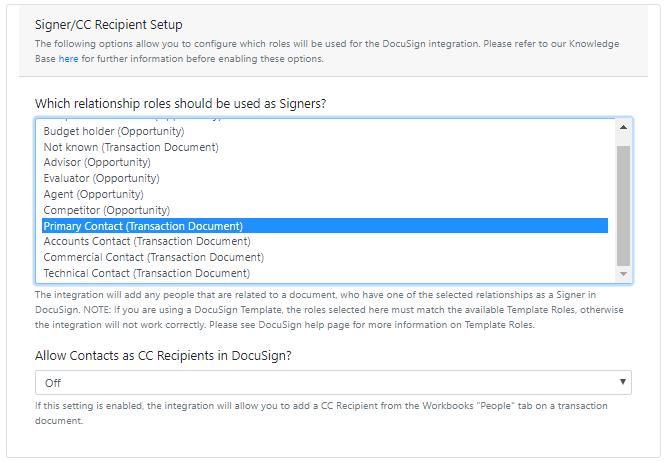
Lastly, there are a few settings within the Advanced Options section that may change the behaviour of the integration. For an Invoice, we'd recommend that you keep the DocuSign Interactive Send Mode turned on so that you can review the Invoice before it is sent. All other Advanced Settings can be left as their default value, which is turned off. You can revisit the settings later to update these settings if you wish to change the behaviour.
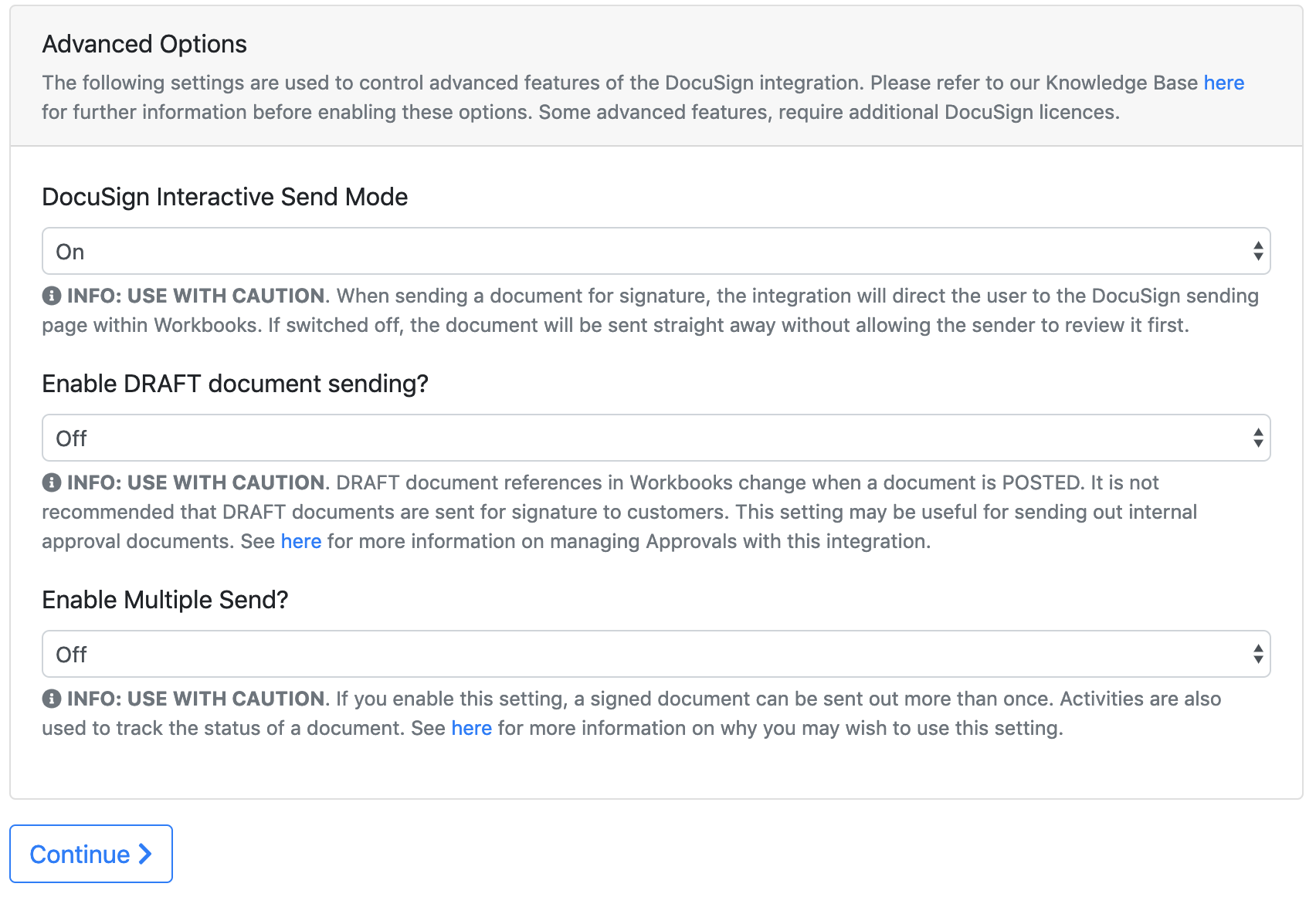
There are no DocuSign Anchors in the unified.xsl other than the Payment Setting which cannot be changed. Therefore, the setup is now complete. Before you can send an Invoice for payment, you will need to configure your Invoice records, a Process Button and Form Layouts.
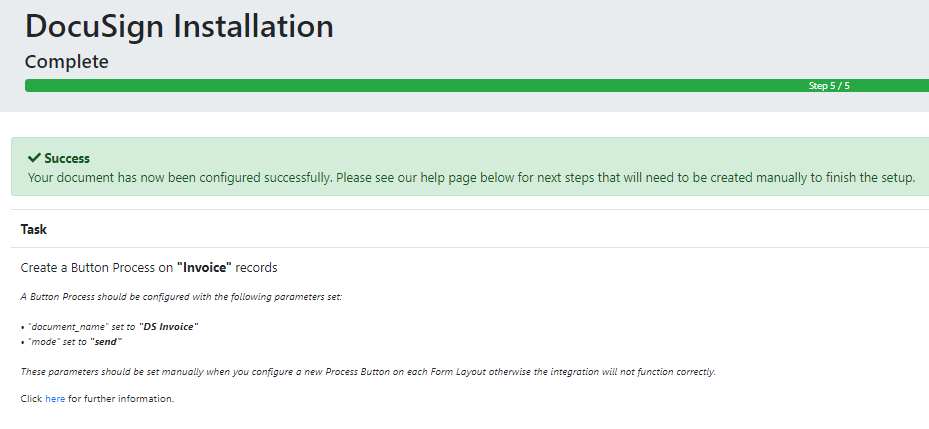
Note: Keep this window open as you will need to refer back to the Parameters set here when setting up the Button Process.
Once the integration has been configured for Invoices, you will need to configure any Form Layouts with the Docusign Fields and a Button Process in order to generate a new DocuSign envelope for sending.
Go to Start > Configuration > Customisation > Record Types > Customer Invoices.
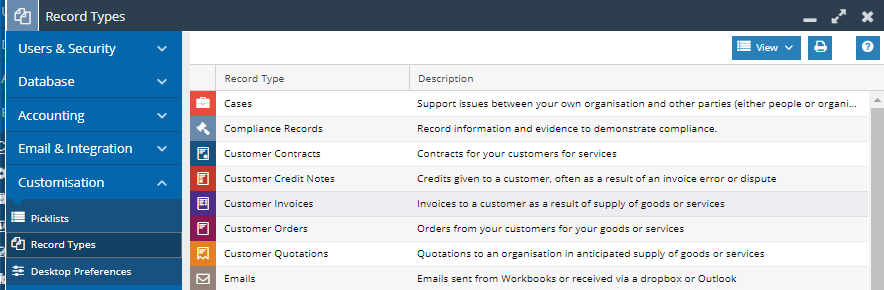
The Fields created via the DocuSign Integration have a consistent naming convention to help you easily identify them. Apply a filter to show the Created via OR Field Label contains DocuSign. For Invoices, this will display the 12 Fields listed below:
NOTE: If you have large volumes of records in your database, Custom Field creation may be queued to limit the performance impact on your database. If any of the fields have a status of "Being Created", then you will not be able to use the integration until all fields have finished.
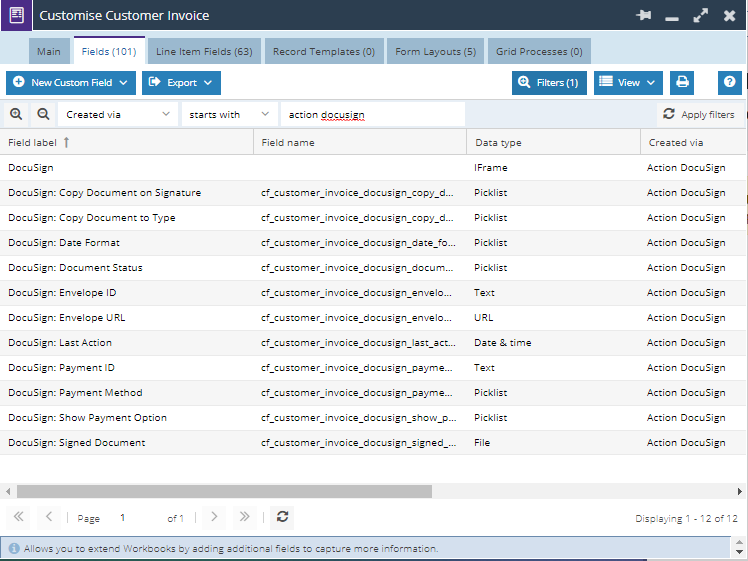
On the Form Layouts Tab, select the Form Layout that you want to generate the DocuSign Envelope from.
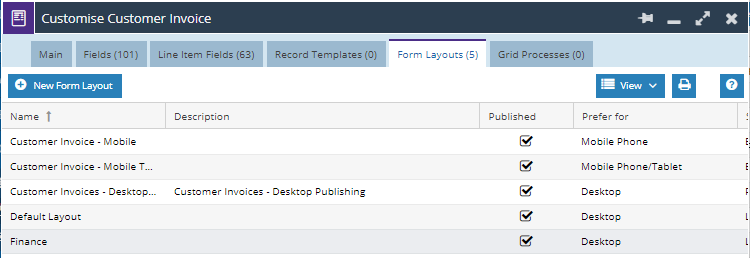
Go to the Automation tab, then select New Process Button
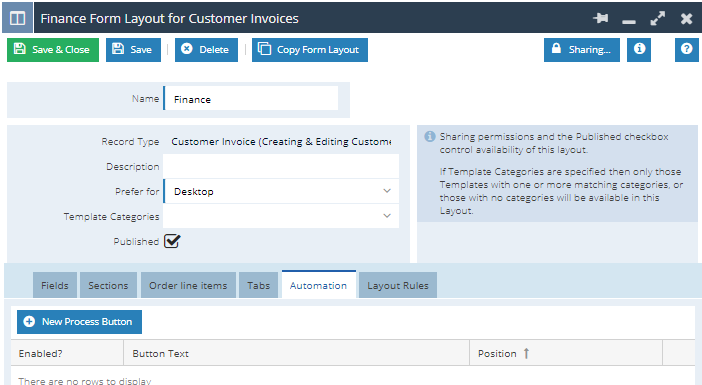
Set the following details to configure a new Process Button:
- Button Text: Ensure that your Button Text identifies the correct document, especially if you have different Invoices for ones that won’t generate payment and ones that will.
- Script Location: Select Script Library
- Script: Select DocuSign Integration
- Enabled: Ensure the Enable checkbox is checked
- Run as: Set as the appropriate User that this button will run as. Usually "Current User" is sufficient and will enable you to see who has clicked the button if you have purchased the Audit module.
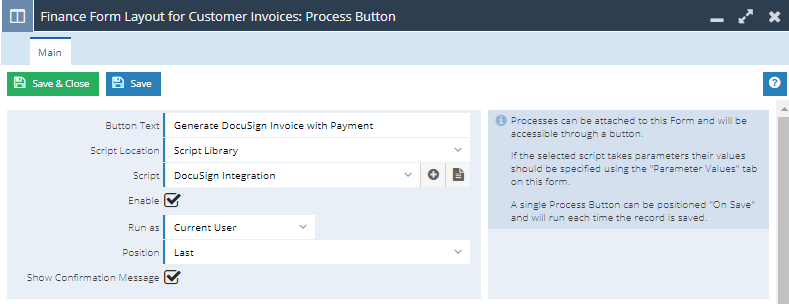
Click Save, then on the Parameter Values tab. Set the values for the document_name and mode parameters - the values for these are shown on the final page of the plugin. The mode parameter should always be set to send.
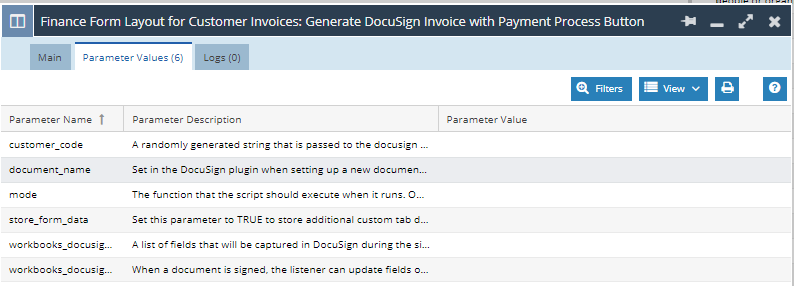
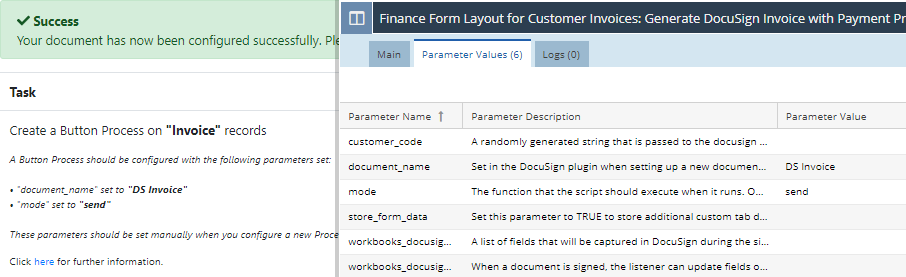
Once you have configured the appropriate Form Layout with a Button Process, you will be able to generate an Invoice for requesting payments via DocuSign.
Before sending the document, check that the DocuSign: Show Payment Option Field is set to enabled - this will enable the ability to receive payments through the DocuSign integration for this Invoice.
Note: If you do not set the Show Payment Option, the recipient will see your Bank Details as they are configured in your PDF Settings and not be able to pay online.
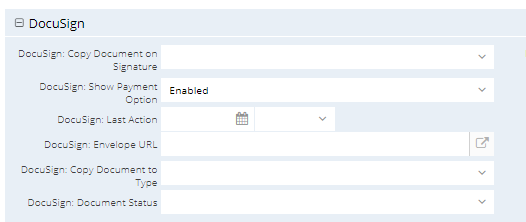
Additionally, ensure that there is a Person related to the document with the correct Relationship Type as configured during the setup otherwise the Process will fail to run. In our example above, this was set to “Primary Contact” so add a Person with a “Primary Contact” relationship to the People tab of the Invoice. This Person must also have a valid email address.
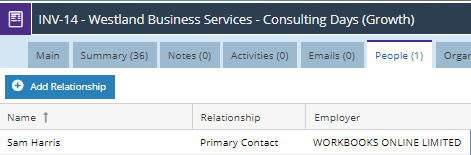
To generate a new envelope, click Run Process and select the appropriate Process to run.
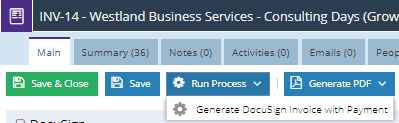
Workbooks will switch to a DocuSign tab within the Invoice record (only if you left Interactive Send set to “On” during the document setup) allowing you to review the details of the Invoice and see how it will be presented to the Customer. You can also check that the amount generated to pay has been correctly calculated and amend it if required.
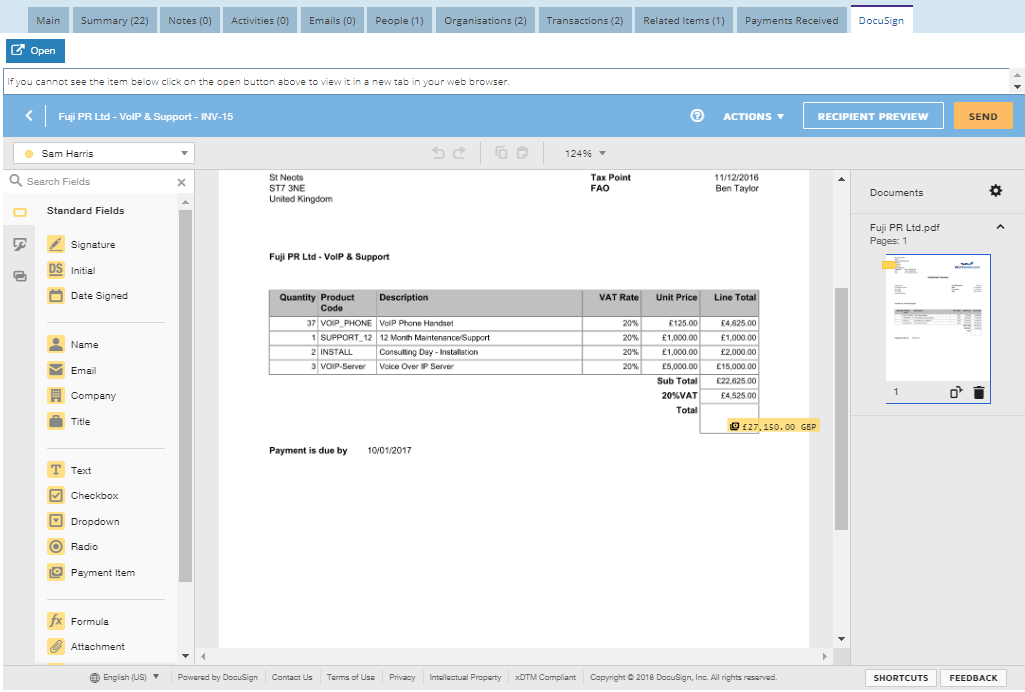
If you are happy with the document, click Send. Otherwise, click Actions > Discard. If you discard the envelope, you will need to reload the document and run the process again from the main tab.
After sending, you can review the status of the Invoice at any time from the Main tab of the record in Workbooks. The DocuSign: Document Status Field will provide you with a live update as to where the Document is in the workflow and the DocuSign: Last Action will tell you the date/time of which this action happened.
Note: Whilst it is useful to see individual document statuses, we have created a Forum Post that provides a step-by-step guide to building a Report allowing you to review all documents and their corresponding statuses.
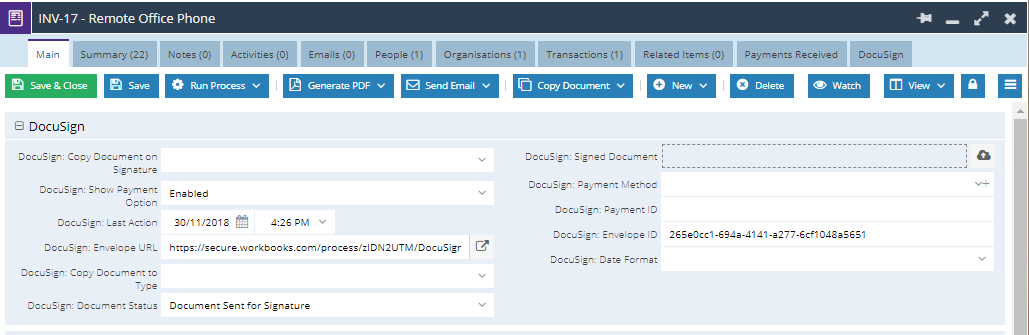
The recipient will receive an email like the one shown below allowing them to review the document that you have sent them.
Note: DocuSign allows you to brand emails according to your business' style guidelines. This feature is managed directly in the DocuSign Admin Console, of which more information can be found here.
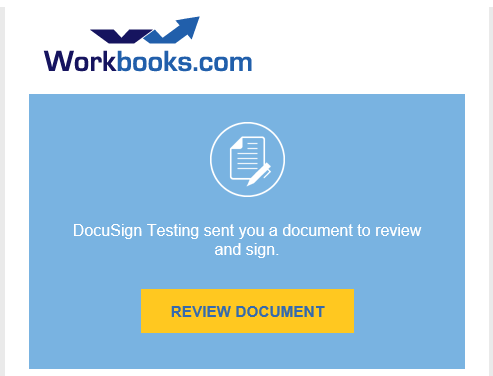
From the email, the customer can progress through the payment wizard within DocuSign - the payment will be processed by your chosen Payment Gateway when you configured the integration.
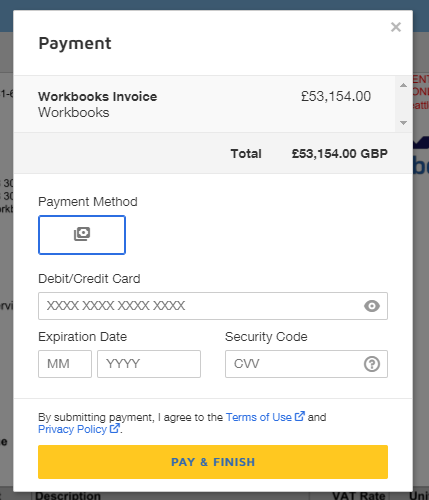
A payment is considered to be a "signature" and thus the document is completed at this point. You will receive a Notification in line with your Notification settings. The DocuSign: Document Status Field will be updated to Document Signed and a copy of the completed PDF will be able to review from the Workbooks main tab of a record from the DocuSign Signed Document Field.
Additionally, the DocuSign: Payment Id and DocuSign: Payment Method field will be stored in Workbooks for future reference.
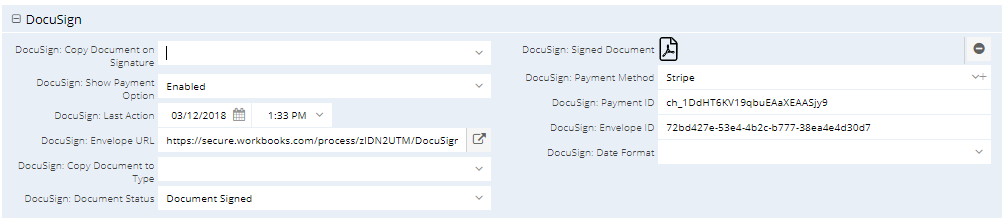
If you enabled the Certificate of Completion functionality, a PDF will be available for you to review from the Files tab, providing this tab has been configured on your Form Layout.