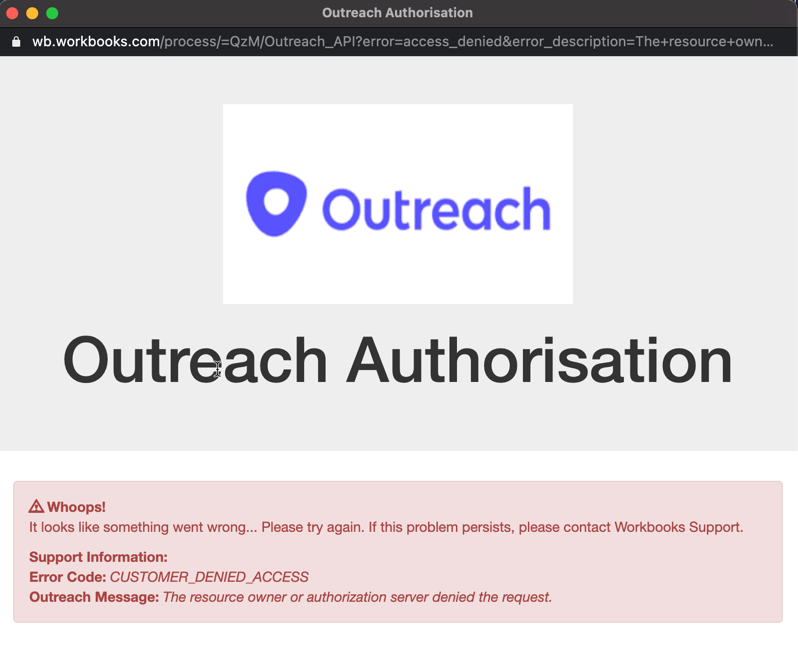Outreach Authentication
Authenticate Workbooks with your Outreach account to sync data between Outreach and Workbooks.
Once you have installed the Outreach Plugin, a new option for Outreach will be available within Configuration > Email & Integration > Outreach.
NOTE: After initial installation of the Plugin, close the Configuration window and then re-open it to reveal the option in the list.
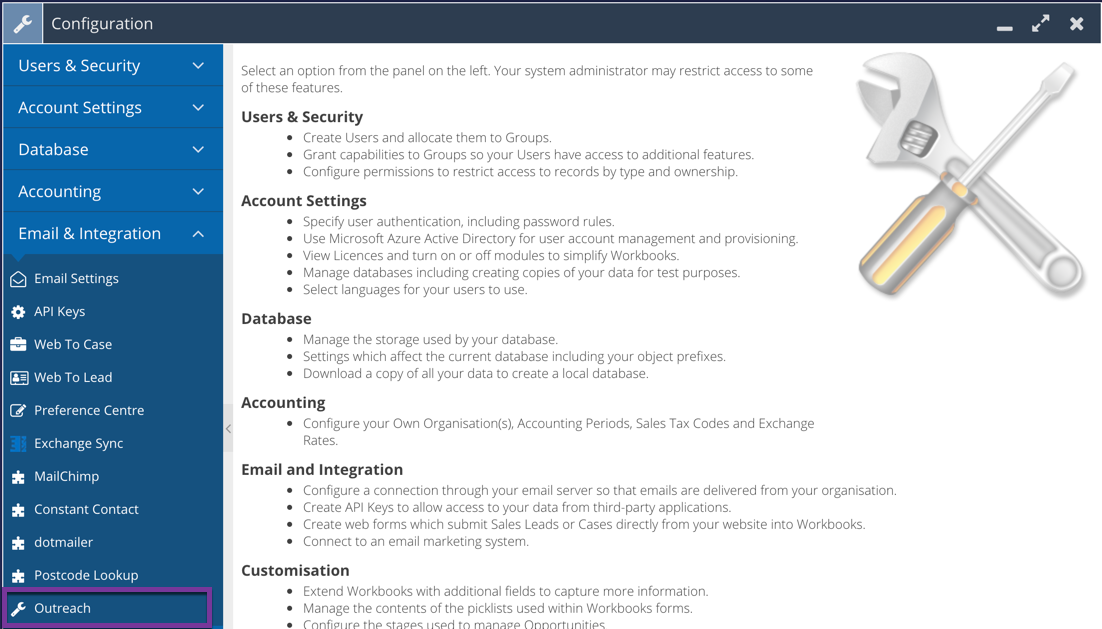
When clicked, a new window will pop open asking you to login to Outreach. This window may be blocked by your browser’s pop-up blocker.
You’ll see the following message, whilst you authenticate in the new window.
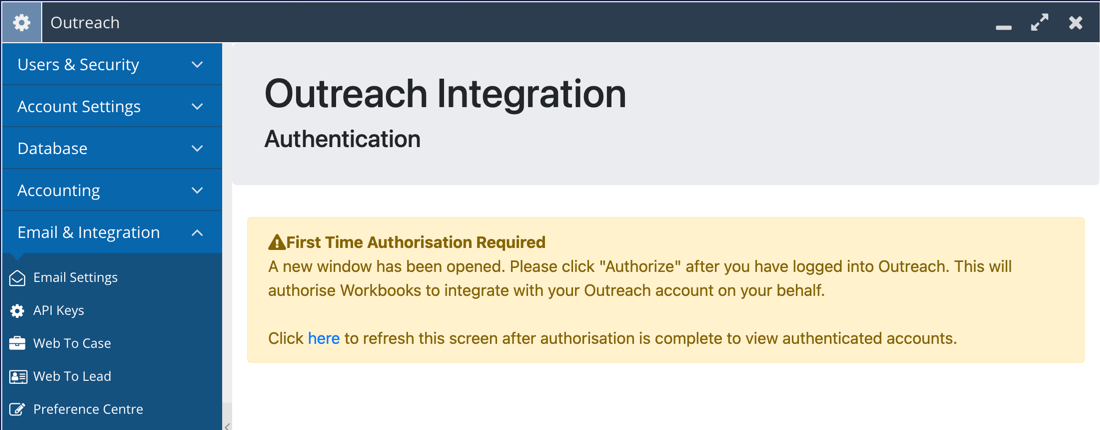
Once logged in to Outreach, you will be asked to authorise Workbooks to use the credentials you have logged in with. To continue using the integration, click “Authorize”.
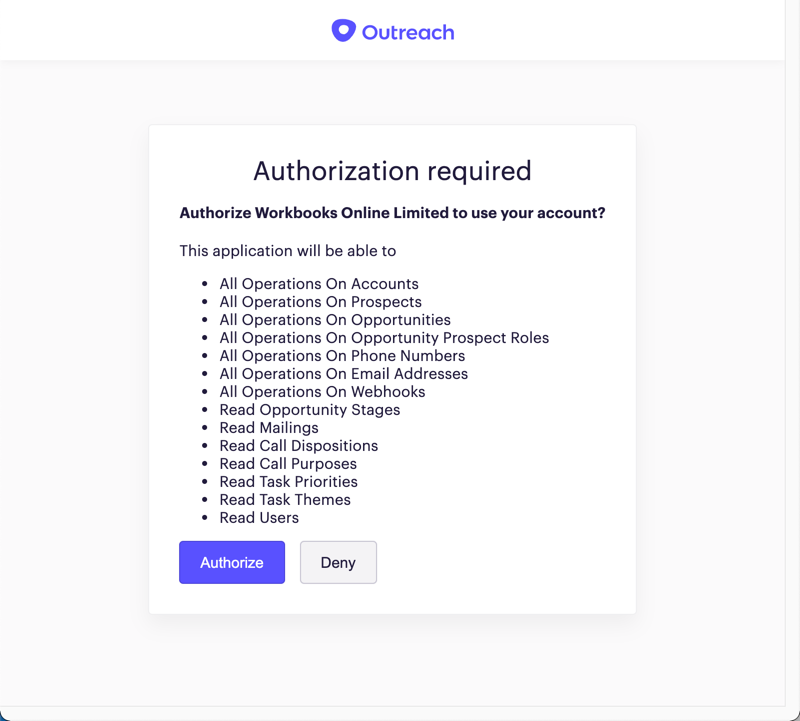
The integration requires access to many different areas of the Outreach platform to enable a successful sync. Each of the permissions requested, and why they are required are listed below:
- All Operations on Accounts: Allows create, read, update and delete actions via the integration on Account records in your Outreach instance
- All Operations on Prospects: Allows create, read, update and delete actions via the integration on Prospect records in your Outreach instance
- All Operations on Opportunities: Allows create, read, update and delete actions via the integration on Opportunity records in your Outreach instance
- All Operations on Opportunity Prospect Roles: Allows create, read, update and delete actions via the integration on Opportunity Prospect Role (Prospects related to Opportunities and their roles) records in your Outreach instance
- All Operations on Webhooks: Allows create, read, update and delete actions via the integration on Webhooks in your Outreach instance. Webhooks are used to sync data from Outreach back to Workbooks
- All Operations on Phone Numbers: Allows create, read, update and delete actions via the integration to create Phone Numbers with statuses related to Prospects/Accounts.
- All Operations on Email Addresses: Allows create, read, update and delete actions via the integration to create Email Addresses with statuses related to Prospects/Accounts.
- Read Call Dispositions: Allows read actions via the integration to get a list of Call Disposition values and their corresponding Id to set Workbooks fields
- Read Call Purposes: Allows read actions via the integration to get a list of Call Purpose values and their corresponding Id to set Workbooks fields
- Read Opportunity Stages: Allows read actions via the integration to get a list of Opportunity Stage values and their corresponding Id
- Read Mailings: Allows read actions via the integration to get Email content and recipient information
- Read Task Priorities: Allows read actions via the integration to get a list of Task Priority values and their corresponding Id to set the Activity Priority
- Read Task Themes: Allows read actions via the integration to get a list of Task Type (Theme) values and their corresponding Id to set the Activity Type
- Read Users; Allows read actions via the integration to get a list of Users values and their corresponding Id to set the Assigned To Value in Workbooks
- Read Sequence States: Allows read actions via the integration to get a list of sequence states from Outreach
- Read Sequence: Allows read actions via the integration to get a list of sequences from Outreach
- Read Sequence Step Numbers: Allows read actions via the integration to get a list of sequence step numbers from Outreach
If you agree to the above, click “Authorize” to accept the request which allows you to use the integration. You’ll see the following message for 5 seconds before it automatically closes:
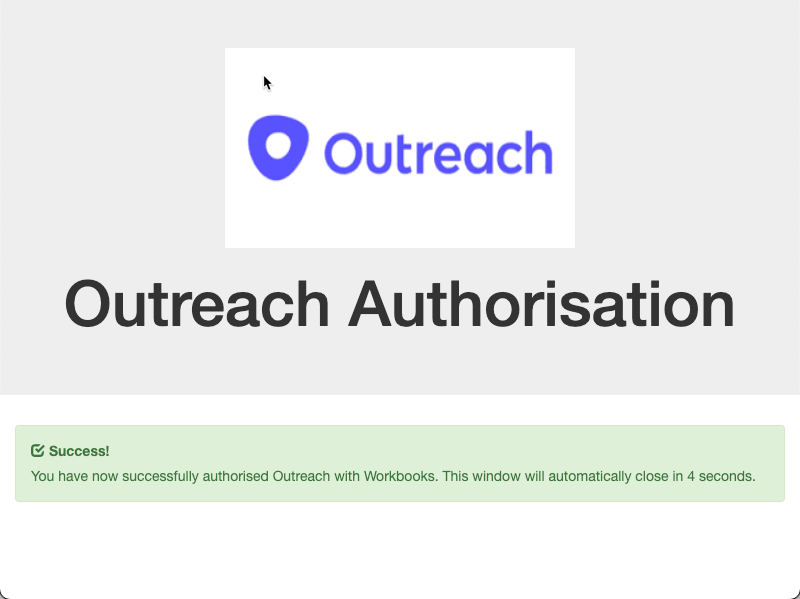
You can click “Deny” if you do not agree to the integration accessing your account on your behalf. The integration will decline the authorisation request with Workbooks. At which point, the following message is displayed, and you will be unable to use the integration.