- Welcome to the Knowledge Base
- Introduction
- Training
- Getting Started
- Preferences
- Activities
- Cases
- Forecasts & Quotas
- Importing Data
- Leads
-
Marketing
- Introduction to Marketing
- Marketing Campaigns
- Mailing Lists
- Products
- Mailshots
- Upload Library
- Templates
- Event Management
- Compliance Records
-
Spotler Integration
- What is Spotler?
- Navigating your Spotler homepage
- GatorMail
-
GatorLeads / Web Insights
- Tracking Code
- Setting up the Plugin
- Viewing Web Insights Data on your Form Layouts
- Domain Names and Online Activities
- Reporting incorrect Leads created through Web Insights
- Reporting on Web Insights data
- Using UTM Values
- Why aren’t Online Activities being created in the database?
- Why is GatorLeads recording online activities in a foreign language?
- GatorSurvey
- GatorWorkflow
- GatorPopup
- Opportunities
-
Integrations
- Mapping
- Electronic Signing Tools
- Creditsafe Integration
-
Zapier
- Introduction to Zapier
- Available Triggers and Actions
- Linking your Workbooks Account to Zapier
-
Setting up Zaps
- Posted Invoices to Xero Invoices
- Xero payments to Workbooks Tasks
- New Case to Google Drive folder
- New Case to Basecamp Project
- New Workbooks Case to JIRA Ticket
- Jira Issue to new Case
- 123FormBuilder Form Entry to Case
- Eventbrite Attendee to Sales Lead and Task
- Facebook Ad Leads to Sales Leads
- Wufoo Form Entry to Sales Lead
- Posted Credit Note to Task
- QuickBooks Online
- Survey Monkey responses to Tasks
- Multistep Zaps
-
Email Integrations
- Email Dropbox
- Workbooks Exchange Server Sync
- Workbooks Outlook Connector
- RevenueGrid Intelligence and Engage
-
Event & Webinar Integration Tools
- GoToWebinar
- ON24
- Microsoft Office
-
Outreach
- Installation
- Outreach Authentication
- Sync People to Outreach Prospects
- Sync Organisations to Outreach Accounts
- Sync Workbooks Opportunities to Outreach
- Sync Tasks/Activities from Workbooks to Outreach
- Sync Outreach Sequences to Workbooks
- Sync Outreach Sequence States to Workbooks
- Sync Outreach Sequence Step Numbers to Workbooks
- Sync Prospects/Accounts/Opportunities from Outreach to Workbooks
- Sync Outreach Tasks/Calls/Meetings to Workbooks
- Scribe/Workbooks Connector
- RingCentral
- Auditing
- Comments
- People & Organisations
- Projects
-
Reporting
- Introduction to Reporting
- Using Reports
- Charts
- Exporting Reports
- Advanced Reporting
- Report Snapshots
- Dashboards
-
Transaction Documents
-
Introduction to Transaction Documents
- Displaying & Adding Transaction Documents
- Copying Transaction Documents
- Transaction Documents Fields Help
- Transaction Documents Line Items Help
- Printing & Sending Transaction Documents
- Managing Transaction Document Currencies
- Managing Transaction Document Statuses
- Setting a Blank Default Currency on Transaction Documents
- Credit Notes
- Customer Orders
- Invoices
- Quotations
- Supplier Orders
- Contract Management
- Sagelink
-
Introduction to Transaction Documents
- Auditing
-
Configuration
- Introduction to System Administration
- Users & Security
- Preferences
- Database
- Accounting
- Email & Integration
-
Customisation
- Creating & Modifying Picklists
- Theme
-
Record Types
- Creating Custom Fields
- Report-based Custom Fields
- Linked Fields & Reference Fields
- Record Templates
- Form Layouts
- Customising relationships between parties
- Opportunity Stages
- Custom Records
- Automation
- PDF Configuration
- Contact Support
- Releases & Roadmap
Converting Leads
Tip
If you don't want to create new records for Person, Organisation or Opportunity, simply remove the tick(s) from the appropriate checkboxes.
Workbooks can create a combination of up to three linked records for you via the Convert Leads process: Opportunity, Person and/or Organisation.
Data on the new record(s)
If there are custom fields on a Lead record which you also want to appear on the Person, Organisation and Opportunity records that are created when a Lead is converted, the same custom fields must also be created on each of those target record types (ie, the fields must have exactly the same name and be of the same data type).
In addition, when converting a Lead, Workbooks will copy any Notes and/or Activities related to the Lead to the Opportunity and to the Organisation.
How to convert a Lead
To convert a Lead, open the appropriate Lead record and click Convert. This will bring up a screen like this one:

Workbooks will automatically create a new Opportunity, a Person record and an Organisation record for you. If you don't want to create all three records, simply remove the tick from the checkbox next to the type of record you want to omit.
Before converting a Lead Workbooks checks for any existing duplicate Person or Organisation records and displays any possible matches in the greyed-out screens on the right. If the record already exists, you can remove the tick from the checkbox next to Create a new Person/Organisation, which activates the right-hand screen, where you can select the appropriate record.
If you would not like the 'Create a new Person' or 'Create a new Organisation' tick boxes to be automatically ticked each time you convert a lead, go to Start > Configuration > Database > Other Settings. Go to the 'Sales Lead' section at the bottom of the page and uncheck the appropriate tick boxes.
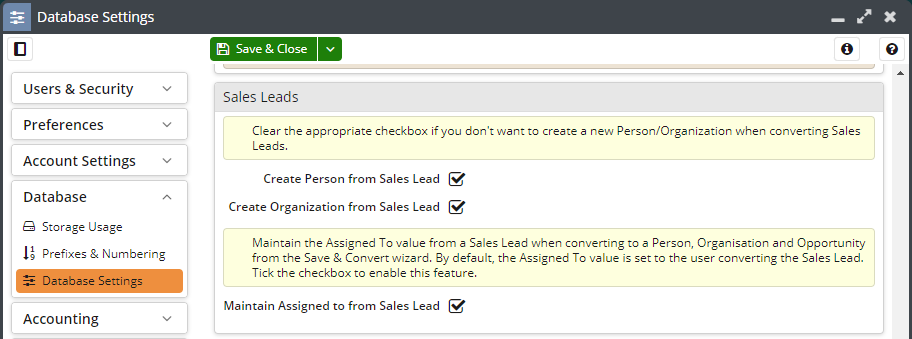
When you create the Person record, Workbooks can create a relationship showing that Person's role in the opportunity (such as Budget Holder, Advisor, Evaluator, etc) and can record their status (ie, Positive, Negative or Not Known).
This relationship and status refers to the specific opportunity you're creating, not to their general role in the Organisation. To choose the appropriate options, use the drop-down menus next to Role in opportunity and Status of person.
Click on Next to complete the Lead conversion. If you left the box next to Create a new opportunity ticked, Workbooks will open a new Opportunity form for you to complete.
Converted Sales Leads
The converted Leads remain on your database for historical purposes which allows you to carry out statistical analysis, for example: How many leads did we create in each month last year? How does that compare with this year? and so on.
If historical Sales Leads are not of use to the operations at your company then you may delete them.
Note: Converted Sales Leads will not appear in Search results.

