- Welcome to the Knowledge Base
- Introduction
- Training
- Getting Started
- Preferences
- Activities
- Cases
- Forecasts & Quotas
- Importing Data
- Leads
-
Marketing
- Introduction to Marketing
- Marketing Campaigns
- Mailing Lists
- Products
- Mailshots
- Upload Library
- Templates
- Event Management
- Compliance Records
-
Spotler Integration
- What is Spotler?
- Navigating your Spotler homepage
- GatorMail
-
GatorLeads / Web Insights
- Tracking Code
- Setting up the Plugin
- Viewing Web Insights Data on your Form Layouts
- Domain Names and Online Activities
- Reporting incorrect Leads created through Web Insights
- Reporting on Web Insights data
- Using UTM Values
- Why aren’t Online Activities being created in the database?
- Why is GatorLeads recording online activities in a foreign language?
- GatorSurvey
- GatorWorkflow
- GatorPopup
- Opportunities
-
Integrations
- Mapping
- Electronic Signing Tools
- Creditsafe Integration
-
Zapier
- Introduction to Zapier
- Available Triggers and Actions
- Linking your Workbooks Account to Zapier
-
Setting up Zaps
- Posted Invoices to Xero Invoices
- Xero payments to Workbooks Tasks
- New Case to Google Drive folder
- New Case to Basecamp Project
- New Workbooks Case to JIRA Ticket
- Jira Issue to new Case
- 123FormBuilder Form Entry to Case
- Eventbrite Attendee to Sales Lead and Task
- Facebook Ad Leads to Sales Leads
- Wufoo Form Entry to Sales Lead
- Posted Credit Note to Task
- QuickBooks Online
- Survey Monkey responses to Tasks
- Multistep Zaps
-
Email Integrations
- Email Dropbox
- Workbooks Exchange Server Sync
- Workbooks Outlook Connector
- RevenueGrid Intelligence and Engage
-
Event & Webinar Integration Tools
- GoToWebinar
- ON24
- Microsoft Office
-
Outreach
- Installation
- Outreach Authentication
- Sync People to Outreach Prospects
- Sync Organisations to Outreach Accounts
- Sync Workbooks Opportunities to Outreach
- Sync Tasks/Activities from Workbooks to Outreach
- Sync Outreach Sequences to Workbooks
- Sync Outreach Sequence States to Workbooks
- Sync Outreach Sequence Step Numbers to Workbooks
- Sync Prospects/Accounts/Opportunities from Outreach to Workbooks
- Sync Outreach Tasks/Calls/Meetings to Workbooks
- Scribe/Workbooks Connector
- RingCentral
- Auditing
- Comments
- People & Organisations
- Projects
-
Reporting
- Introduction to Reporting
- Using Reports
- Charts
- Exporting Reports
- Advanced Reporting
- Report Snapshots
- Dashboards
-
Transaction Documents
-
Introduction to Transaction Documents
- Displaying & Adding Transaction Documents
- Copying Transaction Documents
- Transaction Documents Fields Help
- Transaction Documents Line Items Help
- Printing & Sending Transaction Documents
- Managing Transaction Document Currencies
- Managing Transaction Document Statuses
- Setting a Blank Default Currency on Transaction Documents
- Credit Notes
- Customer Orders
- Invoices
- Quotations
- Supplier Orders
- Contract Management
- Sagelink
-
Introduction to Transaction Documents
- Auditing
-
Configuration
- Introduction to System Administration
- Users & Security
- Preferences
- Database
- Accounting
- Email & Integration
-
Customisation
- Creating & Modifying Picklists
- Theme
-
Record Types
- Creating Custom Fields
- Report-based Custom Fields
- Linked Fields & Reference Fields
- Record Templates
- Form Layouts
- Customising relationships between parties
- Opportunity Stages
- Custom Records
- Automation
- PDF Configuration
- Contact Support
- Releases & Roadmap
Common Email Errors
If you prefer to use an SMTP server to send emails from Workbooks, an email account has to be configured in Workbooks containing your SMTP server details, such as name and port. The Workbooks server connects to your SMTP server using the provided server name and port specified. If the SMTP server accepts the message from Workbooks, it will then send an email out.
If emails fail to send from Workbooks, there could be a few reasons causing this. Your SMTP server might not be configured to accept messages from Workbooks servers or the authentication type may not be recognised. It could also be that the Workbooks server is unable to find your SMTP server using the provided server name or that email credentials within your Workbooks email account are wrong. When the SMTP server rejects the message from Workbooks, it often returns a specific SMTP error with a code as shown below, this indicates what the problem is.

Unfortunately, different servers sometimes use these codes in a different way, making it difficult to identify the exact reason why emails are failing to send.
The guide below provides a list of the most common errors experienced by Workbooks users. Please select your error from the options below to find out what typically causes it, and steps that you should take to resolve it.
NOTE: After entering a password within the Authentication area of Email Accounts and clicking Save, the password will appear blank. Therefore, every time a change is made to these settings you will need to re-enter the password before saving the change, otherwise, the password field will be saved without any value.
Unrecognised authentication type
If authentication is required by the exchange side, make sure that ‘The server uses a secure connection (SSL, TLS)’ setting is turned on (ticked) within the Workbooks email account. If your exchange server doesn’t allow basic authentication, the setting in Workbooks should be unticked.
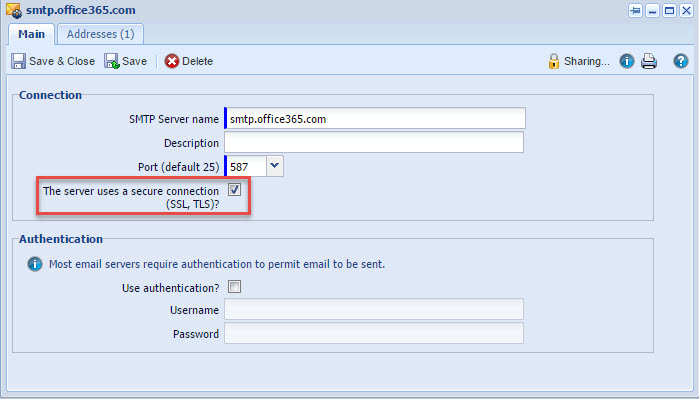
OpenSSL::SSL::SSLError: hostname was not match with the server certificate.
The email server certificate installed is displaying a different hostname to that of the server that Workbooks is trying to connect to. Check if you’re using the correct SMTP server name in Workbooks.
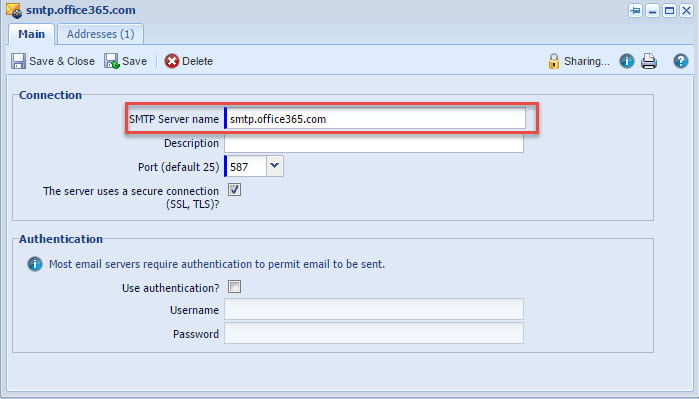
Must issue a STARTTLS command first
You will need to enable TLS (secure connection) setting in the email account within Workbooks.
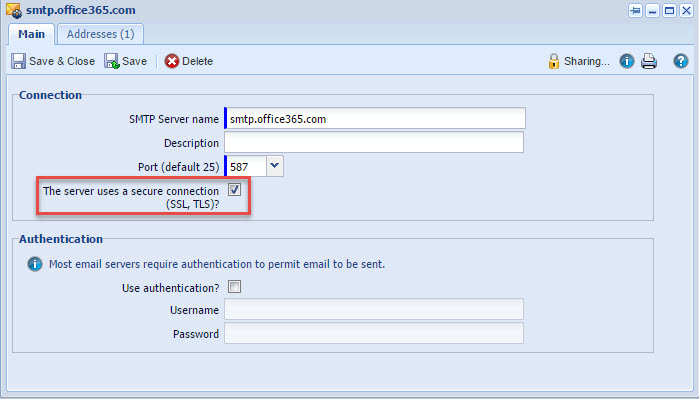
You should also check your email server settings and make sure that it is using the same protocol SSL/TLS.
Connection Reset by Peer
This error suggests that the email server is rejecting some of the messages, possibly due to incorrectly thinking that they are SPAM.
To resolve, check whether your email server is able to accept messages/emails from Workbooks servers. This can be done by making sure that your server is allowing the two IP ranges mentioned in Setting up your Email Server.
Timeout whilst connecting to or communicating with the server
The SMTP server hasn’t been configured to accept emails from Workbooks. Make sure the server is allowing the three IP ranges mentioned in Setting up your Email Server.
This could also mean that the DNS/external IP address in the SMTP Server name field is not correct. This article explains what are the most common SMTP server names based on the provider. If you are struggling to find your SMTP server name, this article explains how to find it using Outlook.
Server closed connection unexpectedly. Client was not authenticated to send anonymous mail during MAIL FROM.
Check to see if the user you are trying to send an email as has a configured email account within Workbooks. You can find further information about configuring email accounts on our Email Settings Knowledge Base page.
Unable to relay
The SMTP server hasn’t been configured to accept emails from the Workbooks email server. Make sure the server is allowing the three IP ranges mentioned in our Setting up your Email Server Knowledge Base page.
Also, it is worth checking your SMTP server properties/settings by going to SMTP properties > Access tab > Relay button and amending the relay restrictions appropriately.
Authentication unsuccessful
This usually refers to wrong email credentials stored within the Workbooks email account. Re-enter your email credentials in the Workbooks email account and click Save & Close.
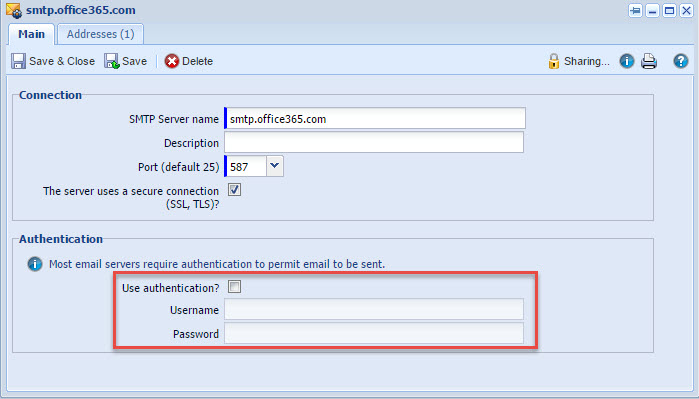
Using Gmail?
If you’re using Gmail
- You may have decided to use 2 step verification on Gmail for many reasons, such as to increase security to avoid your account from being hacked. If you are using this, you can create an App Password that is unique to Workbooks and is used in place of normal email password. Steps for enabling this can be found on the Google Help page.
- Make sure you enable the ‘Allow less secure apps’ setting on Gmail and use port 587 in the Workbooks email account. See Gmail SMTP Settings page for more details.

