- Welcome to the Knowledge Base
- Introduction
- Training
- Getting Started
- Preferences
- Activities
- Cases
- Forecasts & Quotas
- Importing Data
- Leads
-
Marketing
- Introduction to Marketing
- Marketing Campaigns
- Mailing Lists
- Products
- Mailshots
- Upload Library
- Templates
- Event Management
- Compliance Records
-
Spotler Integration
- What is Spotler?
- Navigating your Spotler homepage
- GatorMail
-
GatorLeads / Web Insights
- Tracking Code
- Setting up the Plugin
- Viewing Web Insights Data on your Form Layouts
- Domain Names and Online Activities
- Reporting incorrect Leads created through Web Insights
- Reporting on Web Insights data
- Using UTM Values
- Why aren’t Online Activities being created in the database?
- Why is GatorLeads recording online activities in a foreign language?
- GatorSurvey
- GatorWorkflow
- GatorPopup
- Opportunities
-
Integrations
- Mapping
- Electronic Signing Tools
- Creditsafe Integration
-
Zapier
- Introduction to Zapier
- Available Triggers and Actions
- Linking your Workbooks Account to Zapier
-
Setting up Zaps
- Posted Invoices to Xero Invoices
- Xero payments to Workbooks Tasks
- New Case to Google Drive folder
- New Case to Basecamp Project
- New Workbooks Case to JIRA Ticket
- Jira Issue to new Case
- 123FormBuilder Form Entry to Case
- Eventbrite Attendee to Sales Lead and Task
- Facebook Ad Leads to Sales Leads
- Wufoo Form Entry to Sales Lead
- Posted Credit Note to Task
- QuickBooks Online
- Survey Monkey responses to Tasks
- Multistep Zaps
-
Email Integrations
- Email Dropbox
- Workbooks Exchange Server Sync
- Workbooks Outlook Connector
- RevenueGrid Intelligence and Engage
-
Event & Webinar Integration Tools
- GoToWebinar
- ON24
- Microsoft Office
-
Outreach
- Installation
- Outreach Authentication
- Sync People to Outreach Prospects
- Sync Organisations to Outreach Accounts
- Sync Workbooks Opportunities to Outreach
- Sync Tasks/Activities from Workbooks to Outreach
- Sync Outreach Sequences to Workbooks
- Sync Outreach Sequence States to Workbooks
- Sync Outreach Sequence Step Numbers to Workbooks
- Sync Prospects/Accounts/Opportunities from Outreach to Workbooks
- Sync Outreach Tasks/Calls/Meetings to Workbooks
- Scribe/Workbooks Connector
- RingCentral
- Auditing
- Comments
- People & Organisations
- Projects
-
Reporting
- Introduction to Reporting
- Using Reports
- Charts
- Exporting Reports
- Advanced Reporting
- Report Snapshots
- Dashboards
-
Transaction Documents
-
Introduction to Transaction Documents
- Displaying & Adding Transaction Documents
- Copying Transaction Documents
- Transaction Documents Fields Help
- Transaction Documents Line Items Help
- Printing & Sending Transaction Documents
- Managing Transaction Document Currencies
- Managing Transaction Document Statuses
- Setting a Blank Default Currency on Transaction Documents
- Credit Notes
- Customer Orders
- Invoices
- Quotations
- Supplier Orders
- Contract Management
- Sagelink
-
Introduction to Transaction Documents
- Auditing
-
Configuration
- Introduction to System Administration
- Users & Security
- Preferences
- Database
- Accounting
- Email & Integration
-
Customisation
- Creating & Modifying Picklists
- Theme
-
Record Types
- Creating Custom Fields
- Report-based Custom Fields
- Linked Fields & Reference Fields
- Record Templates
- Form Layouts
- Customising relationships between parties
- Opportunity Stages
- Custom Records
- Automation
- PDF Configuration
- Contact Support
- Releases & Roadmap
Google Authentication
Please Note: Google Authentication requires the Advanced Security Extension as a prerequisite
Like Login Protection, Google Authentication is a great way to add another layer of security to your user’s logins, and hence keep you and your customer’s data as safe as possible.
You will first need to enable Google Authentication you will need to go Start > Configuration > Account Settings > Authentication and click on Google Authentication. Without Advanced Security, you will not see the Google option appear in this list. If you do not have Advanced Security please reach out to your account manager or sales@workbooks.com to request this.

Once this has been enabled you will need to activate it per user via their User Record as, by default, it is switched off. This setting can be accessed from Start > Configuration > Users & Security > Users.
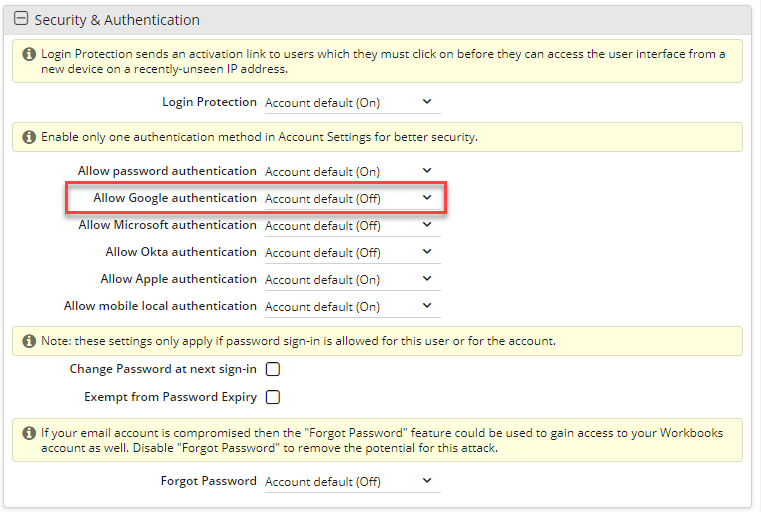
Workbooks Two-factor authentication uses Google Apps two-step verification process. To set this up you need to:
- Sign up for Google Apps and configure it to use the two-step verification process.
- Add Workbooks to your Google Apps domain (it's in the Google Apps marketplace).
- Login to Workbooks using Google Apps.
By using Google Apps with Workbooks you also gain the benefit from additional features such as being able to create Google Docs from within Workbooks and share their contents with your customers.
Configuring the two-step verification process begins at the Dashboard in Google Apps - choose Advanced Tools and select Two-step verification (click to enlarge):
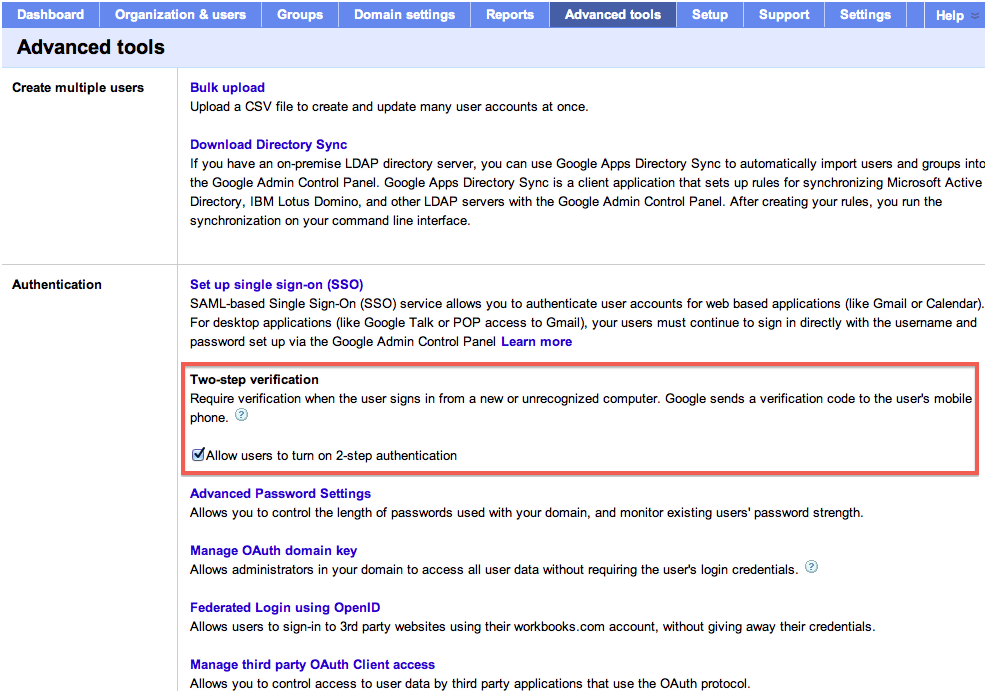
Now each user can turn on the feature in their Google profile:
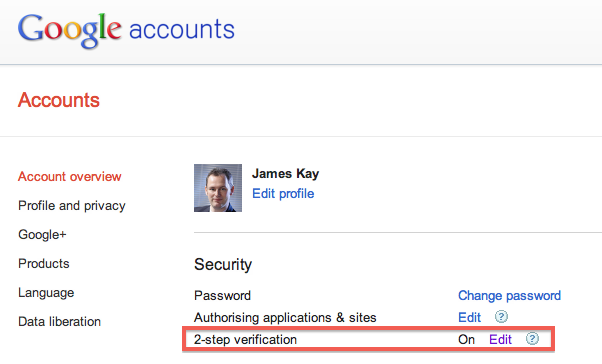
When will Google Authentication prompt for a security check?
Google Authentication will be triggered when someone attempts to login to Workbooks using a device that has not been listed as Trusted in your Google Apps account. When this happens, the user will be sent a one time passcode to their mobile via SMS, or through an application installed on their Android, Blackberry or iPhone device. Until this one time password is entered into Workbooks they will be unable to login. If it is the first time a user has logged in to Workbooks before then Two-factor authentication will not be triggered.
This means that even if someone has obtained one of your users Workbooks password and attempted to login from their device or IP address that they are using, they will still not be able to access the Workbooks account, because the User is actually logging in through their Google Account. As such, once this setting is active a user can only log into Workbooks using the Google button
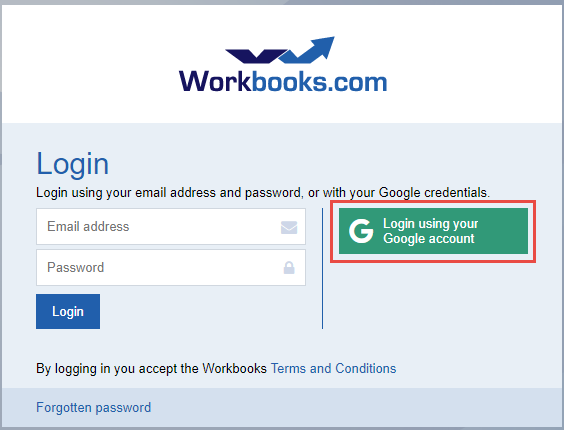
Note: You can actually combine Two-factor authentication with Login Protection for even greater security if desired, making it such that a User will have to Authenticate via email and Google Apps.

