- Welcome to the Knowledge Base
- Introduction
- Training
- Getting Started
- Preferences
- Activities
- Cases
- Forecasts & Quotas
- Importing Data
- Leads
-
Marketing
- Introduction to Marketing
- Marketing Campaigns
- Mailing Lists
- Products
- Mailshots
- Upload Library
- Templates
- Event Management
- Compliance Records
-
Spotler Integration
- What is Spotler?
- Navigating your Spotler homepage
- GatorMail
-
GatorLeads / Web Insights
- Tracking Code
- Setting up the Plugin
- Viewing Web Insights Data on your Form Layouts
- Domain Names and Online Activities
- Reporting incorrect Leads created through Web Insights
- Reporting on Web Insights data
- Using UTM Values
- Why aren’t Online Activities being created in the database?
- Why is GatorLeads recording online activities in a foreign language?
- GatorSurvey
- GatorWorkflow
- GatorPopup
- Opportunities
-
Integrations
- Mapping
- Electronic Signing Tools
- Creditsafe Integration
-
Zapier
- Introduction to Zapier
- Available Triggers and Actions
- Linking your Workbooks Account to Zapier
-
Setting up Zaps
- Posted Invoices to Xero Invoices
- Xero payments to Workbooks Tasks
- New Case to Google Drive folder
- New Case to Basecamp Project
- New Workbooks Case to JIRA Ticket
- Jira Issue to new Case
- 123FormBuilder Form Entry to Case
- Eventbrite Attendee to Sales Lead and Task
- Facebook Ad Leads to Sales Leads
- Wufoo Form Entry to Sales Lead
- Posted Credit Note to Task
- QuickBooks Online
- Survey Monkey responses to Tasks
- Multistep Zaps
-
Email Integrations
- Email Dropbox
- Workbooks Exchange Server Sync
- Workbooks Outlook Connector
- RevenueGrid Intelligence and Engage
-
Event & Webinar Integration Tools
- GoToWebinar
- ON24
- Microsoft Office
-
Outreach
- Installation
- Outreach Authentication
- Sync People to Outreach Prospects
- Sync Organisations to Outreach Accounts
- Sync Workbooks Opportunities to Outreach
- Sync Tasks/Activities from Workbooks to Outreach
- Sync Outreach Sequences to Workbooks
- Sync Outreach Sequence States to Workbooks
- Sync Outreach Sequence Step Numbers to Workbooks
- Sync Prospects/Accounts/Opportunities from Outreach to Workbooks
- Sync Outreach Tasks/Calls/Meetings to Workbooks
- Scribe/Workbooks Connector
- RingCentral
- Auditing
- Comments
- People & Organisations
- Projects
-
Reporting
- Introduction to Reporting
- Using Reports
- Charts
- Exporting Reports
- Advanced Reporting
- Report Snapshots
- Dashboards
-
Transaction Documents
-
Introduction to Transaction Documents
- Displaying & Adding Transaction Documents
- Copying Transaction Documents
- Transaction Documents Fields Help
- Transaction Documents Line Items Help
- Printing & Sending Transaction Documents
- Managing Transaction Document Currencies
- Managing Transaction Document Statuses
- Setting a Blank Default Currency on Transaction Documents
- Credit Notes
- Customer Orders
- Invoices
- Quotations
- Supplier Orders
- Contract Management
- Sagelink
-
Introduction to Transaction Documents
- Auditing
-
Configuration
- Introduction to System Administration
- Users & Security
- Preferences
- Database
- Accounting
- Email & Integration
-
Customisation
- Creating & Modifying Picklists
- Theme
-
Record Types
- Creating Custom Fields
- Report-based Custom Fields
- Linked Fields & Reference Fields
- Record Templates
- Form Layouts
- Customising relationships between parties
- Opportunity Stages
- Custom Records
- Automation
- PDF Configuration
- Contact Support
- Releases & Roadmap
Event Speakers
You are able to provide information about Speakers at your Event to this tab within Workbooks, this is then shown in the Event Portal. Additional information can be added to the Speakers to provide attendees with more information as to who they are and why they are speaking.
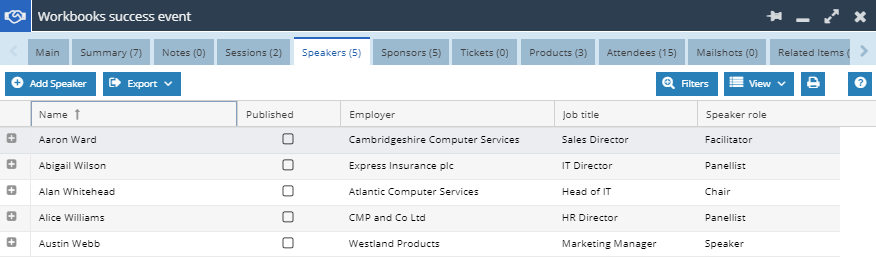
To add a Speaker select the Add Speaker Button on the Tab
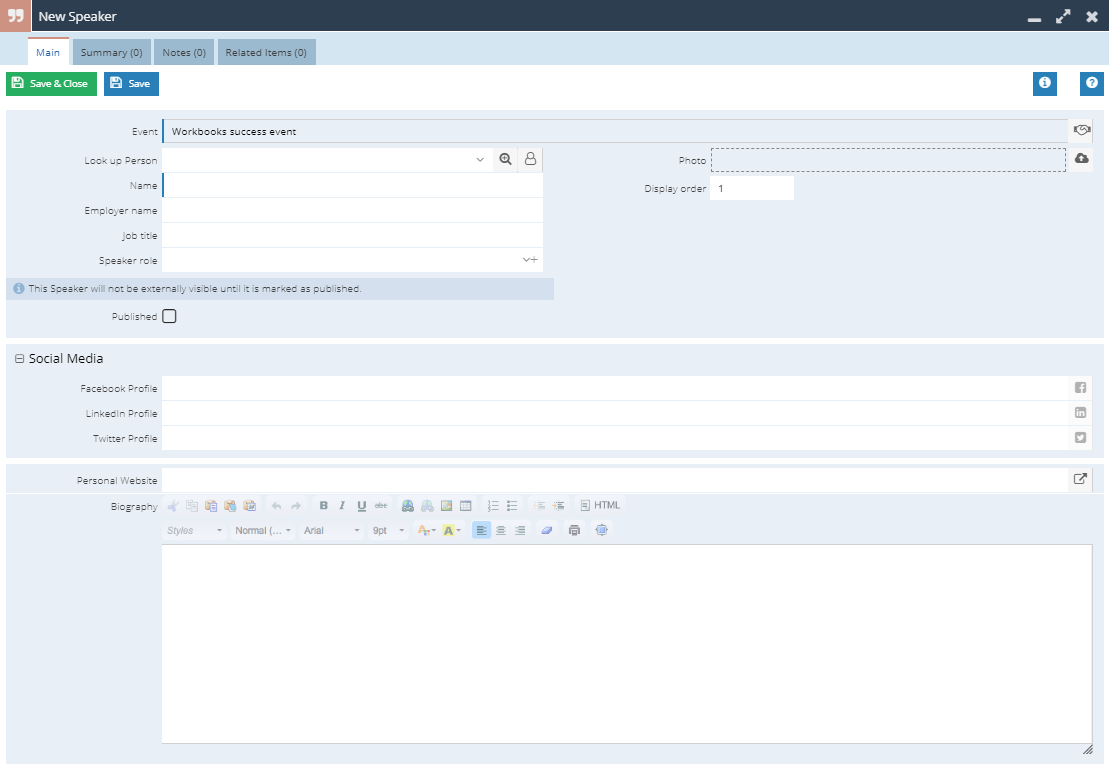
Note: These Form Layouts are customisable like any other Record in Workbooks so Custom Fields can be added if required, however you may find that it is better placed on the Person Record directly.
When creating a new Speaker the only populated Field is the Event Field, linking the Speaker to the Event or Session that you created the Speaker from.
Look up Person: If the Speaker exists within Workbooks you are able to search for them in the Look up Person field, this will then populate information on the Speaker Record that is already on their Person Record.
Name: The Speaker’s name that will be shown to Event Attendees - will be populated by the Look up Person field but can be overwritten
Employer name: The Speaker’s Employer - will be populated by the Look up Person field but can be overwritten
Job Title: The Job title of your Speaker.
Speaker role: This provides Attendees with information on the role that the Speaker will be playing within the Event or Session rather than their position or role in their Organisation.
The speaker role is controlled by a Picklist called “Event Speaker Roles” that can be accessed in the Configuration menu. This is an unrestricted Picklist so values can be added ad-hoc.
If you have multiple speakers in the same role you may want to ensure that your keynote speakers are at the top within the Portal. This can be achieved by adding weighting to their speaker record.
Photo: You are able to upload a photo of the Speaker - it will be populated by the Look up Person field if there is a Photo on the Person record, but can be overwritten
Published: Once checked the Speaker will appear in the Event Portal for Attendees to see.
Social Media: You are able to add URLs to the Speaker’s Facebook, Twitter and LinkedIn Profiles, allowing Attendees to further research your speaker or look at the content they are putting out onto the web.
Personal Website: If the speaker has their own website you want to publish a link to, enter it here.
Biography: An overview of who your speaker is, why they are speaking at your event and their relevant background. This will be populated by the Look up Person field if biography on person record but can be overwritten

