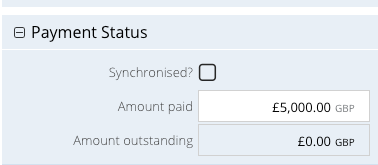- Welcome to the Knowledge Base
- Introduction
- Training
- Getting Started
- Preferences
- Activities
- Cases
- Forecasts & Quotas
- Importing Data
- Leads
-
Marketing
- Introduction to Marketing
- Marketing Campaigns
- Mailing Lists
- Products
- Mailshots
- Upload Library
- Templates
- Event Management
- Compliance Records
-
Spotler Integration
- What is Spotler?
- Navigating your Spotler homepage
- GatorMail
-
GatorLeads / Web Insights
- Tracking Code
- Setting up the Plugin
- Viewing Web Insights Data on your Form Layouts
- Domain Names and Online Activities
- Reporting incorrect Leads created through Web Insights
- Reporting on Web Insights data
- Using UTM Values
- Why aren’t Online Activities being created in the database?
- Why is GatorLeads recording online activities in a foreign language?
- GatorSurvey
- GatorWorkflow
- GatorPopup
- Opportunities
-
Integrations
- Mapping
- Electronic Signing Tools
- Creditsafe Integration
-
Zapier
- Introduction to Zapier
- Available Triggers and Actions
- Linking your Workbooks Account to Zapier
-
Setting up Zaps
- Posted Invoices to Xero Invoices
- Xero payments to Workbooks Tasks
- New Case to Google Drive folder
- New Case to Basecamp Project
- New Workbooks Case to JIRA Ticket
- Jira Issue to new Case
- 123FormBuilder Form Entry to Case
- Eventbrite Attendee to Sales Lead and Task
- Facebook Ad Leads to Sales Leads
- Wufoo Form Entry to Sales Lead
- Posted Credit Note to Task
- QuickBooks Online
- Survey Monkey responses to Tasks
- Multistep Zaps
-
Email Integrations
- Email Dropbox
- Workbooks Exchange Server Sync
- Workbooks Outlook Connector
- RevenueGrid Intelligence and Engage
-
Event & Webinar Integration Tools
- GoToWebinar
- ON24
- Microsoft Office
-
Outreach
- Installation
- Outreach Authentication
- Sync People to Outreach Prospects
- Sync Organisations to Outreach Accounts
- Sync Workbooks Opportunities to Outreach
- Sync Tasks/Activities from Workbooks to Outreach
- Sync Outreach Sequences to Workbooks
- Sync Outreach Sequence States to Workbooks
- Sync Outreach Sequence Step Numbers to Workbooks
- Sync Prospects/Accounts/Opportunities from Outreach to Workbooks
- Sync Outreach Tasks/Calls/Meetings to Workbooks
- Scribe/Workbooks Connector
- RingCentral
- Auditing
- Comments
- People & Organisations
- Projects
-
Reporting
- Introduction to Reporting
- Using Reports
- Charts
- Exporting Reports
- Advanced Reporting
- Report Snapshots
- Dashboards
-
Transaction Documents
-
Introduction to Transaction Documents
- Displaying & Adding Transaction Documents
- Copying Transaction Documents
- Transaction Documents Fields Help
- Transaction Documents Line Items Help
- Printing & Sending Transaction Documents
- Managing Transaction Document Currencies
- Managing Transaction Document Statuses
- Setting a Blank Default Currency on Transaction Documents
- Credit Notes
- Customer Orders
- Invoices
- Quotations
- Supplier Orders
- Contract Management
- Sagelink
-
Introduction to Transaction Documents
- Auditing
-
Configuration
- Introduction to System Administration
- Users & Security
- Preferences
- Database
- Accounting
- Email & Integration
-
Customisation
- Creating & Modifying Picklists
- Theme
-
Record Types
- Creating Custom Fields
- Report-based Custom Fields
- Linked Fields & Reference Fields
- Record Templates
- Form Layouts
- Customising relationships between parties
- Opportunity Stages
- Custom Records
- Automation
- PDF Configuration
- Contact Support
- Releases & Roadmap
QuickBooks Online Payment to Workbooks Invoice & Task
What does this Zap do?
When a payment is added to an Invoice in QuickBooks Online, this Zap will create a Task in Workbooks that appears under the "Activities" tab of a given Invoice. It will also call the "QuickBooks Online Listener" Web Process in Workbooks to automatically update the Invoice record Amount Paid in Workbooks if the QuickBooks payment is attributed to an Invoice.
NOTE: Payments can be added to an Account and not attributed to an Invoice in QuickBooks Online. If this happens, a Task will be created in Workbooks which can be manually updated to relate it to the necessary records inline with your business process.
Setting up the Zap
A Zap Template called 'Update Workbooks CRM Invoice when Payment Received in QuickBooks Online' can be used to speed up the process of setting this Zap up. It selects the correct Trigger and Action for you, and sets up some field mappings. Other field mappings can be configured on the Task as required, but not the Invoice.
Zap Template & Field Mappings
You can use the 'Update Workbooks CRM Invoice when Payment Received in QuickBooks Online' Zap template to help you set up your Zap.
This will set up the following field mappings on the Workbooks Task:
| # | QuickBooks Field | Workbooks Field | Notes |
| 1 | Txn Date | Due Date | |
| 2 | Txn Date | Completed Date | |
| 3 | Invoice Doc Number | Subject | Concatenated with "QuickBooks Online Payment for {Invoice Number} |
| 4 | N/A | Unassigned | Change this value to another suitable Queue that exists in your database as required |
| 5 | N/A | Type | Set to "QuickBooks Payment" as configured by the Plugin during initial setup |
| 6 | N/A | Status | Set to "Completed" to indicate a completed payment from QuickBooks Online. |
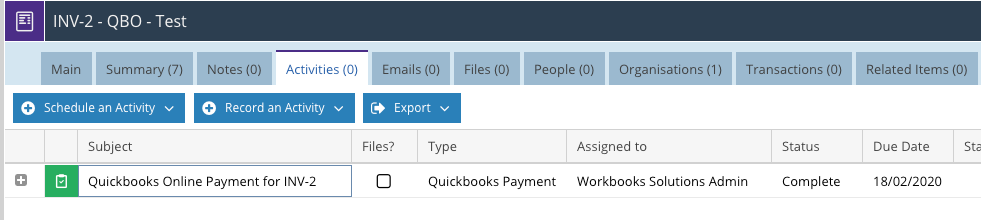
NOTE: You may wish to create a Custom Field on Tasks and map the QuickBooks Amount field to the Task if you are expecting to receive multiple payments against an Invoice.
As well as creating a Workbooks Task, the Invoice is also updated. The Invoice is found in Workbooks, by using the Invoice Doc Number from QuickBooks Online to search. If found, the Invoice is updated as follows:
| # | QuickBooks Field | Workbooks Field | Notes |
| 1 | Amount | Amount Paid | This value is added to the Amount Paid field so that if you have received any previous payments, the value is not lost. |