Some tips on how to reduce your storage if you are close to hitting your maximum storage allowance
- Welcome to the Knowledge Base
- Introduction
- Training
- Getting Started
- Preferences
- Activities
- Cases
- Forecasts & Quotas
- Importing Data
- Leads
-
Marketing
- Introduction to Marketing
- Marketing Campaigns
- Mailing Lists
- Products
- Mailshots
- Upload Library
- Templates
- Event Management
- Compliance Records
-
Spotler Integration
- What is Spotler?
- Navigating your Spotler homepage
- GatorMail
-
GatorLeads / Web Insights
- Tracking Code
- Setting up the Plugin
- Viewing Web Insights Data on your Form Layouts
- Domain Names and Online Activities
- Reporting incorrect Leads created through Web Insights
- Reporting on Web Insights data
- Using UTM Values
- Why aren’t Online Activities being created in the database?
- Why is GatorLeads recording online activities in a foreign language?
- GatorSurvey
- GatorWorkflow
- GatorPopup
- Opportunities
-
Integrations
- Mapping
- Electronic Signing Tools
- Creditsafe Integration
-
Zapier
- Introduction to Zapier
- Available Triggers and Actions
- Linking your Workbooks Account to Zapier
-
Setting up Zaps
- Posted Invoices to Xero Invoices
- Xero payments to Workbooks Tasks
- New Case to Google Drive folder
- New Case to Basecamp Project
- New Workbooks Case to JIRA Ticket
- Jira Issue to new Case
- 123FormBuilder Form Entry to Case
- Eventbrite Attendee to Sales Lead and Task
- Facebook Ad Leads to Sales Leads
- Wufoo Form Entry to Sales Lead
- Posted Credit Note to Task
- QuickBooks Online
- Survey Monkey responses to Tasks
- Multistep Zaps
-
Email Integrations
- Email Dropbox
- Workbooks Exchange Server Sync
- Workbooks Outlook Connector
- RevenueGrid Intelligence and Engage
-
Event & Webinar Integration Tools
- GoToWebinar
- ON24
- Microsoft Office
-
Outreach
- Installation
- Outreach Authentication
- Sync People to Outreach Prospects
- Sync Organisations to Outreach Accounts
- Sync Workbooks Opportunities to Outreach
- Sync Tasks/Activities from Workbooks to Outreach
- Sync Outreach Sequences to Workbooks
- Sync Outreach Sequence States to Workbooks
- Sync Outreach Sequence Step Numbers to Workbooks
- Sync Prospects/Accounts/Opportunities from Outreach to Workbooks
- Sync Outreach Tasks/Calls/Meetings to Workbooks
- Scribe/Workbooks Connector
- RingCentral
- Auditing
- Comments
- People & Organisations
- Projects
-
Reporting
- Introduction to Reporting
- Using Reports
- Charts
- Exporting Reports
- Advanced Reporting
- Report Snapshots
- Dashboards
-
Transaction Documents
-
Introduction to Transaction Documents
- Displaying & Adding Transaction Documents
- Copying Transaction Documents
- Transaction Documents Fields Help
- Transaction Documents Line Items Help
- Printing & Sending Transaction Documents
- Managing Transaction Document Currencies
- Managing Transaction Document Statuses
- Setting a Blank Default Currency on Transaction Documents
- Credit Notes
- Customer Orders
- Invoices
- Quotations
- Supplier Orders
- Contract Management
- Sagelink
-
Introduction to Transaction Documents
- Auditing
-
Configuration
- Introduction to System Administration
- Users & Security
- Preferences
- Database
- Accounting
- Email & Integration
-
Customisation
- Creating & Modifying Picklists
- Theme
-
Record Types
- Creating Custom Fields
- Report-based Custom Fields
- Linked Fields & Reference Fields
- Record Templates
- Form Layouts
- Customising relationships between parties
- Opportunity Stages
- Custom Records
- Automation
- PDF Configuration
- Contact Support
- Releases & Roadmap
Storage Usage
You can see how much storage each record type is occupying on your database in the Storage Usage section. The default storage allocation is 100GB across all your databases - typically more than enough space for hundreds of thousands of records. If you are running low on space, you can:
- Remove any unnecessary databases.
- Perform a database cleanup to permanently remove deleted items.
- Purchase additional storage space.
NOTE: The storage usage number is recalculated every evening, and at the end of a database cleanup, so please be aware that if you perform any of the above actions, you may not see the number drop until the next day.
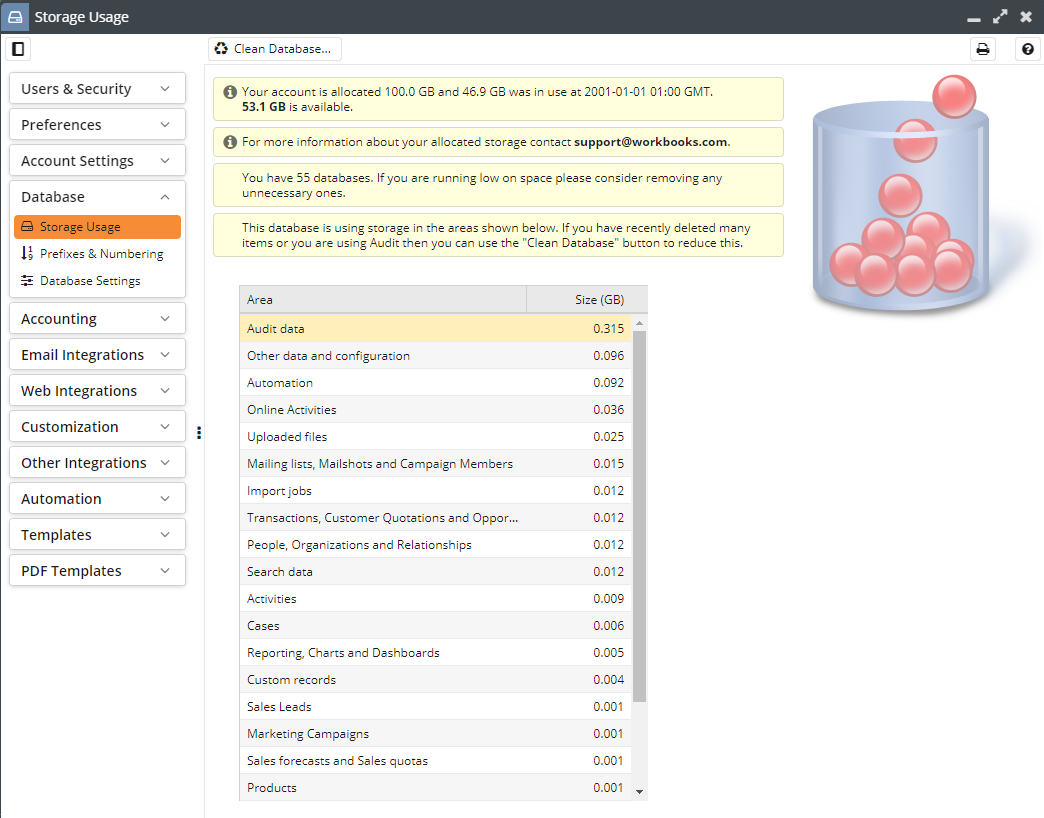
Database Cleanup
As your database gets larger in size, a database cleanup may become necessary to free up space occupied by deleted records and audit data. The Clean Database wizard provides you with a tool to do exactly this.
Permanently Remove Items
Items which are bulk deleted on Workbooks will be invisible to your users, but are still retained for 30 days so that the bulk action can be undone if required. Permanently removing deleted items will free up space occupied on your database by deleted items but be aware that this operation cannot be undone. You can chose to either permanently remove records which were deleted over a month ago, or permanently remove all deleted items.
Delete Audit Records
Audit records mark every change made to every record in Workbooks, so as your database increases in age, you may find a considerable proportion of your storage being occupied by historical audit data. If this is the case, deleting audit records in your database cleanup may prove to be an effective way to free up space.
You can specify which date you would like Audit records to be removed from using the created on and before date field. Of course, removing the audit data will prevent you from being able to view changes made to the record before the start of the trail.
NOTE: If there are Reports on your database that rely on data provided by Audit records, deleting these records will affect your Reports so please proceed with care.
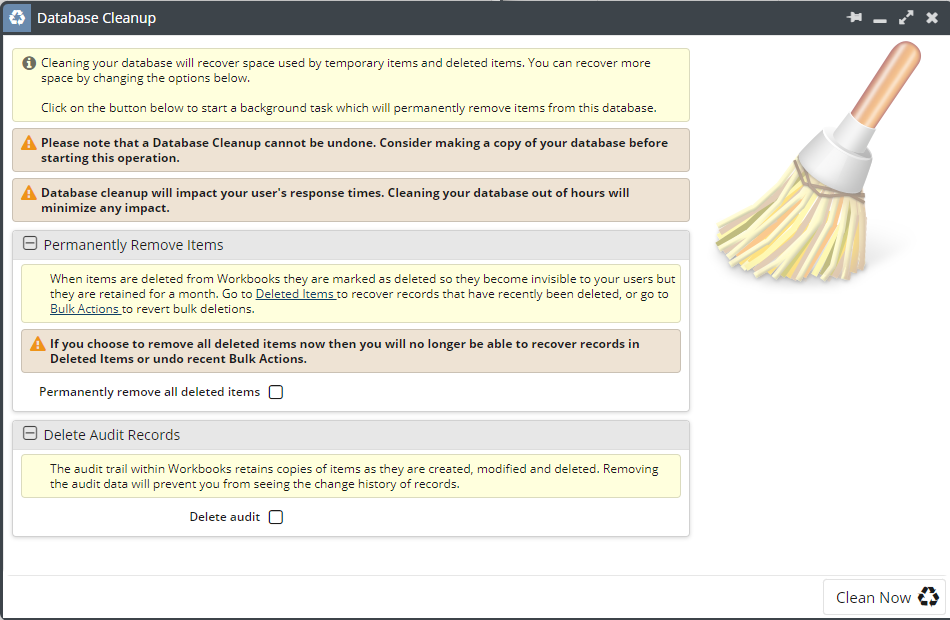
You can also choose to delete only the Audit Records created by a certain function, for example, only those created by a particular Scheduled Process, if this function is creating Audit Records you no longer need to see.
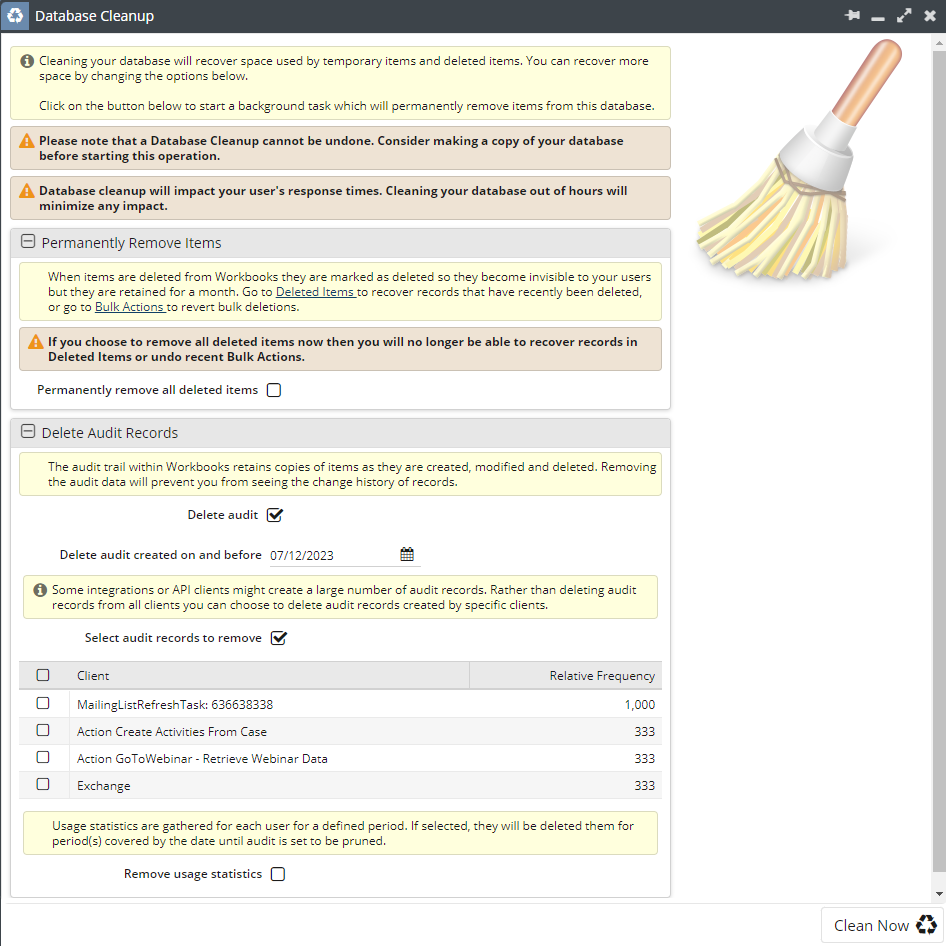
After a database clean up has occurred an Audit Record will be created that shows information on when the clean up was triggered, who ran the clean up and also the filters applied in the clean up wizard seen above.
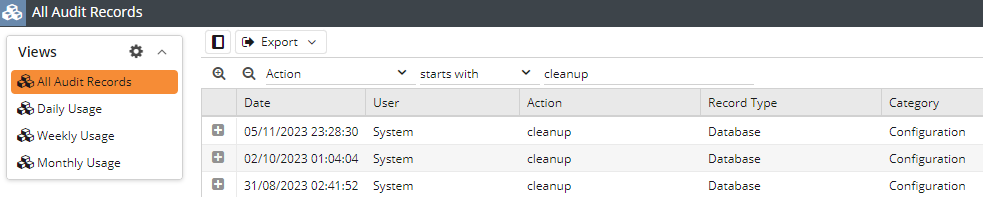
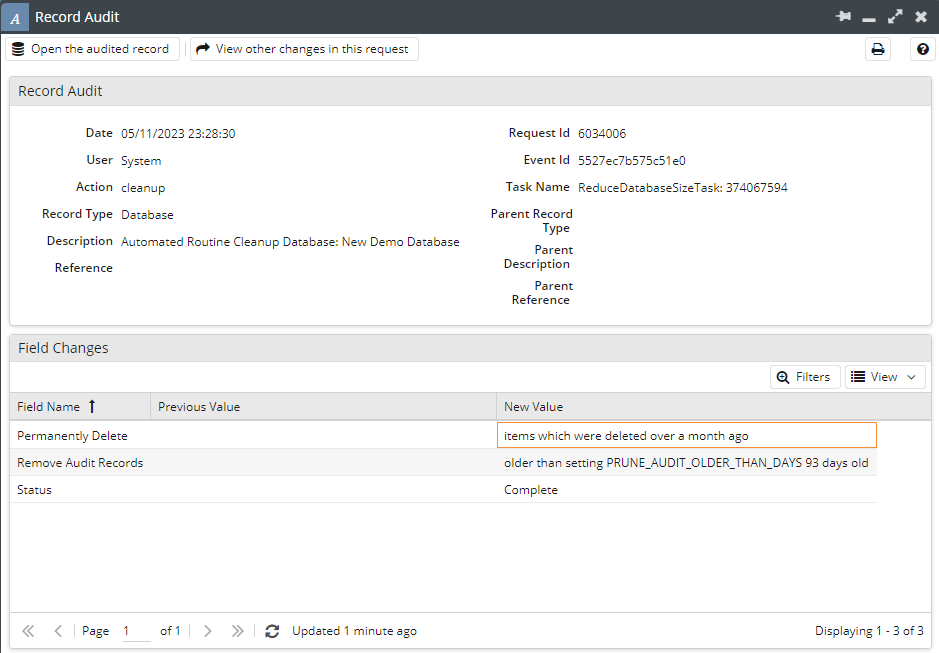
NOTE: When approaching your storage limit, notifications in the form of banners will be presented to you within your database. An orange banner suggesting that you are close to your storage limit signifies that you have less than 10% free storage remaining, whilst a red banner means that you are over your limit.

