- Welcome to the Knowledge Base
- Introduction
- Training
- Getting Started
- Preferences
- Activities
- Cases
- Forecasts & Quotas
- Importing Data
- Leads
-
Marketing
- Introduction to Marketing
- Marketing Campaigns
- Mailing Lists
- Products
- Mailshots
- Upload Library
- Templates
- Event Management
- Compliance Records
-
Spotler Integration
- What is Spotler?
- Navigating your Spotler homepage
- GatorMail
-
GatorLeads / Web Insights
- Tracking Code
- Setting up the Plugin
- Viewing Web Insights Data on your Form Layouts
- Domain Names and Online Activities
- Reporting incorrect Leads created through Web Insights
- Reporting on Web Insights data
- Using UTM Values
- Why aren’t Online Activities being created in the database?
- Why is GatorLeads recording online activities in a foreign language?
- GatorSurvey
- GatorWorkflow
- GatorPopup
- Opportunities
-
Integrations
- Mapping
- Electronic Signing Tools
- Creditsafe Integration
-
Zapier
- Introduction to Zapier
- Available Triggers and Actions
- Linking your Workbooks Account to Zapier
-
Setting up Zaps
- Posted Invoices to Xero Invoices
- Xero payments to Workbooks Tasks
- New Case to Google Drive folder
- New Case to Basecamp Project
- New Workbooks Case to JIRA Ticket
- Jira Issue to new Case
- 123FormBuilder Form Entry to Case
- Eventbrite Attendee to Sales Lead and Task
- Facebook Ad Leads to Sales Leads
- Wufoo Form Entry to Sales Lead
- Posted Credit Note to Task
- QuickBooks Online
- Survey Monkey responses to Tasks
- Multistep Zaps
-
Email Integrations
- Email Dropbox
- Workbooks Exchange Server Sync
- Workbooks Outlook Connector
- RevenueGrid Intelligence and Engage
-
Event & Webinar Integration Tools
- GoToWebinar
- ON24
- Microsoft Office
-
Outreach
- Installation
- Outreach Authentication
- Sync People to Outreach Prospects
- Sync Organisations to Outreach Accounts
- Sync Workbooks Opportunities to Outreach
- Sync Tasks/Activities from Workbooks to Outreach
- Sync Outreach Sequences to Workbooks
- Sync Outreach Sequence States to Workbooks
- Sync Outreach Sequence Step Numbers to Workbooks
- Sync Prospects/Accounts/Opportunities from Outreach to Workbooks
- Sync Outreach Tasks/Calls/Meetings to Workbooks
- Scribe/Workbooks Connector
- RingCentral
- Auditing
- Comments
- People & Organisations
- Projects
-
Reporting
- Introduction to Reporting
- Using Reports
- Charts
- Exporting Reports
- Advanced Reporting
- Report Snapshots
- Dashboards
-
Transaction Documents
-
Introduction to Transaction Documents
- Displaying & Adding Transaction Documents
- Copying Transaction Documents
- Transaction Documents Fields Help
- Transaction Documents Line Items Help
- Printing & Sending Transaction Documents
- Managing Transaction Document Currencies
- Managing Transaction Document Statuses
- Setting a Blank Default Currency on Transaction Documents
- Credit Notes
- Customer Orders
- Invoices
- Quotations
- Supplier Orders
- Contract Management
- Sagelink
-
Introduction to Transaction Documents
- Auditing
-
Configuration
- Introduction to System Administration
- Users & Security
- Preferences
- Database
- Accounting
- Email & Integration
-
Customisation
- Creating & Modifying Picklists
- Theme
-
Record Types
- Creating Custom Fields
- Report-based Custom Fields
- Linked Fields & Reference Fields
- Record Templates
- Form Layouts
- Customising relationships between parties
- Opportunity Stages
- Custom Records
- Automation
- PDF Configuration
- Contact Support
- Releases & Roadmap
Integrating DotDigital and Workbooks
Workbooks can be integrated with DotDigital, which is a cloud-based Email Marketing package. Within DotDigital you have the ability to create plain HTML emails, your own designed templates or you can use existing templates. Once you've done this you can use DotDigital to deliver the emails.
However, the integration doesn't stop there; after sending your emails it's possible to synchronise the resulting information back into Workbooks, giving you access to all your marketing information in one centralised location. The number of email bounces, email opens and click-through data is captured in DotDigital and then synced across to Workbooks enabling you to use the powerful Workbooks Reporting functionality to report on the data captured similar to that of the Mailchimp Integration that is also offered. See here for more information:
Mailchimp Integration Configuration: See here.
Reporting Basics: See here.
Marketing Campaigns and their respective Members can be synchronised between Workbooks and DotDigital automatically using a number of Scheduled Processes. There are a total of four Processes that are used to ensure that data is up-to-date in both systems as detailed below:
- DotDigital - Send People
- DotDigital - Retrieve People
- DotDigital - Online Activities
- DotDigital - Retrieve Activities
These Processes and any others that you may have configured on your Workbooks database can be viewed by navigating to Start > Configuration > Automation > Processes:
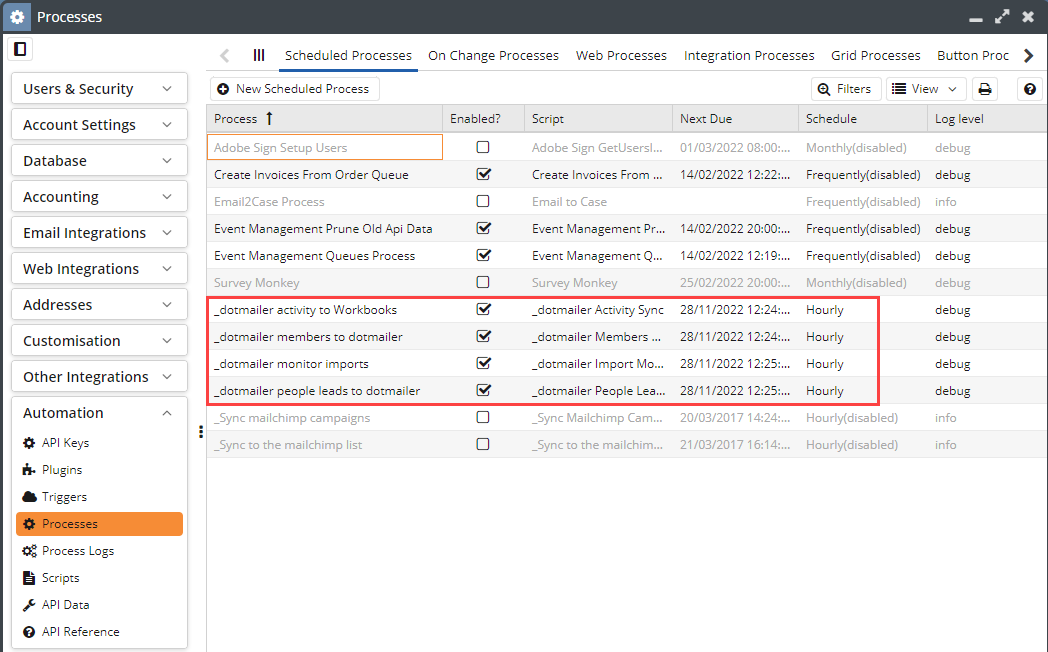
Limitations:
- DotDigital limits the number of API calls per hour to 2000.
- DotDigital is limited to 100 "Address Books" for DotDigital professional accounts and 1000 for DotDigital enterprise accounts. It is easier to think of an Address Book as a Marketing Campaign record in Workbooks.
- There are a number of custom field mapping restrictions with the DotDigital Integration as follows:
- Custom field limits 246 fields of type 'text'.
- 50 fields of type 'numeric'.
- 50 fields of type 'date/time'.
- 50 fields of type 'yes/no'.
- If any of the above limits are exceeded it will not be possible to add further field mappings between Workbooks and DotDigital. Existing field mappings may be deleted to free space for new mappings. Note that if the integration is to be used with an existing DotDigital account that account may already contain custom contact fields. These custom contact fields may not be mapped to Workbooks but will still count towards the number of fields that can be mapped.
Pre-requisites:
- The DotDigital module has been switched on. (Start > Configuration > Users & Security > Licences & Modules > Modules and check there's a tick in the checkbox next to DotDigital integration.)
- There are several capabilities which allow a user to configure the integration in Workbooks which are:
- Access Configuration Landing Page
- View DotDigital Configuration
- Modify DotDigital Configuration
- Additionally, to view the synchronised data in Workbooks you will also need Capabilities for Marketing Campaigns should you wish to do more than just configure the integration:
- View Marketing Campaigns
- Modify Marketing Campaigns
- You will need to know your DotDigital credentials.
- Within DotDigital, you will need to create an API user and ensure that the API User is activated.
Related content

