- Welcome to the Knowledge Base
- Introduction
- Training
- Getting Started
- Preferences
- Activities
- Cases
- Forecasts & Quotas
- Importing Data
- Leads
-
Marketing
- Introduction to Marketing
- Marketing Campaigns
- Mailing Lists
- Products
- Mailshots
- Upload Library
- Templates
- Using HubSpot with Workbooks
- Event Management
- Compliance Records
-
Spotler Integration
- What is Spotler?
- Navigating your Spotler homepage
- GatorMail
-
GatorLeads / Web Insights
- Tracking Code
- Setting up the Plugin
- Viewing Web Insights Data on your Form Layouts
- Domain Names and Online Activities
- Reporting incorrect Leads created through Web Insights
- Reporting on Web Insights data
- Using UTM Values
- Why aren’t Online Activities being created in the database?
- Why is GatorLeads recording online activities in a foreign language?
- GatorSurvey
- GatorWorkflow
- GatorPopup
- Opportunities
-
Integrations
- Mapping
- Electronic Signing Tools
- Creditsafe Integration
-
Zapier
- Introduction to Zapier
- Available Triggers and Actions
- Linking your Workbooks Account to Zapier
-
Setting up Zaps
- Posted Invoices to Xero Invoices
- Xero payments to Workbooks Tasks
- New Case to Google Drive folder
- New Case to Basecamp Project
- New Workbooks Case to JIRA Ticket
- Jira Issue to new Case
- 123FormBuilder Form Entry to Case
- Eventbrite Attendee to Sales Lead and Task
- Facebook Ad Leads to Sales Leads
- Wufoo Form Entry to Sales Lead
- Posted Credit Note to Task
- QuickBooks Online
- Survey Monkey responses to Tasks
- Multistep Zaps
-
Email Integrations
- Email Dropbox
- Workbooks Exchange Server Sync
- Workbooks Outlook Connector
- RevenueGrid Intelligence and Engage
-
Event & Webinar Integration Tools
- GoToWebinar
- ON24
- Microsoft Office
-
Outreach
- Installation
- Outreach Authentication
- Sync People to Outreach Prospects
- Sync Organisations to Outreach Accounts
- Sync Workbooks Opportunities to Outreach
- Sync Tasks/Activities from Workbooks to Outreach
- Sync Outreach Sequences to Workbooks
- Sync Outreach Sequence States to Workbooks
- Sync Outreach Sequence Step Numbers to Workbooks
- Sync Prospects/Accounts/Opportunities from Outreach to Workbooks
- Sync Outreach Tasks/Calls/Meetings to Workbooks
- Scribe/Workbooks Connector
- RingCentral
- Auditing
- Comments
- People & Organisations
- Projects
-
Reporting
- Introduction to Reporting
- Using Reports
- Charts
- Exporting Reports
- Advanced Reporting
- Report Snapshots
- Dashboards
-
Transaction Documents
-
Introduction to Transaction Documents
- Displaying & Adding Transaction Documents
- Copying Transaction Documents
- Transaction Documents Fields Help
- Transaction Documents Line Items Help
- Printing & Sending Transaction Documents
- Managing Transaction Document Currencies
- Managing Transaction Document Statuses
- Setting a Blank Default Currency on Transaction Documents
- Credit Notes
- Customer Orders
- Invoices
- Quotations
- Supplier Orders
- Contract Management
- Sagelink
-
Introduction to Transaction Documents
- Auditing
-
Configuration
- Introduction to System Administration
- Users & Security
- Preferences
- Database
- Accounting
- Email & Integration
-
Customisation
- Creating & Modifying Picklists
- Theme
-
Record Types
- Creating Custom Fields
- Report-based Custom Fields
- Linked Fields & Reference Fields
- Record Templates
- Form Layouts
- Customising relationships between parties
- Opportunity Stages
- Custom Records
- Automation
- PDF Configuration
- Contact Support
- Releases & Roadmap
Add tasks for new or existing leads in Workbooks CRM when new attendees register for an event on Eventbrite
What is Eventbrite?
Eventbrite is used for creating Events that can then be signed up to and paid for online. It allows you to send out invitations and track your attendees.
What does this Zap do?
Using the information from the Eventbrite Attendee, this Zap will search for an existing Sales Lead in Workbooks, and create one if it does not find one, meaning that you then have a Sales Lead that your Sales Team can follow up on. It will then create a Task against the found / new Sales Lead so that you have a record of the Event that has been attended and the date that they signed up for it. This will make it easier to report on your Event Attendees, the most popular Events, how many signed up on each day (for example, did more sign up after you sent out a Marketing email?), and which Events created the most Leads.
Setting up the Zap
A Zap Template called 'Add tasks for new or existing leads in Workbooks CRM when new attendees register for an event on Eventbrite' can be used to speed up the process of setting this up. It selects the correct Trigger, Search Step and Action for you, and sets up a few field mappings.
You will be taken through the Zap wizard as normal but you will need to tell Zapier which accounts to connect to.
After connecting to your Eventbrite account, you can tell Zapier to only look for Attendees from specific Events based on their Status or Name, or you can leave these fields blank so that all Attendees are pulled into Workbooks.
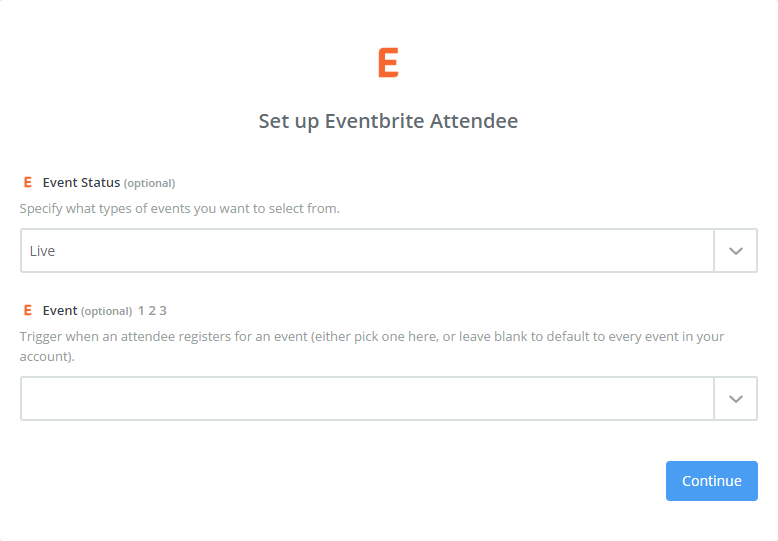
In Step 2, you will then need to connect to your Workbooks Account and tell Zapier how to identify an existing Sales Lead, and what information to use when creating a new one. We would recommend that you only use the email address when identifying an existing Sales Lead, as this is most likely to be unique, whereas names might be misspelled or contain nicknames.
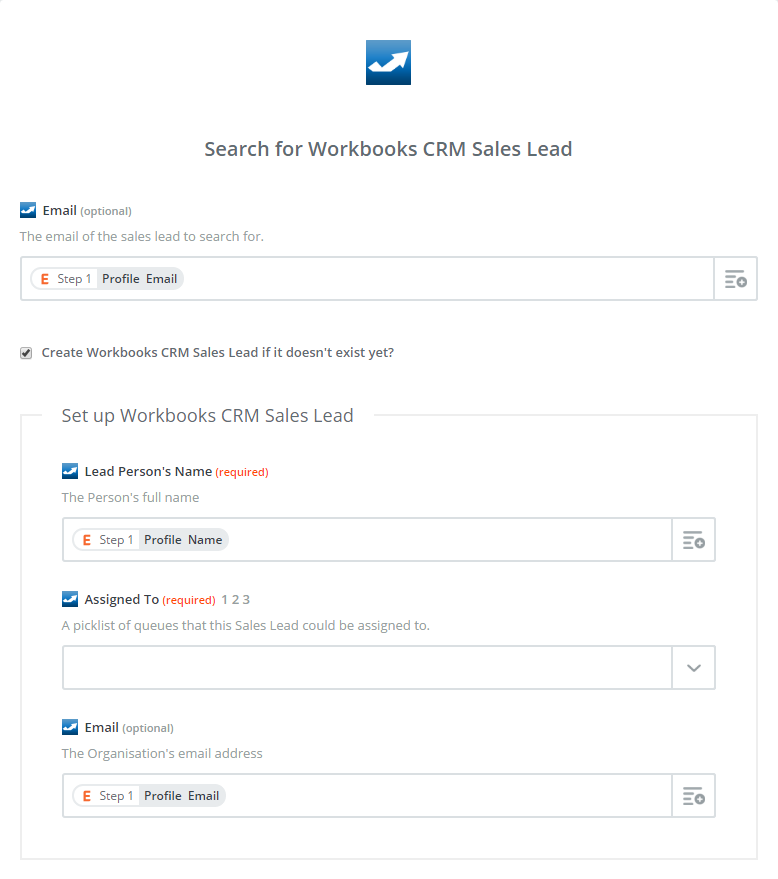
You can then set up the Task. The Sales Lead that was found or created in Step 2 will be set as the Primary Contact of the Task, and you can fill in the other field mappings as appropriate to your business. For example, you may want to create a custom field to store the name of the attended Event to make it easier to report on.
The Completed Date has been set to 'today', which means that the Date will be set to the date that the Zap run, which should be the same as the date the Attendee registered for the Event.
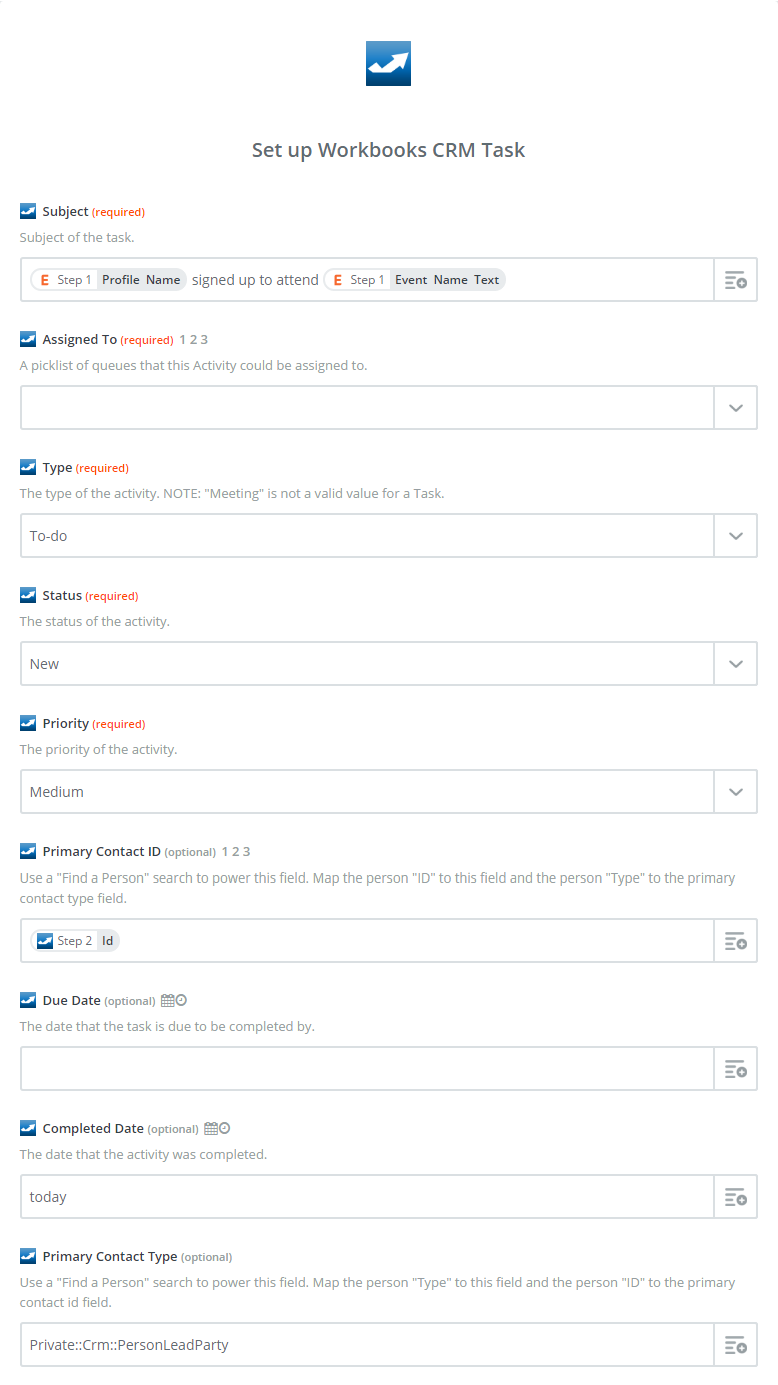
Remember to click on 'Show advanced options' to map all of your custom fields.

