- Welcome to the Knowledge Base
- Introduction
- Training
- Getting Started
- Preferences
- Activities
- Cases
- Forecasts & Quotas
- Importing Data
- Leads
-
Marketing
- Introduction to Marketing
- Marketing Campaigns
- Mailing Lists
- Products
- Mailshots
- Upload Library
- Templates
- Event Management
- Compliance Records
-
Spotler Integration
- What is Spotler?
- Navigating your Spotler homepage
- GatorMail
-
GatorLeads / Web Insights
- Tracking Code
- Setting up the Plugin
- Viewing Web Insights Data on your Form Layouts
- Domain Names and Online Activities
- Reporting incorrect Leads created through Web Insights
- Reporting on Web Insights data
- Using UTM Values
- Why aren’t Online Activities being created in the database?
- Why is GatorLeads recording online activities in a foreign language?
- GatorSurvey
- GatorWorkflow
- GatorPopup
- Opportunities
-
Integrations
- Mapping
- Electronic Signing Tools
- Creditsafe Integration
-
Zapier
- Introduction to Zapier
- Available Triggers and Actions
- Linking your Workbooks Account to Zapier
-
Setting up Zaps
- Posted Invoices to Xero Invoices
- Xero payments to Workbooks Tasks
- New Case to Google Drive folder
- New Case to Basecamp Project
- New Workbooks Case to JIRA Ticket
- Jira Issue to new Case
- 123FormBuilder Form Entry to Case
- Eventbrite Attendee to Sales Lead and Task
- Facebook Ad Leads to Sales Leads
- Wufoo Form Entry to Sales Lead
- Posted Credit Note to Task
- QuickBooks Online
- Survey Monkey responses to Tasks
- Multistep Zaps
-
Email Integrations
- Email Dropbox
- Workbooks Exchange Server Sync
- Workbooks Outlook Connector
- RevenueGrid Intelligence and Engage
-
Event & Webinar Integration Tools
- GoToWebinar
- ON24
- Microsoft Office
-
Outreach
- Installation
- Outreach Authentication
- Sync People to Outreach Prospects
- Sync Organisations to Outreach Accounts
- Sync Workbooks Opportunities to Outreach
- Sync Tasks/Activities from Workbooks to Outreach
- Sync Outreach Sequences to Workbooks
- Sync Outreach Sequence States to Workbooks
- Sync Outreach Sequence Step Numbers to Workbooks
- Sync Prospects/Accounts/Opportunities from Outreach to Workbooks
- Sync Outreach Tasks/Calls/Meetings to Workbooks
- Scribe/Workbooks Connector
- RingCentral
- Auditing
- Comments
- People & Organisations
- Projects
-
Reporting
- Introduction to Reporting
- Using Reports
- Charts
- Exporting Reports
- Advanced Reporting
- Report Snapshots
- Dashboards
-
Transaction Documents
-
Introduction to Transaction Documents
- Displaying & Adding Transaction Documents
- Copying Transaction Documents
- Transaction Documents Fields Help
- Transaction Documents Line Items Help
- Printing & Sending Transaction Documents
- Managing Transaction Document Currencies
- Managing Transaction Document Statuses
- Setting a Blank Default Currency on Transaction Documents
- Credit Notes
- Customer Orders
- Invoices
- Quotations
- Supplier Orders
- Contract Management
- Sagelink
-
Introduction to Transaction Documents
- Auditing
-
Configuration
- Introduction to System Administration
- Users & Security
- Preferences
- Database
- Accounting
- Email & Integration
-
Customisation
- Creating & Modifying Picklists
- Theme
-
Record Types
- Creating Custom Fields
- Report-based Custom Fields
- Linked Fields & Reference Fields
- Record Templates
- Form Layouts
- Customising relationships between parties
- Opportunity Stages
- Custom Records
- Automation
- PDF Configuration
- Contact Support
- Releases & Roadmap
Configuring the Advanced Security Module: Segmenting Users by function
The example below will show how to change the Permissions of a User for Organisation Records. For this, you will need to have two rulesets, one for Managers and one for Users.
The rules will be as follows:
- Users will be able to only Read & Modify Items that they own.
- Managers will be able to Read, Modify & Delete all items.
You will need to ensure that you have created the appropriate User Groups.
NOTE: These User Groups do not need any capabilities unless they are required, if it is purely for segmenting your data.
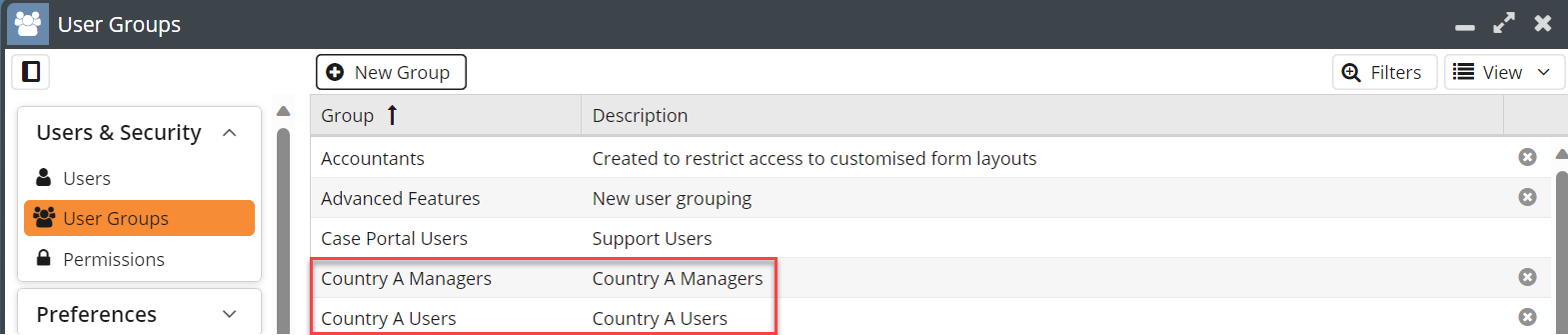
To set up the Permissions for these Groups follow the path Start > Configuration > Users & Security > Permissions
Start creating a new Ruleset, to do this you will need to select Manage Rulesets:
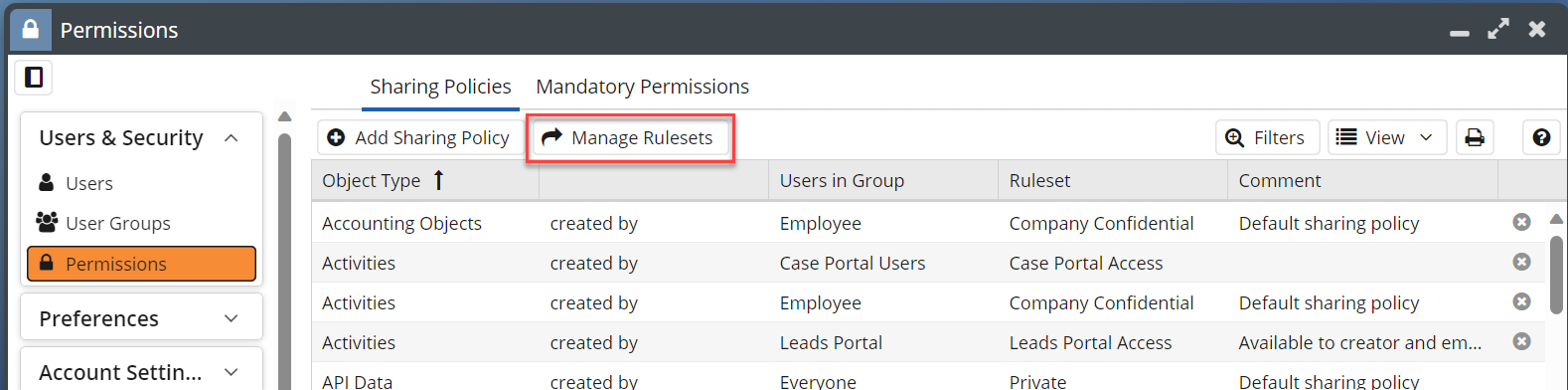
Then select New Ruleset:
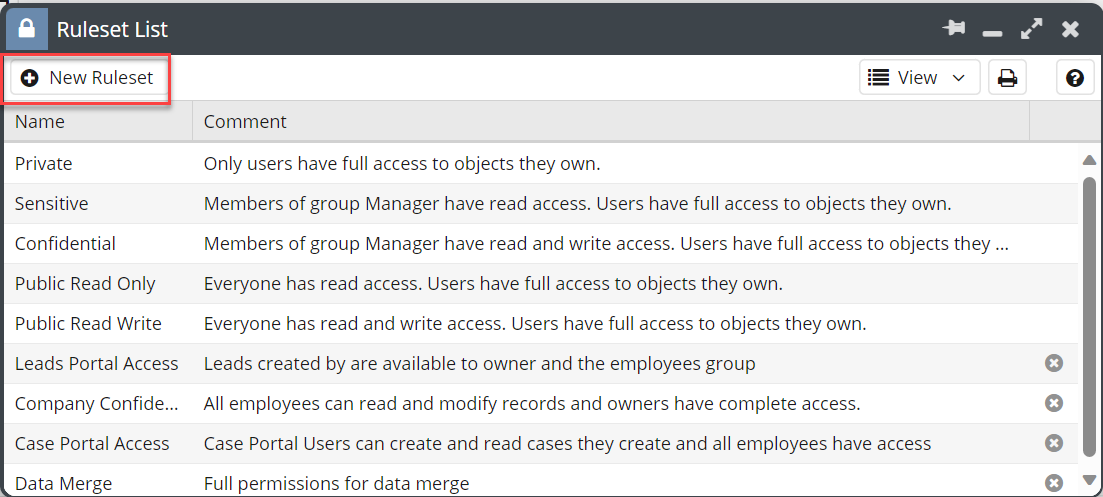
You will only need to create a single Ruleset to create this capability:
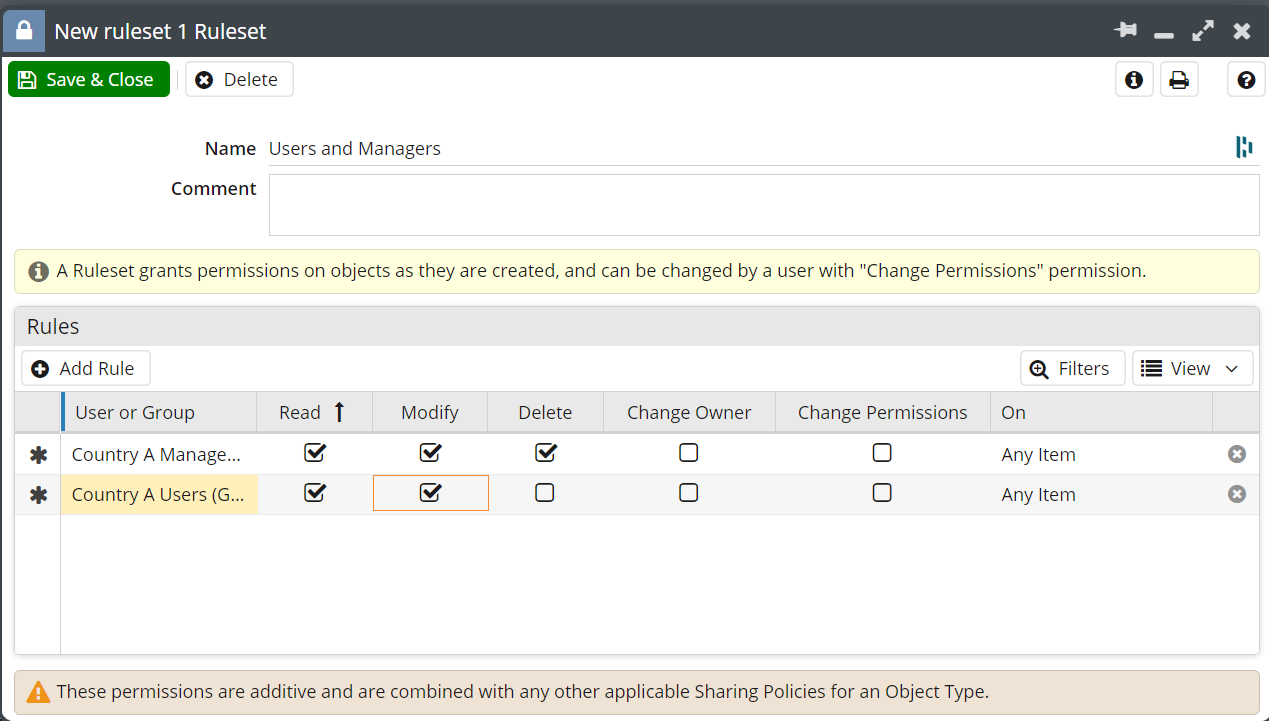
Save and close these Rulesets and now add a sharing Policy, by selecting Add Sharing Policy:
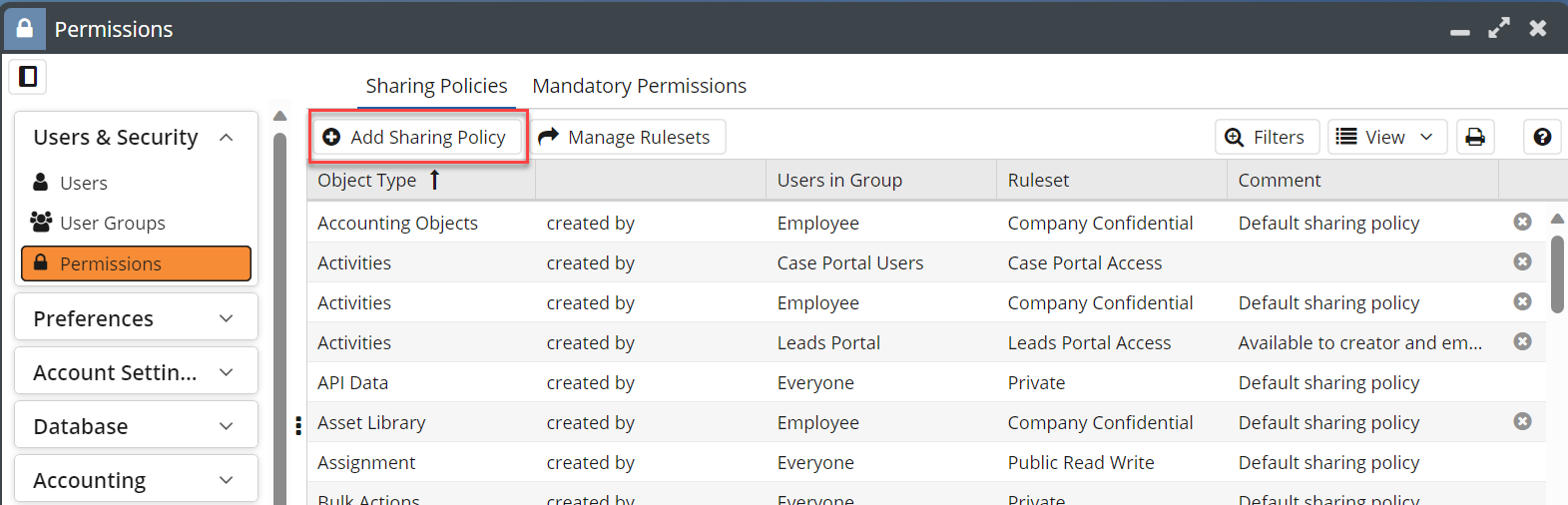
A new window will pop up, fill this form and apply a new Ruleset. In this example, as you are using Organisation Records, you will need to create a New Sharing Policy that will look like below:
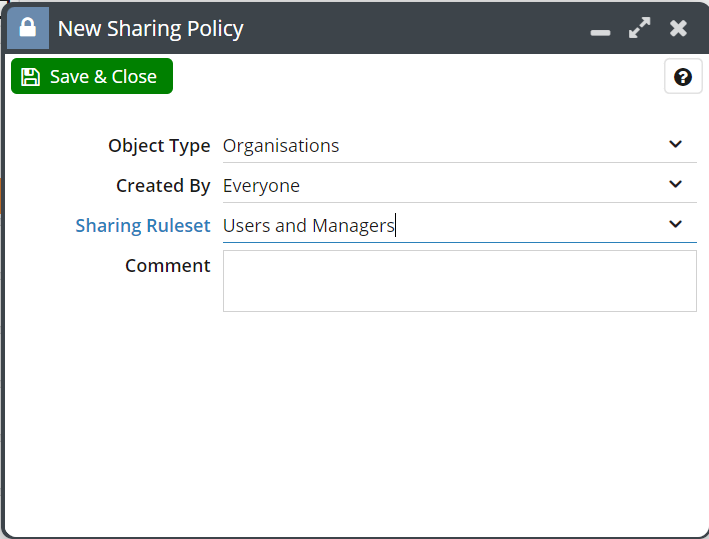
This means that any Organisation created by anyone will have the the sharing permissions of Users and Managers and depending on their User Group they will have different Permissions.
Now you have created the Ruleset and Sharing Policy, the Sharing Permissions will need updating, which can be done through a Bulk Action on the Landing Page of the specific record type:
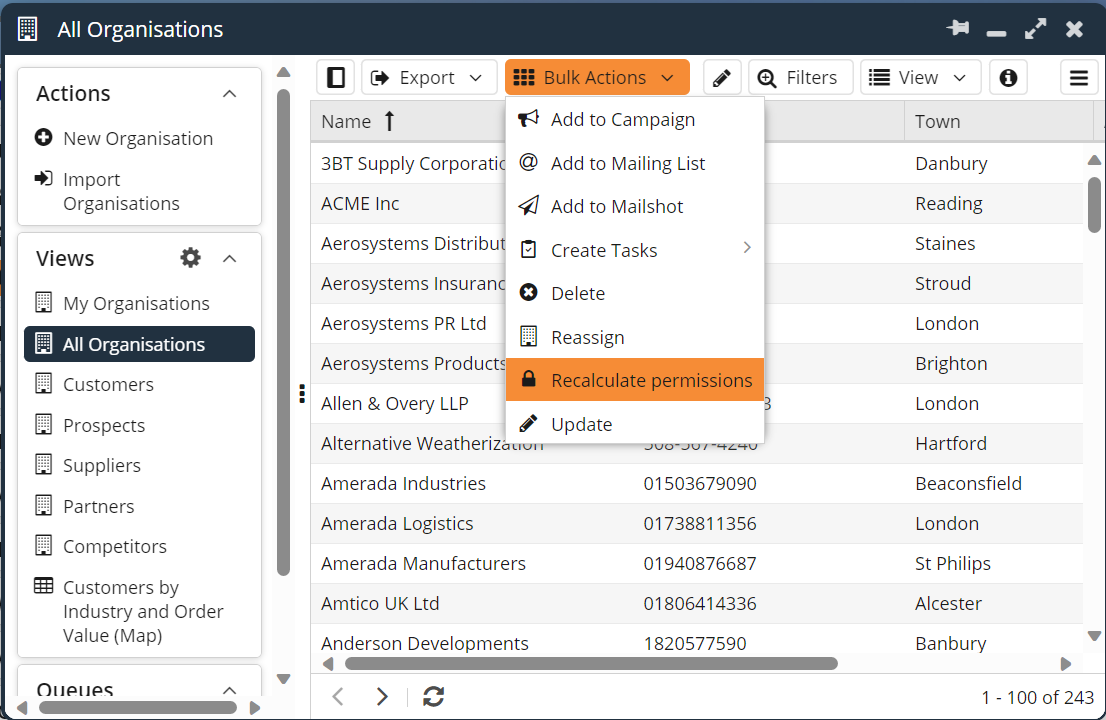
Once you Recalculate Permissions, it will ask you if you are sure you want to do this for all records that are displayed on that landing page. Like any Bulk Action you will be given the option to undo it within 30 days if you need to revert back.
The Bulk Action will run in the background and may take a few minutes to run depending on the number of records that are being recalculated.
NOTE: If you have any Rulesets or Sharing Policies that affect the Everyone Group, these rules will overwrite new capabilities such as this as Permissions work on a cumulative basis, meaning that as they are a member of Everyone they get the permissions of the Everyone group.

