- Welcome to the Knowledge Base
- Introduction
- Training
- Getting Started
- Preferences
- Activities
- Cases
- Forecasts & Quotas
- Importing Data
- Leads
-
Marketing
- Introduction to Marketing
- Marketing Campaigns
- Mailing Lists
- Products
- Mailshots
- Upload Library
- Templates
- Event Management
- Compliance Records
-
Spotler Integration
- What is Spotler?
- Navigating your Spotler homepage
- GatorMail
-
GatorLeads / Web Insights
- Tracking Code
- Setting up the Plugin
- Viewing Web Insights Data on your Form Layouts
- Domain Names and Online Activities
- Reporting incorrect Leads created through Web Insights
- Reporting on Web Insights data
- Using UTM Values
- Why aren’t Online Activities being created in the database?
- Why is GatorLeads recording online activities in a foreign language?
- GatorSurvey
- GatorWorkflow
- GatorPopup
- Opportunities
-
Integrations
- Mapping
- Electronic Signing Tools
- Creditsafe Integration
-
Zapier
- Introduction to Zapier
- Available Triggers and Actions
- Linking your Workbooks Account to Zapier
-
Setting up Zaps
- Posted Invoices to Xero Invoices
- Xero payments to Workbooks Tasks
- New Case to Google Drive folder
- New Case to Basecamp Project
- New Workbooks Case to JIRA Ticket
- Jira Issue to new Case
- 123FormBuilder Form Entry to Case
- Eventbrite Attendee to Sales Lead and Task
- Facebook Ad Leads to Sales Leads
- Wufoo Form Entry to Sales Lead
- Posted Credit Note to Task
- QuickBooks Online
- Survey Monkey responses to Tasks
- Multistep Zaps
-
Email Integrations
- Email Dropbox
- Workbooks Exchange Server Sync
- Workbooks Outlook Connector
- RevenueGrid Intelligence and Engage
-
Event & Webinar Integration Tools
- GoToWebinar
- ON24
- Microsoft Office
-
Outreach
- Installation
- Outreach Authentication
- Sync People to Outreach Prospects
- Sync Organisations to Outreach Accounts
- Sync Workbooks Opportunities to Outreach
- Sync Tasks/Activities from Workbooks to Outreach
- Sync Outreach Sequences to Workbooks
- Sync Outreach Sequence States to Workbooks
- Sync Outreach Sequence Step Numbers to Workbooks
- Sync Prospects/Accounts/Opportunities from Outreach to Workbooks
- Sync Outreach Tasks/Calls/Meetings to Workbooks
- Scribe/Workbooks Connector
- RingCentral
- Auditing
- Comments
- People & Organisations
- Projects
-
Reporting
- Introduction to Reporting
- Using Reports
- Charts
- Exporting Reports
- Advanced Reporting
- Report Snapshots
- Dashboards
-
Transaction Documents
-
Introduction to Transaction Documents
- Displaying & Adding Transaction Documents
- Copying Transaction Documents
- Transaction Documents Fields Help
- Transaction Documents Line Items Help
- Printing & Sending Transaction Documents
- Managing Transaction Document Currencies
- Managing Transaction Document Statuses
- Setting a Blank Default Currency on Transaction Documents
- Credit Notes
- Customer Orders
- Invoices
- Quotations
- Supplier Orders
- Contract Management
- Sagelink
-
Introduction to Transaction Documents
- Auditing
-
Configuration
- Introduction to System Administration
- Users & Security
- Preferences
- Database
- Accounting
- Email & Integration
-
Customisation
- Creating & Modifying Picklists
- Theme
-
Record Types
- Creating Custom Fields
- Report-based Custom Fields
- Linked Fields & Reference Fields
- Record Templates
- Form Layouts
- Customising relationships between parties
- Opportunity Stages
- Custom Records
- Automation
- PDF Configuration
- Contact Support
- Releases & Roadmap
Product Area Questions
The Case Portal can be configured to show helpful questions next to another field when a given Product Area is selected.
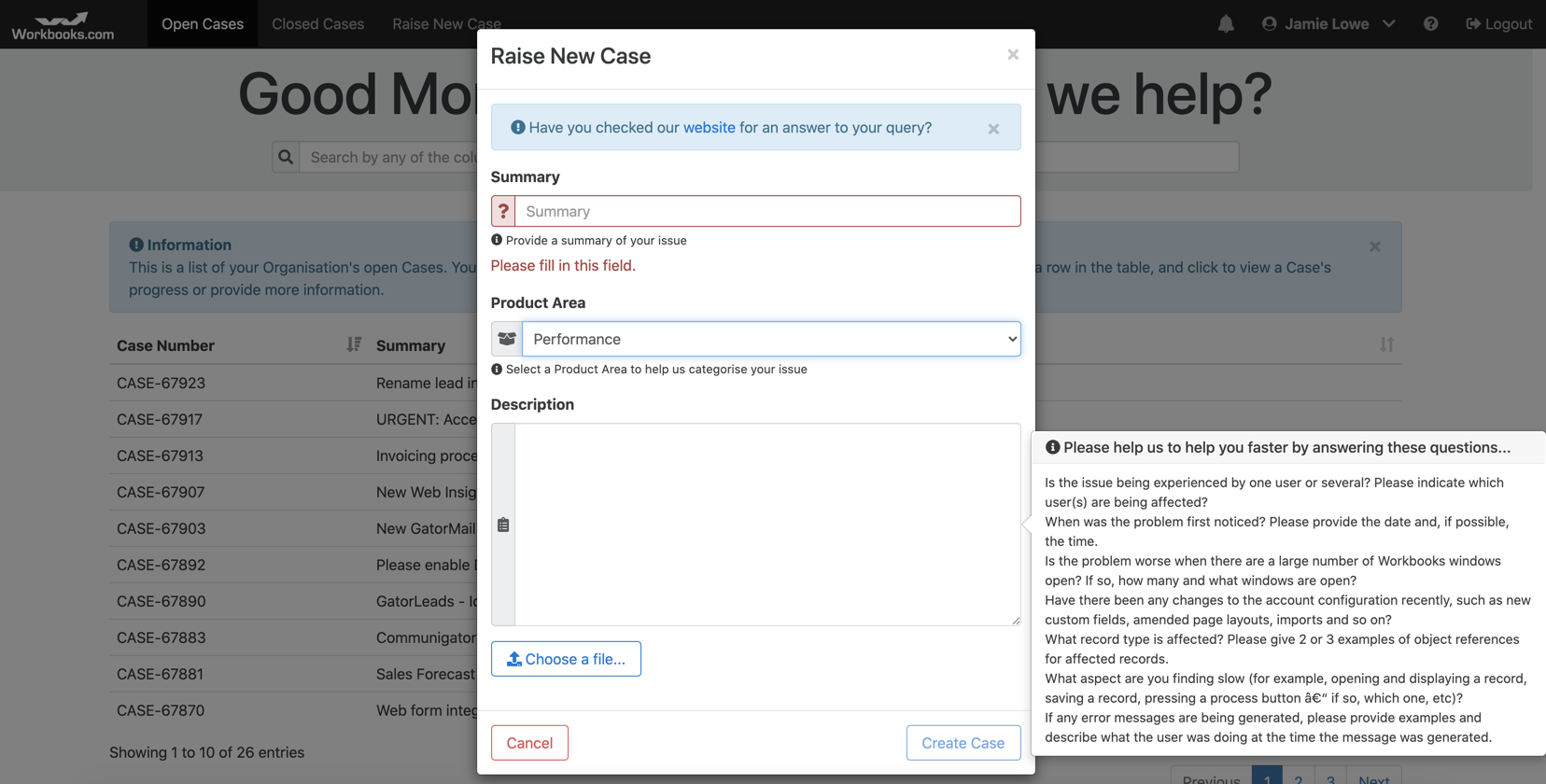
To use this feature, you must:
- Switch on the setting Show Product Area Questions, on the Advanced Features tab
- Select which field will be used to drive your Product Area questions in the setting Which Field Stores the Product Area?, on the Advanced Features tab
- Select which field the questions will show beside when a Product Area is selected in the setting Show Questions Next To Field, on the Advanced Features tab
- Configure Questions for each of the Product Areas that require them from the selected field, on the Product Area Questions tab
- Configure two field mappings (on the Field Mappings tab) for each of the fields selected in Which Field Stores the Product Area? and Show Questions Next To Field.
Configuring Field Mappings
Create a new Field Mapping under the Field Mappings tab, by clicking Add New. Populate the following information for a Product Area field mapping:
- Portal Field: Set to "Product Area"
- Portal Field Type: Set to "Picklist"
- Picklist Type: Set to "Picklist"
- Icon: Choose a suitable icon, most likely the "Product" option
- Workbooks Field Name: Select the Product Area field from your Case records, as configured on the Which Field Stores the Product Area? setting under the Advanced Features tab
- Required?: Choose whether to make this field required for portal users raising a new case.
- Show on Case Info?: When the portal user views a Case record in the portal, show this field on the Case Description tab.
- Help Text: Enter some suitable help text which will appear under the Product Area field in the Case Portal
- Sort Order: Choose where you would like the field to appear on the Raise New Screen. Enter a number here or leave blank to sort by the Order in which the fields are added.
Repeat this process for the Description field mapping. NOTE: This step is not required if the setting Hide Default Fields on Raise New Case Screen? on the Advanced Features tab is set to Off as this field is added automatically by the Case Portal as a default mapping.
Configuring Questions
Under the Product Area Questions tab, click Add New.
Select a Product Area value (this list will show the values from the chosen field from the setting Which Field Stores the Product Area?, on the Advanced Features tab. You may need to reload the plugin to get values to show in this list after turning the functionality on.
Enter the Question Text as required. Use the HTML line break tag "<br>" to separate each question on a new line, then click Add.
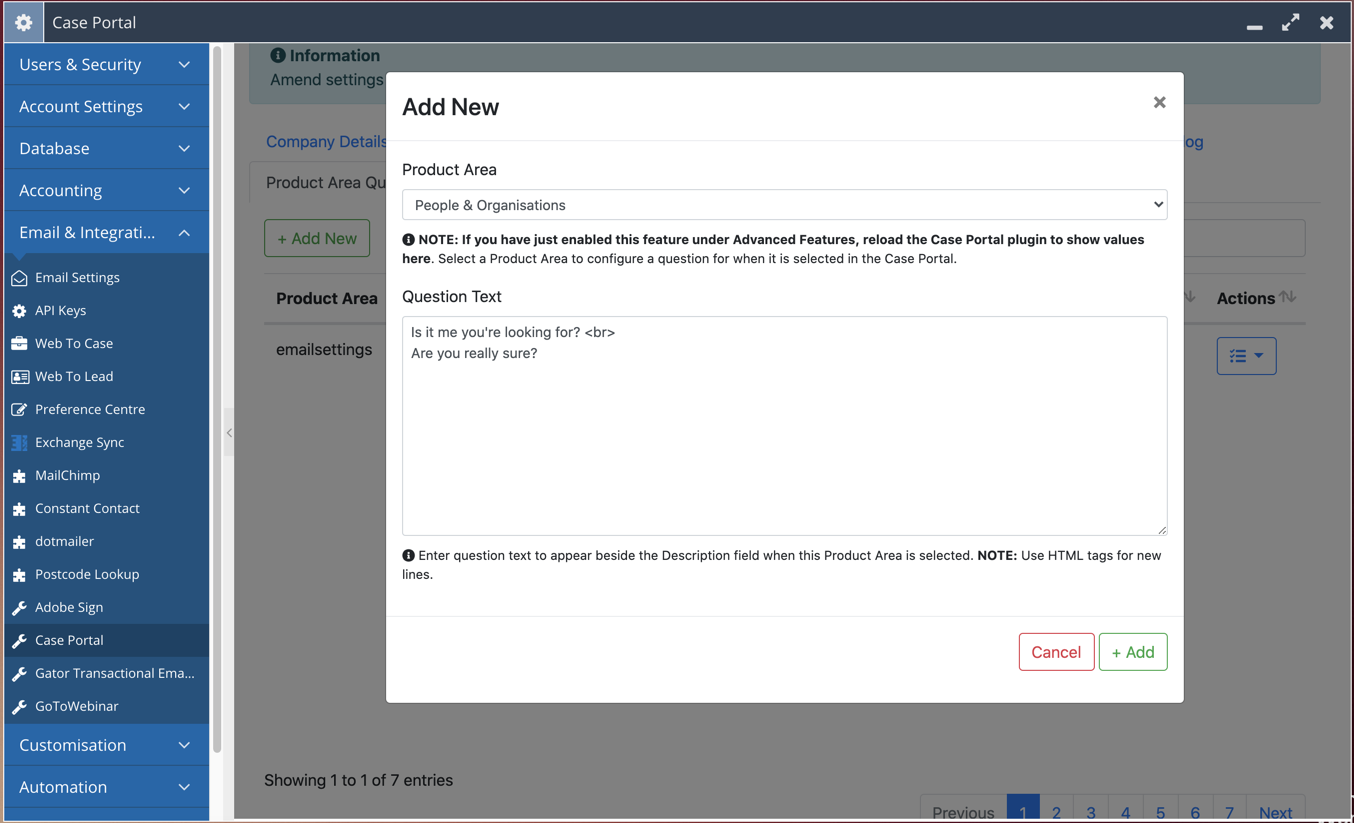
Repeat for each Product Area value that requires questions to show in the Case Portal, then click Update Settings to store the values. In the Case Portal, when a user clicks Raise New Case, and selects the Product Area, the configured questions show beside the field selected in the setting Show Questions Next To Field on the Advanced Tab, providing you have also configured this field as a mapping on the Field Mappings tab.

