- Welcome to the Knowledge Base
- Introduction
- Training
- Getting Started
- Preferences
- Activities
- Cases
- Forecasts & Quotas
- Importing Data
- Leads
-
Marketing
- Introduction to Marketing
- Marketing Campaigns
- Mailing Lists
- Products
- Mailshots
- Upload Library
- Templates
- Event Management
- Compliance Records
-
Spotler Integration
- What is Spotler?
- Navigating your Spotler homepage
- GatorMail
-
GatorLeads / Web Insights
- Tracking Code
- Setting up the Plugin
- Viewing Web Insights Data on your Form Layouts
- Domain Names and Online Activities
- Reporting incorrect Leads created through Web Insights
- Reporting on Web Insights data
- Using UTM Values
- Why aren’t Online Activities being created in the database?
- Why is GatorLeads recording online activities in a foreign language?
- GatorSurvey
- GatorWorkflow
- GatorPopup
- Opportunities
-
Integrations
- Mapping
- Electronic Signing Tools
- Creditsafe Integration
-
Zapier
- Introduction to Zapier
- Available Triggers and Actions
- Linking your Workbooks Account to Zapier
-
Setting up Zaps
- Posted Invoices to Xero Invoices
- Xero payments to Workbooks Tasks
- New Case to Google Drive folder
- New Case to Basecamp Project
- New Workbooks Case to JIRA Ticket
- Jira Issue to new Case
- 123FormBuilder Form Entry to Case
- Eventbrite Attendee to Sales Lead and Task
- Facebook Ad Leads to Sales Leads
- Wufoo Form Entry to Sales Lead
- Posted Credit Note to Task
- QuickBooks Online
- Survey Monkey responses to Tasks
- Multistep Zaps
-
Email Integrations
- Email Dropbox
- Workbooks Exchange Server Sync
- Workbooks Outlook Connector
- RevenueGrid Intelligence and Engage
-
Event & Webinar Integration Tools
- GoToWebinar
- ON24
- Microsoft Office
-
Outreach
- Installation
- Outreach Authentication
- Sync People to Outreach Prospects
- Sync Organisations to Outreach Accounts
- Sync Workbooks Opportunities to Outreach
- Sync Tasks/Activities from Workbooks to Outreach
- Sync Outreach Sequences to Workbooks
- Sync Outreach Sequence States to Workbooks
- Sync Outreach Sequence Step Numbers to Workbooks
- Sync Prospects/Accounts/Opportunities from Outreach to Workbooks
- Sync Outreach Tasks/Calls/Meetings to Workbooks
- Scribe/Workbooks Connector
- RingCentral
- Auditing
- Comments
- People & Organisations
- Projects
-
Reporting
- Introduction to Reporting
- Using Reports
- Charts
- Exporting Reports
- Advanced Reporting
- Report Snapshots
- Dashboards
-
Transaction Documents
-
Introduction to Transaction Documents
- Displaying & Adding Transaction Documents
- Copying Transaction Documents
- Transaction Documents Fields Help
- Transaction Documents Line Items Help
- Printing & Sending Transaction Documents
- Managing Transaction Document Currencies
- Managing Transaction Document Statuses
- Setting a Blank Default Currency on Transaction Documents
- Credit Notes
- Customer Orders
- Invoices
- Quotations
- Supplier Orders
- Contract Management
- Sagelink
-
Introduction to Transaction Documents
- Auditing
-
Configuration
- Introduction to System Administration
- Users & Security
- Preferences
- Database
- Accounting
- Email & Integration
-
Customisation
- Creating & Modifying Picklists
- Theme
-
Record Types
- Creating Custom Fields
- Report-based Custom Fields
- Linked Fields & Reference Fields
- Record Templates
- Form Layouts
- Customising relationships between parties
- Opportunity Stages
- Custom Records
- Automation
- PDF Configuration
- Contact Support
- Releases & Roadmap
Running and Reviewing your Import
Running your Import
When you're happy with all the settings click Run at the top of the screen. Your import will be placed in a queue and you'll be notified when it's ready for review. In the meantime, you can carry on using Workbooks as normal.
The notification will look similar to this:
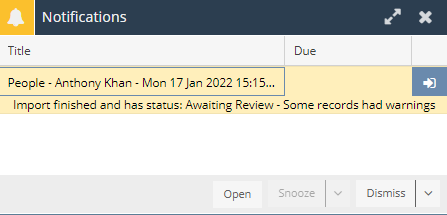
Reviewing your Import
When you receive the notification, click Open to generate a screen similar to the one below.
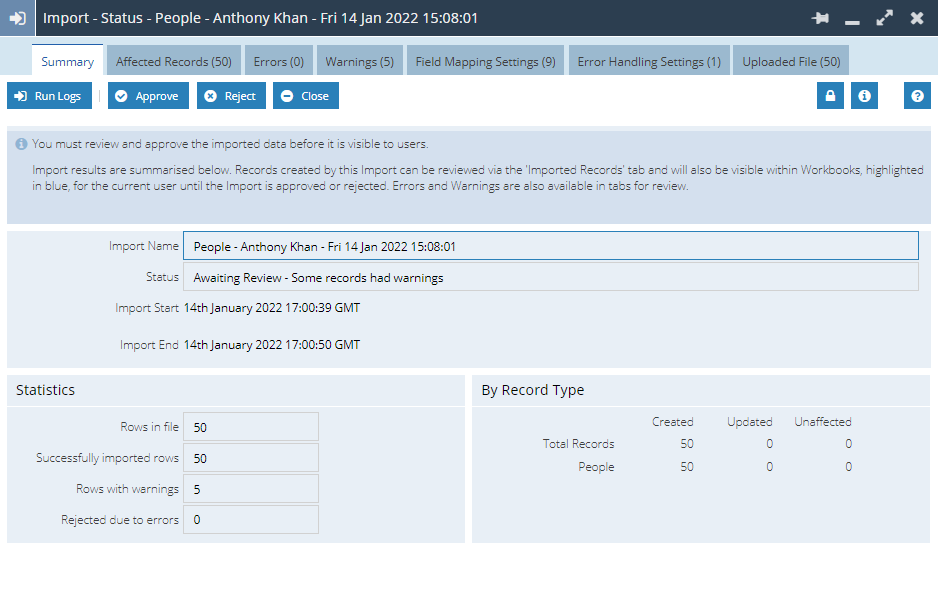
This screen gives an overview of the import, and statistics around how many records were imported, how many errors received etc. More information on the all the tabs can be found on the page Import Management.
Until the import is Approved, only the User carrying out the import has access to these records. (The User carrying out the import can also open the relevant Landing Page, where imported rows awaiting review will be highlighted in blue.)
Once you're happy with the imported data click Approve. This will complete the import and make your records visible to other Workbooks Users.
If you're not happy with the import you can click Reject, which will remove all the records created via your import and reset the status of the import job to Not Run.
NOTE: Clicking Close simply closes the window, whereas clicking Delete will delete the entire import and discard the uploaded data file.
Until the import is either Approved or Rejected, the records will be visible in Landing Pages (highlighted in blue) but only for the User carrying out the import.
NOTE: It is important that all your imports are either Approved or Rejected and are not left in any other state. Approving an import will change the Status to Complete and Rejecting it will change the Status to Not Run. Leaving an import in any other state is likely to cause problems on your database and possibly corrupt your data.
Imports awaiting a Response
When an Administration User logs into a database and there are imports awaiting a response within that database, there will be a warning banner displayed on the top of the screen similar to the one below.

By clicking on this banner the user will be directed to an import Landing Page filtered to show the Imports that require attention. This includes information on when the import was created, run and the current status of that import.

By clicking on one, the user will be directed to the screen in which can Review your Import.

