Knowledgebase articles
- Welcome to the Knowledge Base
- Introduction
- Training
- Getting Started
- Preferences
- Activities
- Cases
- Importing Data
- Leads
- Marketing
- Introduction to Marketing
- Marketing Campaigns
- Mailing Lists
- Products
- Mailshots
- Upload Library
- Templates
- Event Management
- Compliance Records
- Force24
- Spotler Integration
- What is Spotler?
- Navigating your Spotler homepage
- GatorMail
- GatorLeads / Web Insights
- Tracking Code
- Setting up the Plugin
- Viewing Web Insights Data on your Form Layouts
- Domain Names and Online Activities
- Reporting incorrect Leads created through Web Insights
- Reporting on Web Insights data
- Using UTM Values
- Why aren’t Online Activities being created in the database?
- Why is GatorLeads recording online activities in a foreign language?
- GatorSurvey
- GatorWorkflow
- GatorPopup
- DotDigital
- Opportunities
- Projects
- Integrations
- Mapping
- Electronic Signing Tools
- Creditsafe Integration
- Zapier
- Introduction to Zapier
- Available Triggers and Actions
- Linking your Workbooks Account to Zapier
- Setting up Zaps
- Posted Invoices to Xero Invoices
- Xero payments to Workbooks Tasks
- New Case to Google Drive folder
- New Case to Basecamp Project
- New Workbooks Case to JIRA Ticket
- Jira Issue to new Case
- 123FormBuilder Form Entry to Case
- Eventbrite Attendee to Sales Lead and Task
- Facebook Ad Leads to Sales Leads
- Wufoo Form Entry to Sales Lead
- Posted Credit Note to Task
- QuickBooks Online
- Survey Monkey responses to Tasks
- Multistep Zaps
- Email Integrations
- Event & Webinar Integration Tools
- GoToWebinar
- ON24
- Microsoft Office
- Outreach
- Installation
- Outreach Authentication
- Sync People to Outreach Prospects
- Sync Organisations to Outreach Accounts
- Sync Workbooks Opportunities to Outreach
- Sync Tasks/Activities from Workbooks to Outreach
- Sync Outreach Sequences to Workbooks
- Sync Outreach Sequence States to Workbooks
- Sync Outreach Sequence Step Numbers to Workbooks
- Sync Prospects/Accounts/Opportunities from Outreach to Workbooks
- Sync Outreach Tasks/Calls/Meetings to Workbooks
- Scribe/Workbooks Connector
- RingCentral
- Auditing
- Comments
- People & Organisations
- Reporting
- Introduction to Reporting
- Using Reports
- Introduction to Charts
- Exporting Reports
- Advanced Reporting
- Report Snapshots
- Dashboards
- Transaction Documents
- Introduction to Transaction Documents
- Displaying & Adding Transaction Documents
- Copying Transaction Documents
- Transaction Documents Fields Help
- Transaction Documents Line Items Help
- Printing & Sending Transaction Documents
- Managing Transaction Document Currencies
- Managing Transaction Document Statuses
- Setting a Blank Default Currency on Transaction Documents
- Credit Notes
- Customer Orders
- Invoices
- Quotations
- Supplier Orders
- Contract Management
- Sagelink
- Introduction to Transaction Documents
- Configuration
- Introduction to System Administration
- Users & Security
- Databases
- Accounting
- Email Integrations
- Customisation
- Creating & Modifying Picklists
- Theme
- Record Types
- Creating Custom Fields
- Report-based Custom Fields
- Linked Fields & Reference Fields
- Record Templates
- Form Layouts
- Customising relationships between parties
- Opportunity Stages
- Custom Records
- Sign In Customisation
- Automation
- Contact Support
- Releases & Roadmap
Logging In
You can log in to Workbooks with certain supported browsers and with an email address and password, or you can link your Workbooks account to your Google credentials.
NOTE: Your login session expires after 8 hours of inactivity.
Tip
Logging out of Workbooks may not log you out of Google. If you’re using a public computer be sure to log out of Google as well to ensure that other users cannot access your documents.
Browsers
Workbooks is available on recent versions of market-leading web browsers. If the browser you are using is not supported, you will get a message telling you so when you log in, with a list of the available browsers and the versions that are supported.
Credentials
As long as you have a user account and access to the Internet you can login to Workbooks. There are a couple of options for logging in – you can login using your email address and a password or using your Google credentials.
Logging in using your email address and Workbooks password
Navigate to either:
https://secure.workbooks.com, or go to the homepage of our website and click on Customer Login.
Both options will open a login screen as shown below:
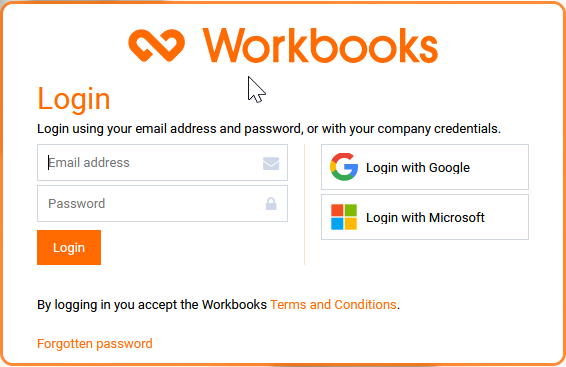
Enter your email address and password and click Login, which will open the Workbooks User Interface.
You can change your password at any time (within Start > Preferences). Remember though that it must conform to the password policy applied by your System Administrator (which controls how many characters are required, whether they’re upper or lower case and so on). Also, you cannot reuse a previous password.
Logging in using Google Apps
Navigate to either:
https://secure.workbooks.com, or go to the homepage of our website and click on Customer Login.
To login using your Google Apps credentials, click ‘Use your Google account’ to the right of the login screen. This will generate a screen prompting you to enter your Domain name (which is usually your company’s web address without the ‘www’). Then click Login, which will generate a screen asking if you want to allow access or not.
Alternatively, within Google Apps you can select the ‘more’ menu and choose Workbooks.
If you haven’t used this Google Apps account to login to Workbooks before you’ll be prompted for your email address and Workbooks password. Once you’ve entered those your Google Apps ID is associated with your login and you won’t need to enter your email address and password the next time you use Google Apps to login.
NOTE: If you have more than one Google account configured on the browser that is also being used for Workbooks, you can choose which account you wish to link to. If you select the wrong account, click “Multiple accounts? Use a different account” from the login screen to change the Google account that is linked.
If you are having trouble finding out which Google Account is linked to your User please refer to this Forum post.