Knowledgebase articles
- Welcome to the Knowledge Base
- Introduction
- Our Approach to Accessibility
- Getting Started
- Preferences
- Activities
- Cases
- Introduction to Cases
- Displaying & Adding Cases
- Managing Cases
- Using the Case Portal
- Email
- Importing Data
- Leads
- Marketing
- Introduction to Marketing
- Event Management
- Compliance Records
- Force24
- Spotler Integration
- What is Spotler?
- Navigating your Spotler homepage
- Introduction to GatorMail
- GatorMail Configuration
- Sending Emails in GatorMail
- Advanced Features
- Setting up the Plugin
- Viewing Web Insights Data on your Form Layouts
- Domain Names and Online Activities
- Reporting incorrect Leads created through Web Insights
- Reporting on Web Insights data
- Using UTM Values
- Why aren’t Online Activities being created in the database?
- Why is GatorLeads recording online activities in a foreign language?
- GatorSurvey
- GatorPopup
- Integrations
- SFTP/FTP Processes
- Mapping
- DocuSign Functionality
- DocuSign – Worked Examples
- DocuSign – Reporting
- Adobe Sign Integration
- Zapier
- Introduction to Zapier
- Available Triggers and Actions
- Linking your Workbooks Account to Zapier
- Posted Invoices to Xero Invoices
- Xero payments to Workbooks Tasks
- New Case to Google Drive folder
- New Case to Basecamp Project
- New Workbooks Case to JIRA Ticket
- Jira Issue to new Case
- 123FormBuilder Form Entry to Case
- Eventbrite Attendee to Sales Lead and Task
- Facebook Ad Leads to Sales Leads
- Wufoo Form Entry to Sales Lead
- Posted Credit Note to Task
- Survey Monkey responses to Tasks
- Multistep Zaps
- Email Integrations
- Microsoft Office
- Auditing
- Comments
- People & Organisations
- Introduction to People & Organisations
- Using Postcode Lookup
- Data Enrichment
- Reporting
- Using Reports
- Advanced Reporting
- Transaction Documents
- Displaying & Adding Transaction Documents
- Copying Transaction Documents
- Transaction Documents Fields Help
- Transaction Documents Line Items Help
- Printing & Sending Transaction Documents
- Managing Transaction Document Currencies
- Managing Transaction Document Statuses
- Setting a Blank Default Currency on Transaction Documents
- Credit Notes
- Customer Orders
- Invoices
- Quotations
- Supplier Orders
- Sagelink
- Configuration
- Contact Support
- Releases & Roadmap
Remove RingCentral Account
Last updated : 30th July 2021
After authorizing the account and enabling all processes, clicking the RingCentral menu option will display details about the authenticated RingCentral account. This information is read-only and includes:
- Database Name: The Workbooks database name that was authorized to use this account. This may be wrong if using a copied database.
- Access Token: The Access Token currently stored in Workbooks. This token is used to authenticate with RingCentral and is valid for a maximum of 30 minutes. It is automatically refreshed by the integration when expired.
- Refresh Token: The Refresh Token currently stored in Workbooks. This token is used to refresh the access token from RingCentral. It is automatically refreshed by the integration when the access token is refreshed.
- Token Expiry: The expiration time of the current access token for RingCentral stored in Workbooks.
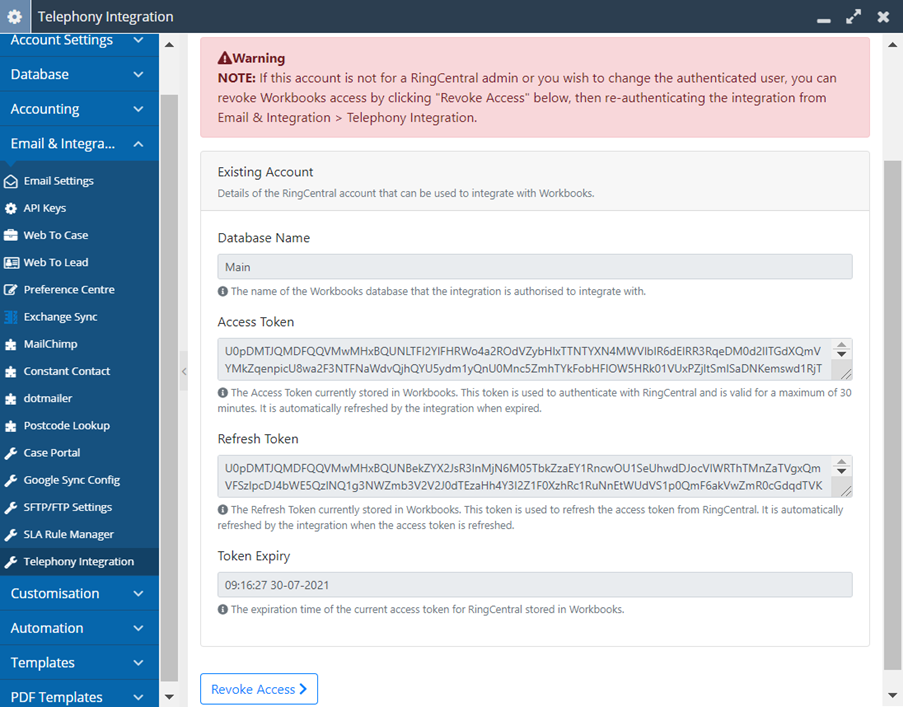
Click “Revoke Access” to remove the token from Workbooks. You will need to re-authenticate an account again to enable the sync. When this is clicked, you will be taken back to step 2 of the plugin to re-authenticate.
Was this content useful?