Knowledgebase articles
- Welcome to the Knowledge Base
- Introduction
- Training
- Getting Started
- Preferences
- Activities
- Cases
- Importing Data
- Leads
- Marketing
- Introduction to Marketing
- Marketing Campaigns
- Mailing Lists
- Products
- Mailshots
- Upload Library
- Templates
- Event Management
- Compliance Records
- Force24
- Spotler Integration
- What is Spotler?
- Navigating your Spotler homepage
- GatorMail
- GatorLeads / Web Insights
- Tracking Code
- Setting up the Plugin
- Viewing Web Insights Data on your Form Layouts
- Domain Names and Online Activities
- Reporting incorrect Leads created through Web Insights
- Reporting on Web Insights data
- Using UTM Values
- Why aren’t Online Activities being created in the database?
- Why is GatorLeads recording online activities in a foreign language?
- GatorSurvey
- GatorWorkflow
- GatorPopup
- DotDigital
- Opportunities
- Projects
- Integrations
- Mapping
- Electronic Signing Tools
- Creditsafe Integration
- Zapier
- Introduction to Zapier
- Available Triggers and Actions
- Linking your Workbooks Account to Zapier
- Setting up Zaps
- Posted Invoices to Xero Invoices
- Xero payments to Workbooks Tasks
- New Case to Google Drive folder
- New Case to Basecamp Project
- New Workbooks Case to JIRA Ticket
- Jira Issue to new Case
- 123FormBuilder Form Entry to Case
- Eventbrite Attendee to Sales Lead and Task
- Facebook Ad Leads to Sales Leads
- Wufoo Form Entry to Sales Lead
- Posted Credit Note to Task
- QuickBooks Online
- Survey Monkey responses to Tasks
- Multistep Zaps
- Email Integrations
- Event & Webinar Integration Tools
- GoToWebinar
- ON24
- Microsoft Office
- Outreach
- Installation
- Outreach Authentication
- Sync People to Outreach Prospects
- Sync Organisations to Outreach Accounts
- Sync Workbooks Opportunities to Outreach
- Sync Tasks/Activities from Workbooks to Outreach
- Sync Outreach Sequences to Workbooks
- Sync Outreach Sequence States to Workbooks
- Sync Outreach Sequence Step Numbers to Workbooks
- Sync Prospects/Accounts/Opportunities from Outreach to Workbooks
- Sync Outreach Tasks/Calls/Meetings to Workbooks
- Scribe/Workbooks Connector
- RingCentral
- Auditing
- Comments
- People & Organisations
- Reporting
- Introduction to Reporting
- Using Reports
- Introduction to Charts
- Exporting Reports
- Advanced Reporting
- Report Snapshots
- Dashboards
- Transaction Documents
- Introduction to Transaction Documents
- Displaying & Adding Transaction Documents
- Copying Transaction Documents
- Transaction Documents Fields Help
- Transaction Documents Line Items Help
- Printing & Sending Transaction Documents
- Managing Transaction Document Currencies
- Managing Transaction Document Statuses
- Setting a Blank Default Currency on Transaction Documents
- Credit Notes
- Customer Orders
- Invoices
- Quotations
- Supplier Orders
- Contract Management
- Sagelink
- Introduction to Transaction Documents
- Configuration
- Introduction to System Administration
- Users & Security
- Databases
- Accounting
- Email Integrations
- Customisation
- Creating & Modifying Picklists
- Theme
- Record Types
- Creating Custom Fields
- Report-based Custom Fields
- Linked Fields & Reference Fields
- Record Templates
- Form Layouts
- Customising relationships between parties
- Opportunity Stages
- Custom Records
- Sign In Customisation
- Automation
- Contact Support
- Releases & Roadmap
Deleted Items
Deleted Items offers users a way to recover records that were deleted within Workbooks or via a Process. These can be accessed from the Start Menu from Start > Deleted Items. You are able to Recover a number of different Record Types from People to Transaction Documents and Reports.
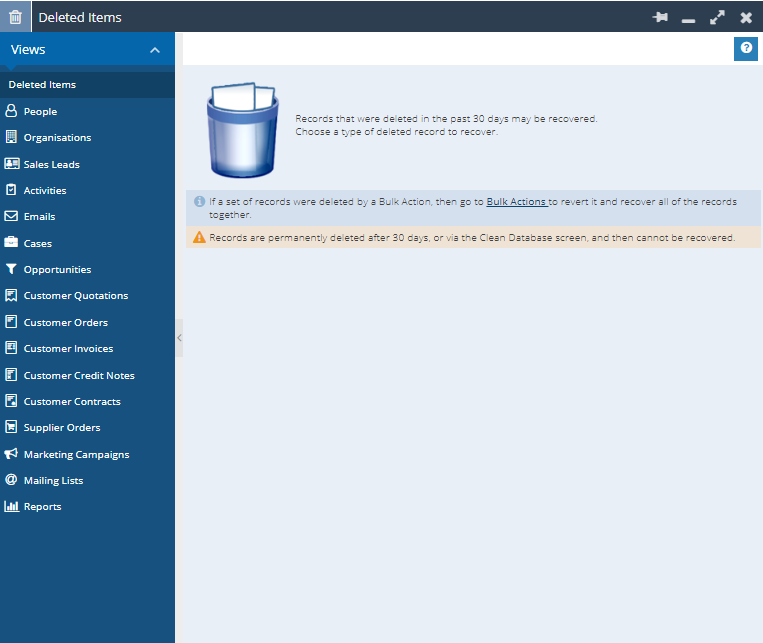
If you delete a Record Type that is mentioned in the image above it will be soft deleted, you will be able to go into the deleted items and recover the deleted Record. Once this type of Record has been in Deleted Items for 30 days or a database cleanup has been ran it will be removed from Deleted Items, it will be hard deleted and you will no longer be able to retrieve the Record.
If you delete a record type that is not mentioned in the image above it will be hard deleted and you will no longer be able to retrieve the Record.
Accessing Deleted Items
Accessing Deleted Items is Capability Controlled, there are a total of 35 Capabilities that are used but break down into the following categories:
View deleted Record – This Capability controls whether Deleted Items will appear in the Start Menu or not
View deleted Record Types – There are 17 of these Capabilities each for a different Record type, they control whether or not this specific Record can be viewed by a User within Deleted Items.
Recover deleted Record Types – There are 17 of these Capabilities each for a different Record type, they control whether or not this specific Record can be restored by a User.
Having a Capability to View and Restore each Record type allows you to have greater control on who can Recover Records that are no System Administrators.
Note – Users will only be able to see Deleted Items that were shared with them.
How to restore a Record
From Start > Deleted Items select the type of Record that you want to Restore, if you have deleted a large number of Records you may want to apply a Landing Page filter to find the specific Record.
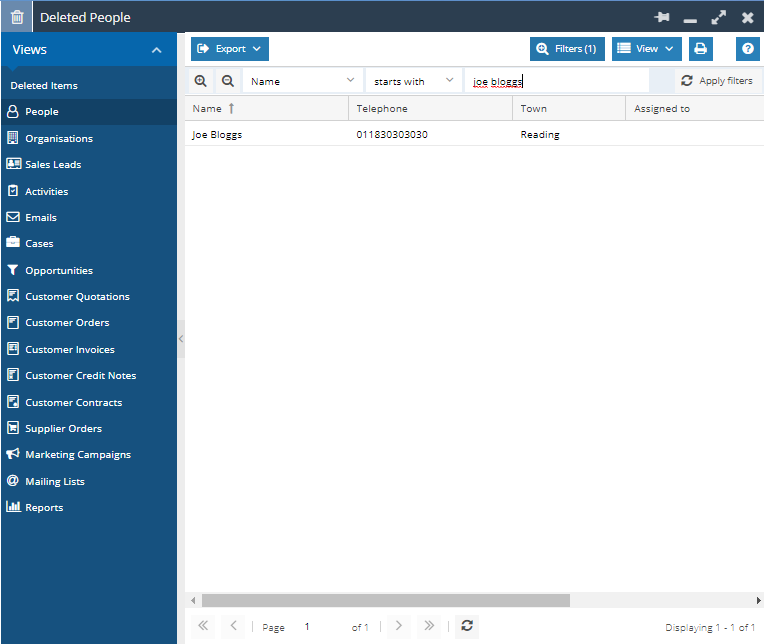
Note – Records cannot be restored on mass, only on an individual basis.
Once you have found the Record, you will need to select and open it. This creates a new dialogue box that provides you with the record’s information such as its Object Reference, Record Description, who deleted it and when it was deleted.
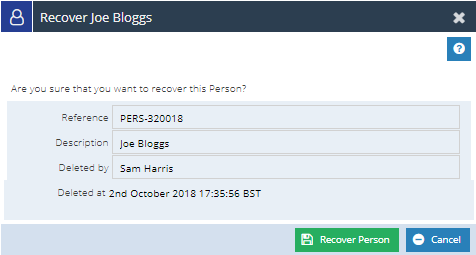
Simply select the Recover Record button and the Record will open automatically and be fully restored within your database.
If you do restore a task, for example, and the Primary Contact has since been deleted, it will restore the task but will no longer have a Primary Contact assigned to it.