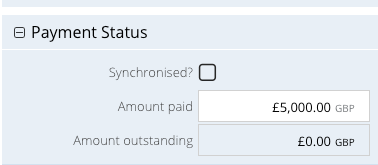QuickBooks Online Payment to Workbooks Invoice & Task
What does this Zap do?
When a payment is added to an Invoice in QuickBooks Online, this Zap will create a Task in Workbooks that appears under the “Activities” tab of a given Invoice. It will also call the “QuickBooks Online Listener” Web Process in Workbooks to automatically update the Invoice record Amount Paid in Workbooks if the QuickBooks payment is attributed to an Invoice.
NOTE: Payments can be added to an Account and not attributed to an Invoice in QuickBooks Online. If this happens, a Task will be created in Workbooks which can be manually updated to relate it to the necessary records inline with your business process.
Setting up the Zap
A Zap Template called ‘Update Workbooks CRM Invoice when Payment Received in QuickBooks Online’ can be used to speed up the process of setting this Zap up. It selects the correct Trigger and Action for you, and sets up some field mappings. Other field mappings can be configured on the Task as required, but not the Invoice.
Zap Template & Field Mappings
You can use the ‘Update Workbooks CRM Invoice when Payment Received in QuickBooks Online’ Zap template to help you set up your Zap.
This will set up the following field mappings on the Workbooks Task:
| # | QuickBooks Field | Workbooks Field | Notes |
| 1 | Txn Date | Due Date | |
| 2 | Txn Date | Completed Date | |
| 3 | Invoice Doc Number | Subject | Concatenated with “QuickBooks Online Payment for {Invoice Number} |
| 4 | N/A | Unassigned | Change this value to another suitable Queue that exists in your database as required |
| 5 | N/A | Type | Set to “QuickBooks Payment” as configured by the Plugin during initial setup |
| 6 | N/A | Status | Set to “Completed” to indicate a completed payment from QuickBooks Online. |
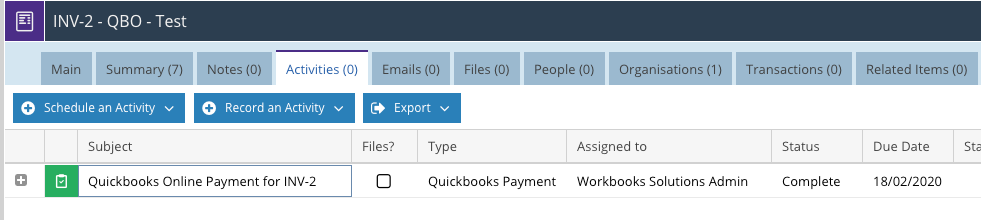
NOTE: You may wish to create a Custom Field on Tasks and map the QuickBooks Amount field to the Task if you are expecting to receive multiple payments against an Invoice.
As well as creating a Workbooks Task, the Invoice is also updated. The Invoice is found in Workbooks, by using the Invoice Doc Number from QuickBooks Online to search. If found, the Invoice is updated as follows:
| # | QuickBooks Field | Workbooks Field | Notes |
| 1 | Amount | Amount Paid | This value is added to the Amount Paid field so that if you have received any previous payments, the value is not lost. |