March 2022 Release
Release date: 12th March 2022
This release focuses on making improvements to the sending of emails, including:
- Snippets
- An Email Assistant Side Panel
- Improved support of sending emails with Microsoft Office365
Email Snippets
A new way to build your emails! Sales and Support Teams often want to use the same wording in their emails repeatedly, but Email Templates don’t always solve this. Whilst an Email Template will let you template an entire email, Email Snippets will let you template small sections of text that can be added anywhere into your emails. You could use them to add in a link to a Case Study, or the solution to an FAQ.
Find more information on Snippets on our Knowledge Base.
Email Assistant
To support the use of the new Snippets functionality is a new Email Assistant Panel on Emails, to allow you to browse and apply your Templates, Snippets and Signatures. You will be able to preview the templates before applying them, and we’ve also added categorisation and a Search function to help you find the right one.
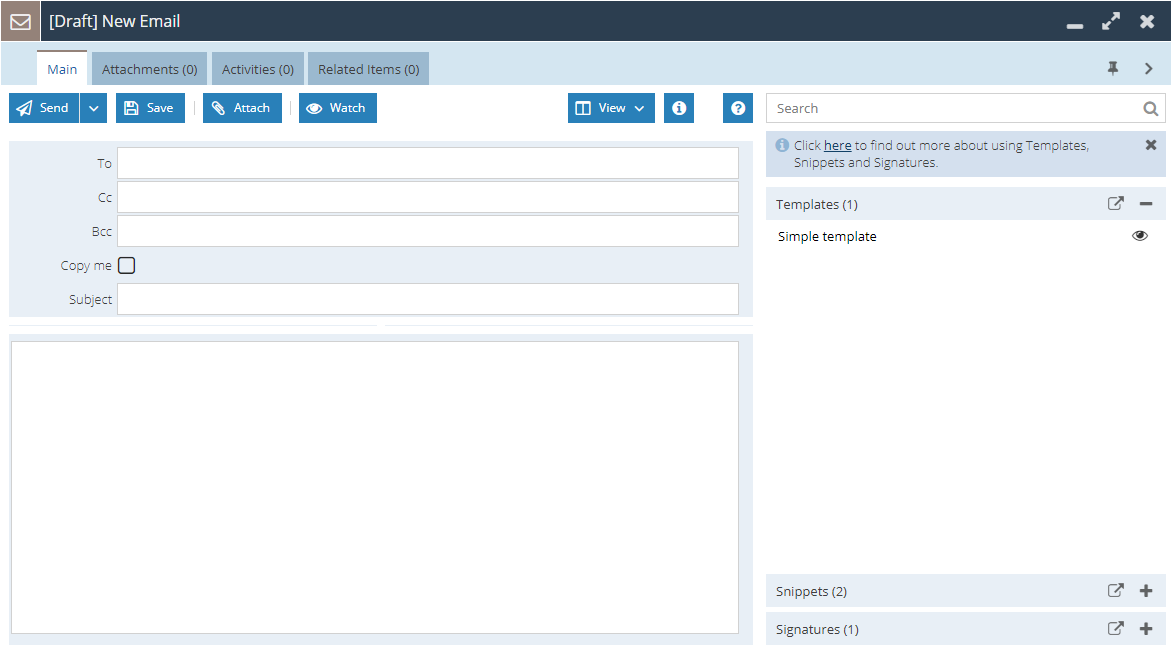
Find out more about the Email Assistant on our Knowledge Base.
Rich Text Editor
We’ve made changes to the Rich Text editor, to help clean up your forms. The toolbar will no longer show until you have clicked into the field and then will only show the “essential” buttons until the “Expand/Collapse” button is used.
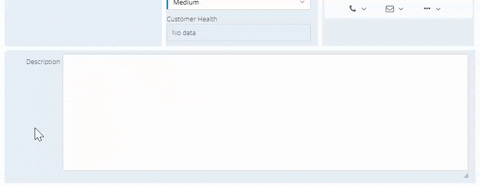
The new toolbar has some new buttons, for features like Find and Replace, justifying text, and copying formatting.
It is also now possible to add images into the field without having to first store the images in the Upload Library. You can now copy and paste images into the field, or drag and drop them in.
Microsoft Office 365
We’ve made it easier to send emails from Workbooks with Office 365! When setting up Email Accounts in Workbooks, you can now choose “Microsoft Office 365”. This option not only means that you don’t have to manually populate the server details, but will also now work with multi-factor authentication. Users will simply be prompted to log in using Microsoft Login, and will need to grant permission for Workbooks to send email.
More details about sending emails from Workbooks using Office 365 can be found on our Knowledge Base.
If you are users of the Microsoft Single Sign On, we have also enhanced the Microsoft AD integration to synchronise Profile Pictures from Office 365 to Workbooks.
Other Email and Template improvements
Scheduling Emails:
It is now possible to choose to send an email later. Simply click on the dropdown next to ‘Send’, click ‘Send Later’, and choose a date and time. You can find and amend the scheduled email from the ‘Outbound Email’ folder.
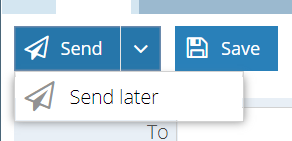
Recipient Placeholders in Email Templates:
Email Templates now let you add placeholders that pull through details from the recipient of the email. This will make it easier for you to add salutations and personal details to your emails.
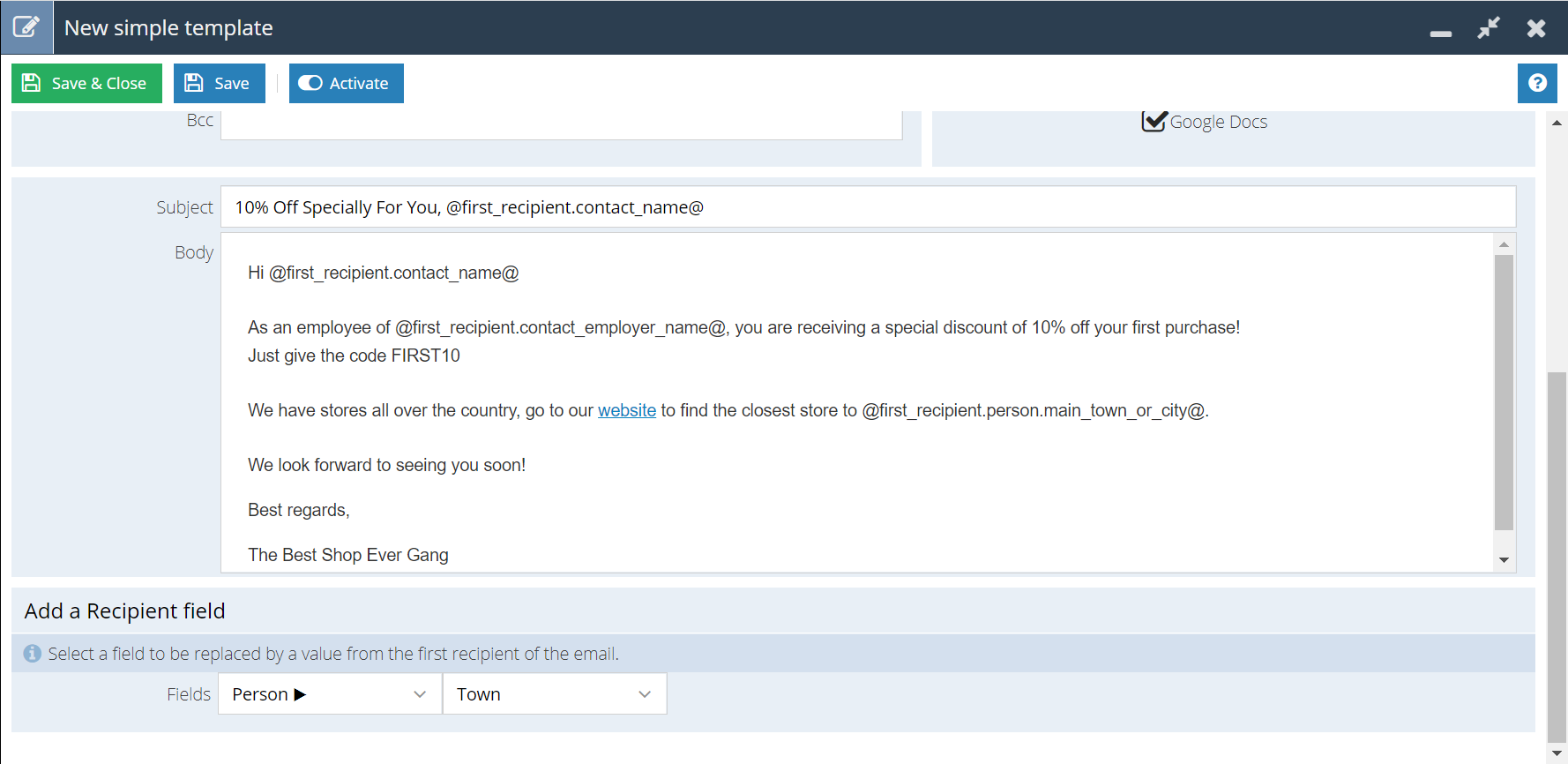
Images:
Now that the Rich Text fields allow you to copy and paste images into the field, this also means it is easier to add images to your emails. Emails that have an image copied and pasted in will include will store the image as an inline attachment.
Okta Integration
Users of Okta can now log in to Workbooks through Okta. Find out how to set this up on our Knowledge Base.
Reporting
Wrapping text:
Reports now include an option to wrap the text, making it easier to read long column names or columns containing a lot of text. You can do this from the ‘View’ tab of your report in the new ‘Style section.
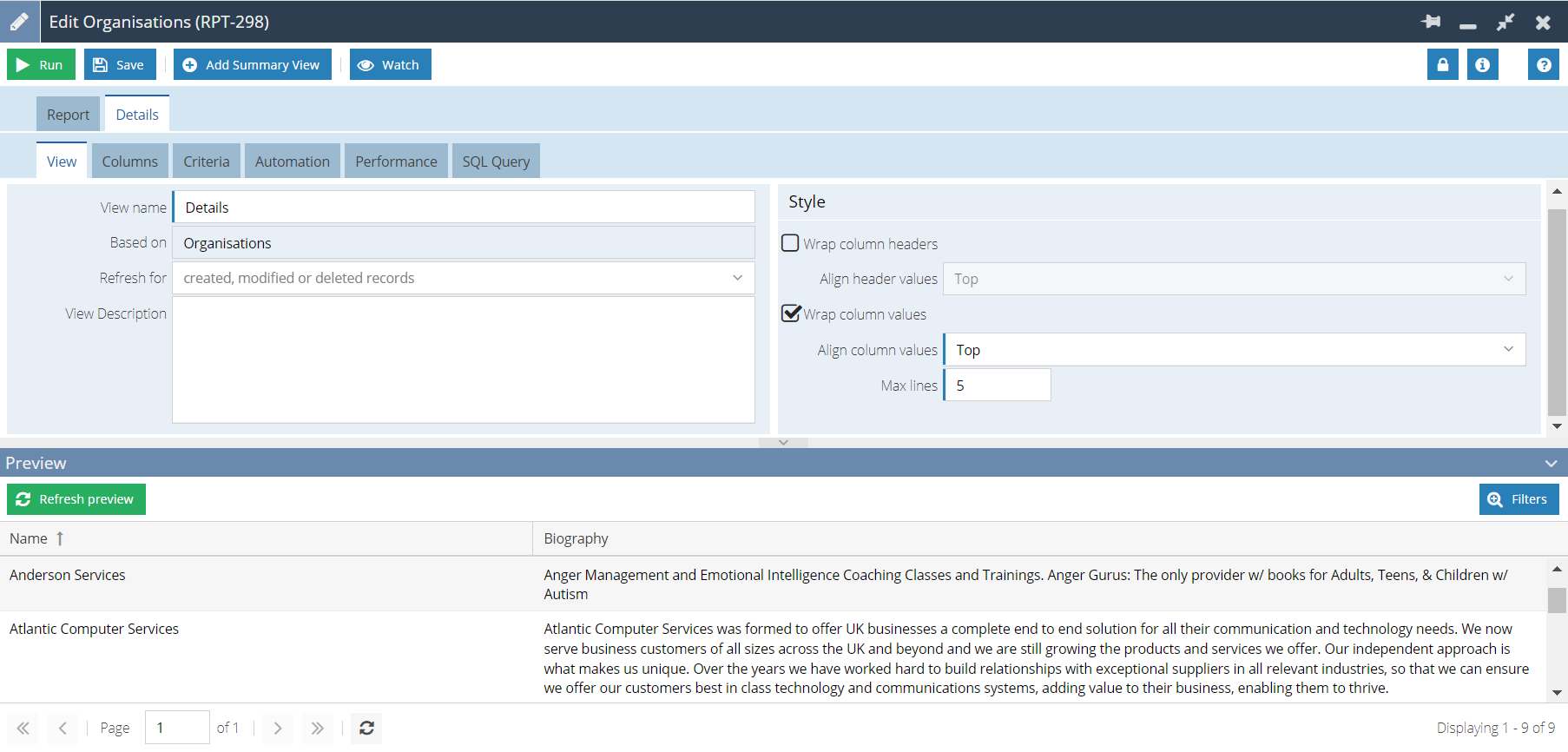
Lead to Opportunity conversion:
From a report on Sales Leads, you can now drill through to ‘Related Opportunities’, or from an Opportunity report you can drill through to ‘Related Sales Leads’, making it possible to report on your Lead Conversion rates.
Activity Reports:
It is now possible to start a report from ‘Tasks’ or ‘Meetings’ separately.
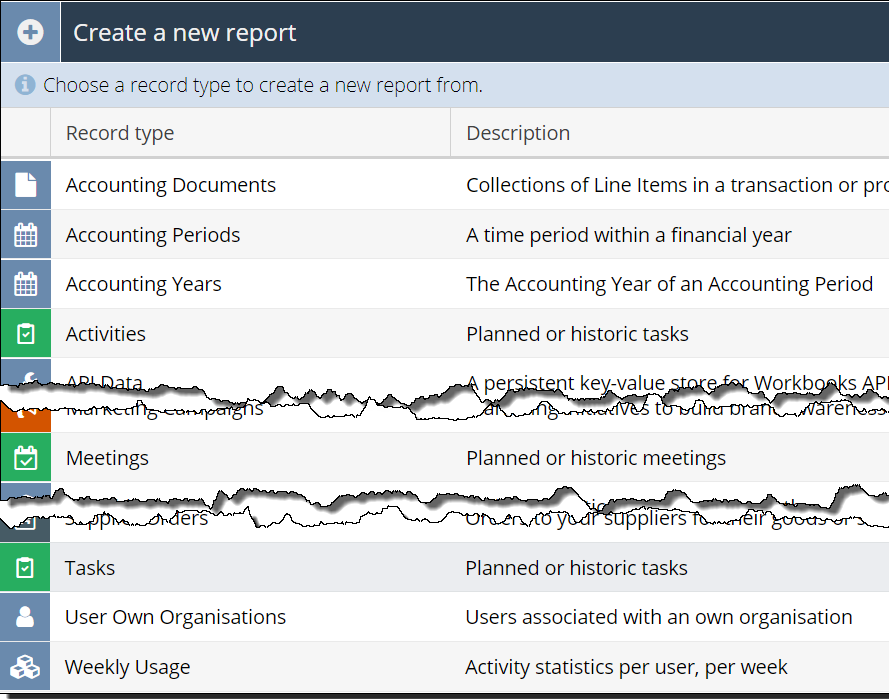
This now means it will be possible to perform Bulk Actions on the results of said reports.
Report Tabs:
The Export button is now available on Report Fields that are displayed on Tabs, saving you the step of opening the report to do so.
Field Label Behaviour
You can now control the display behaviour of Field Labels. Choose if they should be hidden, displayed above the field, or leave them displaying to the left of the field.
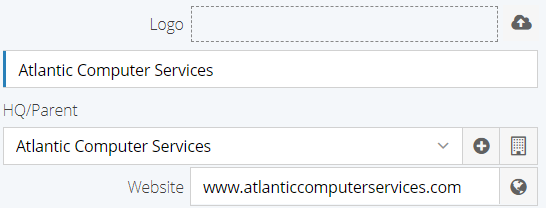
Find out how to do this on our Knowledge Base.
Adding Related Parties to Opportunities or Cases
Adding Related People or Organisations to your Opportunities, Transaction Documents or Cases has changed. When adding a new Relationship, the Search window will do an initial search of appropriate records for you, based on the Organisation already related to the record or your Recent Items. You can select multiple records to relate and set all their relationship statuses in bulk.

Mapping
The Mapping Tool will now use a circle instead of a square for the “within X miles” criteria.
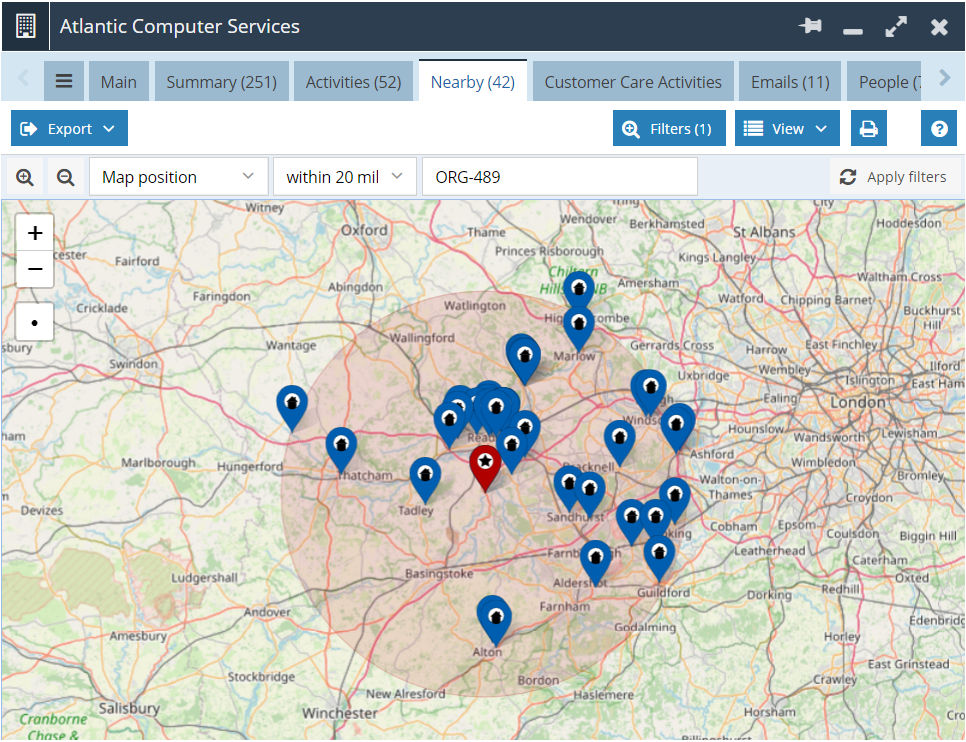
Accounting Periods
Accounting Period will no longer be a required field when creating Transaction Documents via Import or the API. If a value is not provided, then Workbooks will populate the Accounting Period for you based on the Document Date.
It is also now possible to create Accounting Years and their corresponding Periods via the API.
Some other small changes…
- Login to Workbooks via Internet Explorer 11 and Microsoft Edge Legacy will no longer be supported.
- Users with the Date and Time Preferences set to American will now see the time on the Workbooks desktop displayed in 12-hour clock format.
- Where there were some inconsistencies, landing page column names have been updated to match the field labels shown on forms, for example, it will now show as ‘Product Code’ instead of ‘Reference’ on Product landing pages.
- It is now possible to create Triggers for records that have been deleted or recovered from deletion. Find out more about configuring Triggers on our Knowledge Base.