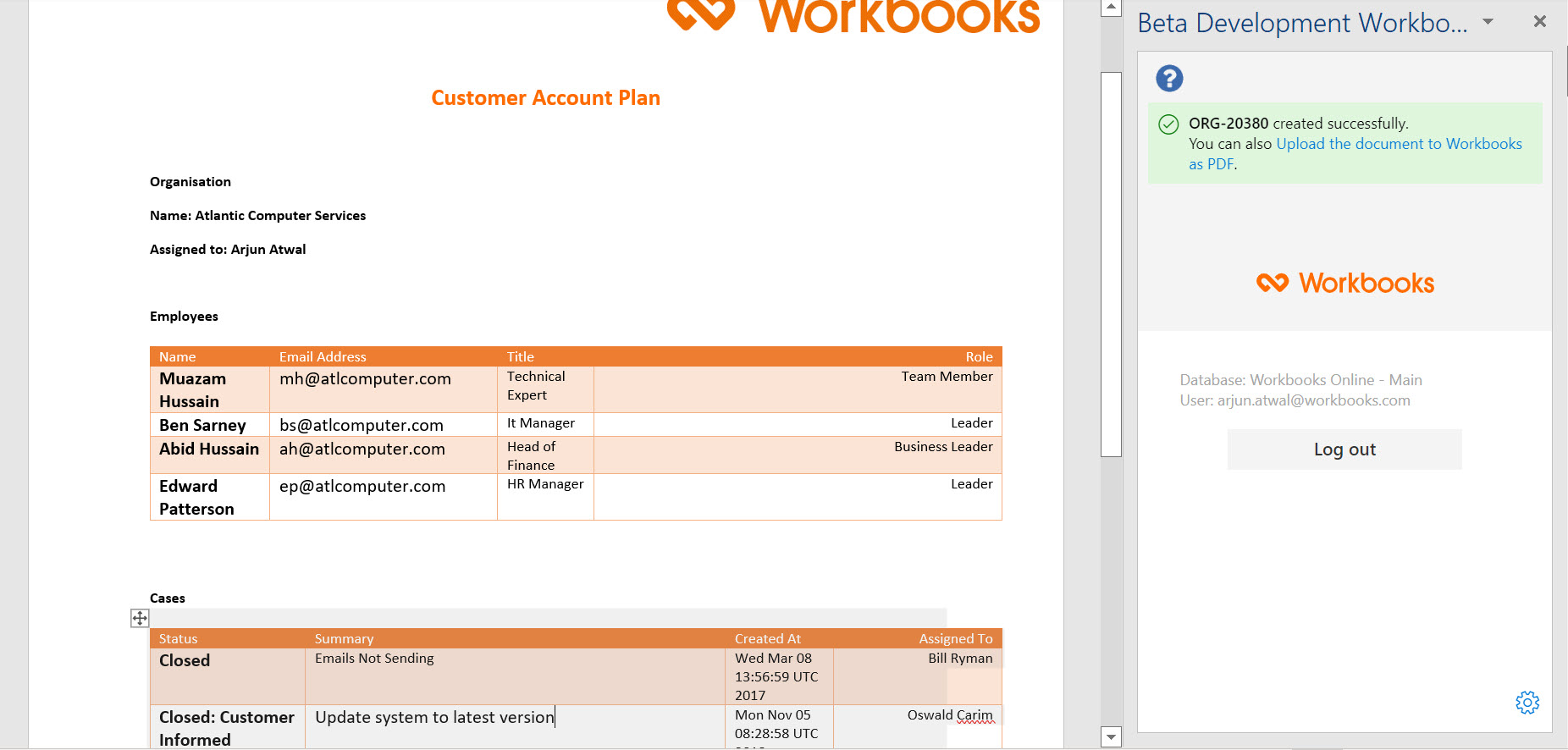Knowledgebase articles
- Welcome to the Knowledge Base
- Introduction
- Our Approach to Accessibility
- Getting Started
- Preferences
- Activities
- Cases
- Introduction to Cases
- Displaying & Adding Cases
- Managing Cases
- Using the Case Portal
- Email
- Importing Data
- Leads
- Marketing
- Introduction to Marketing
- Event Management
- Compliance Records
- Force24
- Spotler Integration
- What is Spotler?
- Navigating your Spotler homepage
- Introduction to GatorMail
- GatorMail Configuration
- Sending Emails in GatorMail
- Advanced Features
- Setting up the Plugin
- Viewing Web Insights Data on your Form Layouts
- Domain Names and Online Activities
- Reporting incorrect Leads created through Web Insights
- Reporting on Web Insights data
- Using UTM Values
- Why aren’t Online Activities being created in the database?
- Why is GatorLeads recording online activities in a foreign language?
- GatorSurvey
- GatorPopup
- Integrations
- SFTP/FTP Processes
- Mapping
- DocuSign Functionality
- DocuSign – Worked Examples
- DocuSign – Reporting
- Adobe Sign Integration
- Zapier
- Introduction to Zapier
- Available Triggers and Actions
- Linking your Workbooks Account to Zapier
- Posted Invoices to Xero Invoices
- Xero payments to Workbooks Tasks
- New Case to Google Drive folder
- New Case to Basecamp Project
- New Workbooks Case to JIRA Ticket
- Jira Issue to new Case
- 123FormBuilder Form Entry to Case
- Eventbrite Attendee to Sales Lead and Task
- Facebook Ad Leads to Sales Leads
- Wufoo Form Entry to Sales Lead
- Posted Credit Note to Task
- Survey Monkey responses to Tasks
- Multistep Zaps
- Email Integrations
- Microsoft Office
- Auditing
- Comments
- People & Organisations
- Introduction to People & Organisations
- Using Postcode Lookup
- Data Enrichment
- Reporting
- Using Reports
- Advanced Reporting
- Transaction Documents
- Displaying & Adding Transaction Documents
- Copying Transaction Documents
- Transaction Documents Fields Help
- Transaction Documents Line Items Help
- Printing & Sending Transaction Documents
- Managing Transaction Document Currencies
- Managing Transaction Document Statuses
- Setting a Blank Default Currency on Transaction Documents
- Credit Notes
- Customer Orders
- Invoices
- Quotations
- Supplier Orders
- Sagelink
- Configuration
- Contact Support
- Releases & Roadmap
Using Word Add-in Templates
Once the Template is available on the Record, selecting the Template will download a Word Document, if a Filename column has been selected, the document will be titled according to that column. In this example, the Filename Column was ‘Name’ on an Organisation report, so the document has been named ‘Atlantic Computer Services.’ If this Filename Column is blank, it will be titled as the Record’s Object Reference.

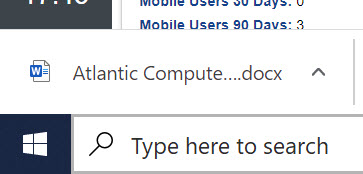
When you open the document, depending on your security settings you may see an enable editing button at the top. If you see this, select the enable editing button, this will trigger the Add-in to run and merge all of the fields into the placeholders.
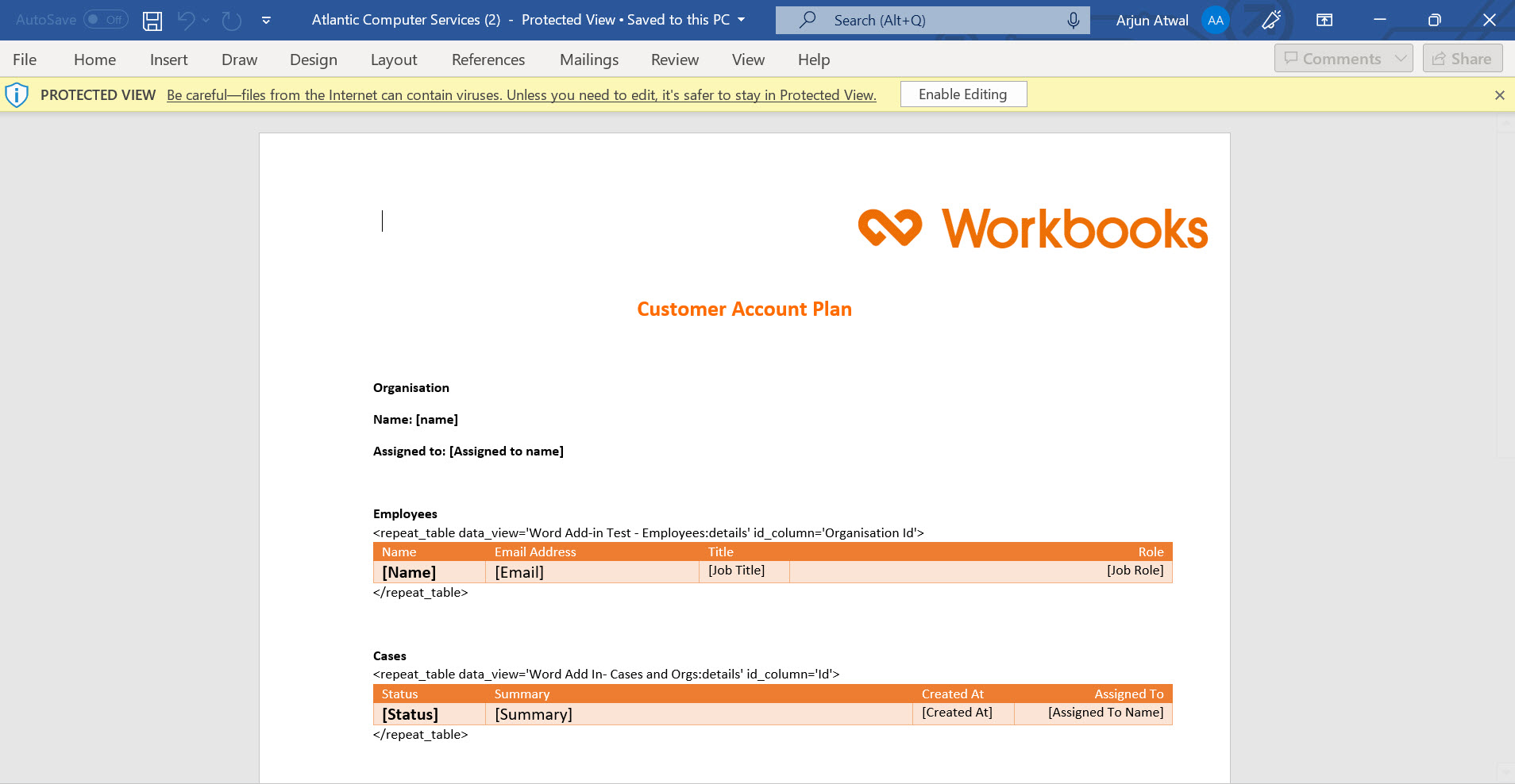
The document has now been downloaded and made specific to the Workbooks Record, however you can still edit information on the document as it is a Word document.
In the Add-in you will also see a note saying “Upload the document to Workbooks as PDF” clicking on this will upload a PDF into the files tab of the document (this may need to be enabled on the form layout).