Create Outreach Custom Field Mappings
Create Custom Field mappings between Workbooks and Outreach
The Outreach integration supports syncing of Custom Fields from Workbooks to Outreach if your Workbooks instance is licenced for Custom Records.
During installation of the Plugin, a Custom Record Type called “Outreach Mappings” is automatically created and made available via the start menu. If you do not see the option in the start menu after installing the plugin, logout then log back in.
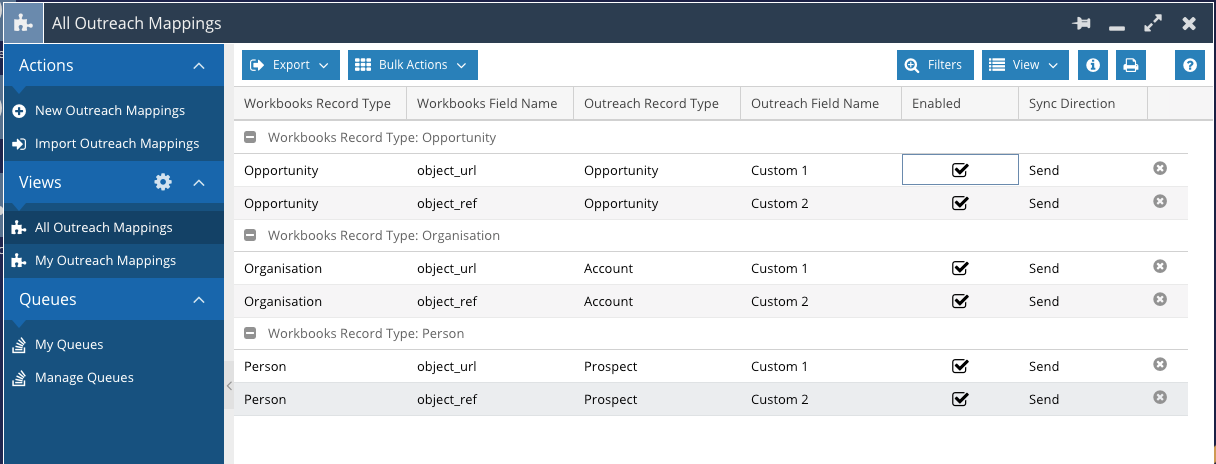
From the Outreach Mapping landing page, click New Outreach Mapping. The following fields are required:
- Name: This is a system required field, and we’d recommend configuring a Record Template in Workbooks to default this on every record to “Outreach Mapping” via the Customisation area for the Outreach Mapping record type.
- Outreach Record Type: This is a list of valid record types that the integration can sync to. It includes options for Prospect, Account and Opportunity.
- Outreach Field Name: This is a list of Outreach Fields for the selected Outreach Record Type. This field requires some manual installation, see our guide here on how to create this field.
- Workbooks Record Type: This is a list of supported Workbooks record types that can be synced to Outreach and includes People, Organisations and Opportunities.
- Workbooks Field Name: This field requires you to set the Field Name as shown in the Workbooks API Reference which is accessible from Configuration > Automation > API Reference. Select the relevant record type and find the field by label to identify its field name required for the mapping setup.
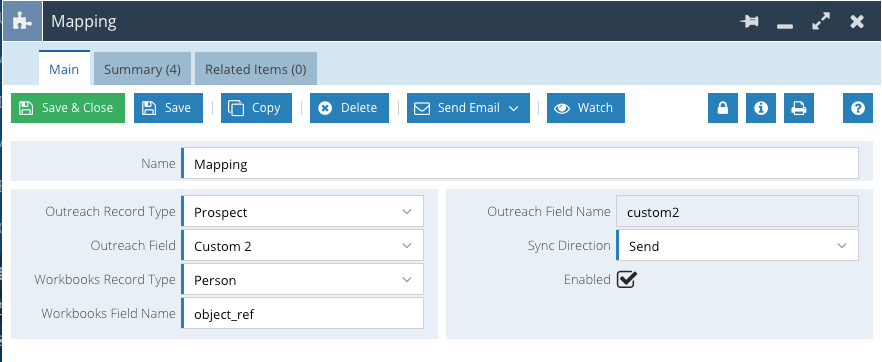
By default, the mapping is set to Enabled. Disable a mapping by unchecking the Enabled field. Sync direction is defaulted to the value Send. At present, the integration does not use the “Receive” value, and mappings will be ignored if this mode is selected.
The Outreach integration is designed to sync the following record types:
| # | Outreach Record Type | Workbooks Record Type |
|---|---|---|
| 1 | Prospect | Person |
| 2 | Account | Organisation |
| 3 | Opportunity | Opportunity |
Failures may occur if you configure mappings to record types differently to the list above.