Integrating DotDigital and Workbooks
The number of email bounces, email opens and click-through data is captured in DotDigital and then synced across to Workbooks
Workbooks can be integrated with DotDigital, which is a cloud-based Email Marketing package. Within DotDigital you have the ability to create plain HTML emails, your own designed templates or you can use existing templates. Once you’ve done this you can use DotDigital to deliver the emails.
However, the integration doesn’t stop there; after sending your emails it’s possible to synchronise the resulting information back into Workbooks, giving you access to all your marketing information in one centralised location. The number of email bounces, email opens and click-through data is captured in DotDigital and then synced across to Workbooks enabling you to use the powerful Workbooks Reporting functionality to report on the data captured similar to that of the Mailchimp Integration that is also offered. See here for more information:
Mailchimp Integration Configuration: See here.
Reporting Basics: See here.
Marketing Campaigns and their respective Members can be synchronised between Workbooks and DotDigital automatically using a number of Scheduled Processes. There are a total of four Processes that are used to ensure that data is up-to-date in both systems as detailed below:
- _DotDigital Members to DotDigital- This will create Workbooks Campaign records in DotDigital as an “Address Book”, the Members of the Campaign record (found on the Members tab in Workbooks) will appear under here. You’ll find additional address books in DotDigital for each campaign that you sync across. A Workbooks Marketing Campaign will synchronise across to DotDigital providing it has been integrated and has an open record state.
- _DotDigital People Leads to DotDigital – This will update People and Leads that already exist in DotDigital with any new data about that record. For example, if you add a job title to a record in Workbooks this is reflected in DotDigital on the next run of the sync. This process will also sync any opt-out information that is captured in either system.
- _DotDigital Activity to Workbooks – This process synchronises email opens, bounces and click-through data from DotDigital over to the relevant Marketing Campaign in Workbooks under a “DotDigital” section.
- _DotDigital Monitor Imports – When an update or create is required by the first two processes, this creates an import job in DotDigital. This final process, monitors the queue of imports in DotDigital and reports back if there are any issues.
These Processes and any others that you may have configured on your Workbooks database can be viewed by navigating to Start > Configuration > Automation > Processes:
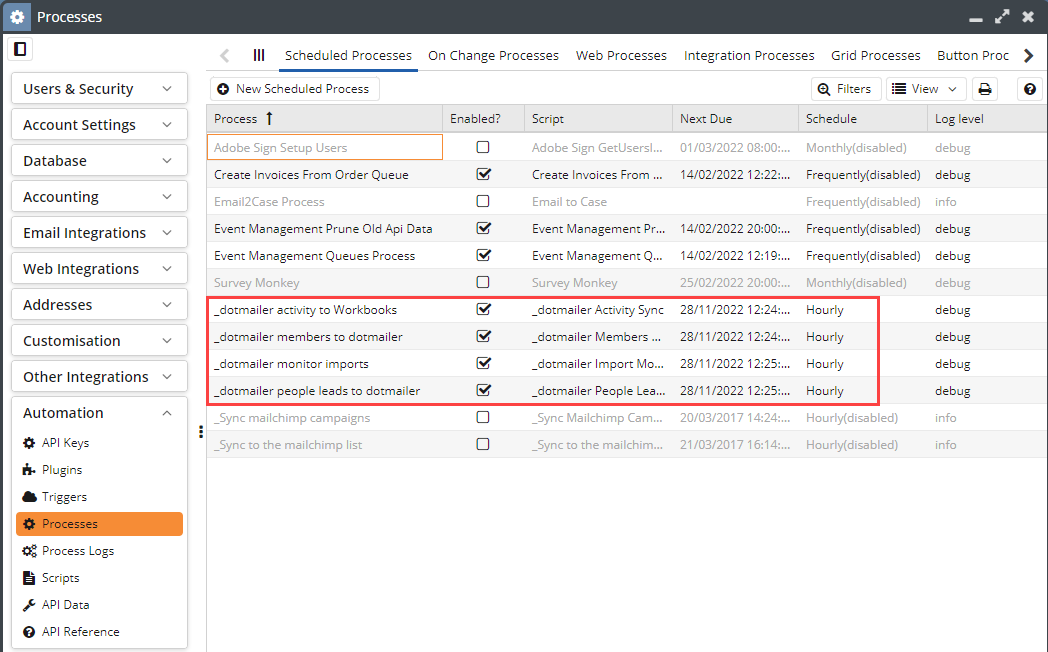
Limitations:
- DotDigital limits the number of API calls per hour to 2000.
- DotDigital is limited to 100 “Address Books” for DotDigital professional accounts and 1000 for DotDigital enterprise accounts. It is easier to think of an Address Book as a Marketing Campaign record in Workbooks.
- There are a number of custom field mapping restrictions with the DotDigital Integration as follows:
- Custom field limits 246 fields of type ‘text’.
- 50 fields of type ‘numeric’.
- 50 fields of type ‘date/time’.
- 50 fields of type ‘yes/no’.
- If any of the above limits are exceeded it will not be possible to add further field mappings between Workbooks and DotDigital. Existing field mappings may be deleted to free space for new mappings. Note that if the integration is to be used with an existing DotDigital account that account may already contain custom contact fields. These custom contact fields may not be mapped to Workbooks but will still count towards the number of fields that can be mapped.
Pre-requisites:
- The DotDigital module has been switched on. (Start > Configuration > Users & Security > Licences & Modules > Modules and check there’s a tick in the checkbox next to DotDigital integration.)
- There are several capabilities which allow a user to configure the integration in Workbooks which are:
- Access Configuration Landing Page
- View DotDigital Configuration
- Modify DotDigital Configuration
- Additionally, to view the synchronised data in Workbooks you will also need Capabilities for Marketing Campaigns should you wish to do more than just configure the integration:
- View Marketing Campaigns
- Modify Marketing Campaigns
- You will need to know your DotDigital credentials.
- Within DotDigital, you will need to create an API user and ensure that the API User is activated.