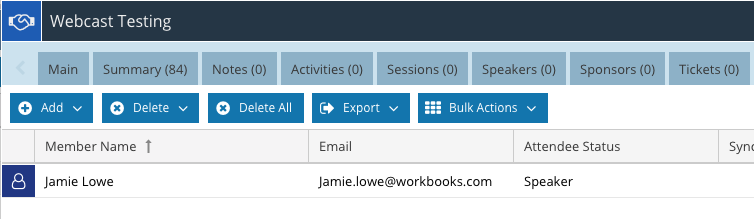Knowledgebase articles
- Welcome to the Knowledge Base
- Introduction
- Workbooks Support: Your Go-To Guide
- Getting Started
- Preferences
- Activities
- Cases
- Introduction to Cases
- Displaying & Adding Cases
- Managing Cases
- Using the Case Portal
- Email
- Importing Data
- Leads
- Marketing
- Introduction to Marketing
- Event Management
- Compliance Records
- Spotler Integration
- What is Spotler?
- Navigating your Spotler homepage
- Introduction to GatorMail
- GatorMail Configuration
- Sending Emails in GatorMail
- Advanced Features
- Setting up the Plugin
- Viewing Web Insights Data on your Form Layouts
- Domain Names and Online Activities
- Reporting incorrect Leads created through Web Insights
- Reporting on Web Insights data
- Using UTM Values
- Why aren’t Online Activities being created in the database?
- Why is GatorLeads recording online activities in a foreign language?
- GatorSurvey
- GatorPopup
- Integrations
- SFTP/FTP Processes
- Docusign Integration
- DocuSign Functionality
- Adobe Sign Integration
- Zapier
- Introduction to Zapier
- Available Triggers and Actions
- Linking your Workbooks Account to Zapier
- Posted Invoices to Xero Invoices
- Xero payments to Workbooks Tasks
- New Case to Google Drive folder
- New Case to Basecamp Project
- New Workbooks Case to JIRA Ticket
- Jira Issue to new Case
- 123FormBuilder Form Entry to Case
- Eventbrite Attendee to Sales Lead and Task
- Facebook Ad Leads to Sales Leads
- Wufoo Form Entry to Sales Lead
- Posted Credit Note to Task
- Survey Monkey responses to Tasks
- Multistep Zaps
- Email Integrations
- Microsoft Office
- Auditing
- Comments
- People & Organisations
- Introduction to People & Organisations
- Using Postcode Lookup
- Data Enrichment
- Reporting
- Transaction Documents
- Displaying & Adding Transaction Documents
- Copying Transaction Documents
- Transaction Documents Fields Help
- Transaction Documents Line Items Help
- Printing & Sending Transaction Documents
- Managing Transaction Document Currencies
- Managing Transaction Document Statuses
- Setting a Blank Default Currency on Transaction Documents
- Credit Notes
- Customer Orders
- Invoices
- Quotations
- Supplier Orders
- Sagelink
- Configuration
- Releases & Roadmap
Event Attendees as Webcast Registrants
The ON24 Plugin creates a Scheduled Process called “ON24 – Create Registrants” as part of the installation. This process automatically registers Attendees for any Events that have been synchronised with ON24 using the “Create Webcast” process outlined here.
The integration will find any Event Attendee that has a status of Registered. Only Attendees that have an email address populated on the associated Person record in the “Email Address” standard Workbooks field are invited.
NOTE: Custom Email Fields, or the Alternate Email address field are not supported, and will not work for this process. The Event Attendee will be ignored.
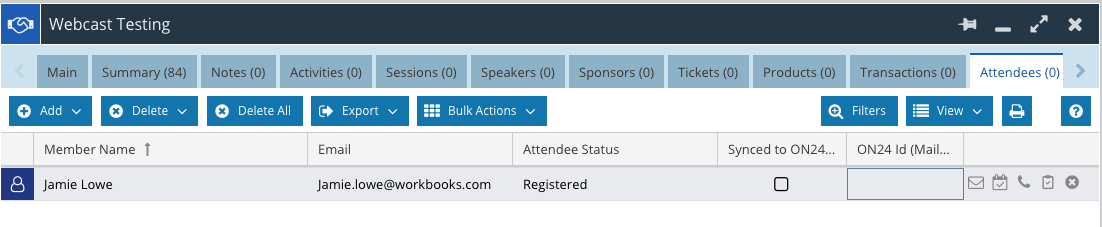
Upon successful registration, each Attendee will receive an email from ON24 with details of how to join and a summary of the Webcast they have been registered too. The content of the registration email can be configured directly in ON24 as required. The integration sets these fields on each Event Attendee:
| # | Workbooks Field | Value |
|---|---|---|
| 1 | Synced to ON24 | TRUE |
| 2 | ON24 Id | Id returned from ON24 |
On an Event, Event Speakers can be added under a separate tab. These records are automatically created as Event Attendees but are ignored by this process. If this process finds an Attendee that is also an Event Speaker, the status of the Attendee will be updated to Speaker and ignored from future checks.