Knowledgebase articles
- Welcome to the Knowledge Base
- Introduction
- Training
- Getting Started
- Preferences
- Activities
- Cases
- Importing Data
- Leads
- Marketing
- Introduction to Marketing
- Marketing Campaigns
- Mailing Lists
- Products
- Mailshots
- Upload Library
- Templates
- Event Management
- Compliance Records
- Force24
- Force24
- Spotler Integration
- What is Spotler?
- Navigating your Spotler homepage
- GatorMail
- GatorLeads / Web Insights
- Tracking Code
- Setting up the Plugin
- Viewing Web Insights Data on your Form Layouts
- Domain Names and Online Activities
- Reporting incorrect Leads created through Web Insights
- Reporting on Web Insights data
- Using UTM Values
- Why aren’t Online Activities being created in the database?
- Why is GatorLeads recording online activities in a foreign language?
- GatorSurvey
- GatorWorkflow
- GatorPopup
- DotDigital
- Opportunities
- Projects
- Integrations
- Mapping
- Electronic Signing Tools
- Creditsafe Integration
- Zapier
- Introduction to Zapier
- Available Triggers and Actions
- Linking your Workbooks Account to Zapier
- Setting up Zaps
- Posted Invoices to Xero Invoices
- Xero payments to Workbooks Tasks
- New Case to Google Drive folder
- New Case to Basecamp Project
- New Workbooks Case to JIRA Ticket
- Jira Issue to new Case
- 123FormBuilder Form Entry to Case
- Eventbrite Attendee to Sales Lead and Task
- Facebook Ad Leads to Sales Leads
- Wufoo Form Entry to Sales Lead
- Posted Credit Note to Task
- QuickBooks Online
- Survey Monkey responses to Tasks
- Multistep Zaps
- Email Integrations
- Event & Webinar Integration Tools
- GoToWebinar
- ON24
- Microsoft Office
- Outreach
- Installation
- Outreach Authentication
- Sync People to Outreach Prospects
- Sync Organisations to Outreach Accounts
- Sync Workbooks Opportunities to Outreach
- Sync Tasks/Activities from Workbooks to Outreach
- Sync Outreach Sequences to Workbooks
- Sync Outreach Sequence States to Workbooks
- Sync Outreach Sequence Step Numbers to Workbooks
- Sync Prospects/Accounts/Opportunities from Outreach to Workbooks
- Sync Outreach Tasks/Calls/Meetings to Workbooks
- Scribe/Workbooks Connector
- RingCentral
- Auditing
- Comments
- People & Organisations
- Reporting
- Introduction to Reporting
- Using Reports
- Introduction to Charts
- Exporting Reports
- Advanced Reporting
- Report Snapshots
- Dashboards
- Transaction Documents
- Introduction to Transaction Documents
- Displaying & Adding Transaction Documents
- Copying Transaction Documents
- Transaction Documents Fields Help
- Transaction Documents Line Items Help
- Printing & Sending Transaction Documents
- Managing Transaction Document Currencies
- Managing Transaction Document Statuses
- Setting a Blank Default Currency on Transaction Documents
- Credit Notes
- Customer Orders
- Invoices
- Quotations
- Supplier Orders
- Contract Management
- Sagelink
- Introduction to Transaction Documents
- Configuration
- Introduction to System Administration
- Users & Security
- Databases
- Accounting
- Email Integrations
- Customisation
- Creating & Modifying Picklists
- Theme
- Record Types
- Creating Custom Fields
- Report-based Custom Fields
- Linked Fields & Reference Fields
- Record Templates
- Form Layouts
- Customising relationships between parties
- Opportunity Stages
- Custom Records
- Sign In Customisation
- Automation
- Contact Support
- Releases & Roadmap
- Menu Item
Configuring the Advanced Security Module: Segmenting Users by location
The example below will show how this can be Permissions can be configured for a Company spread across two Countries, Country A and Country B.
The rules will be as follows:
- Users in Country A can Read & Modify People Records assigned to Users in Country A but not Country B
- Users in Country B can Read & Modify People Records assigned to Users in Country B but not Country A
Before you start configuring the Permissions, you need to make sure that you have User Groups in your database for Users in Country A & Country B.
NOTE: These User Groups do not need any capabilities unless they are required, if it is purely for segmenting your data.
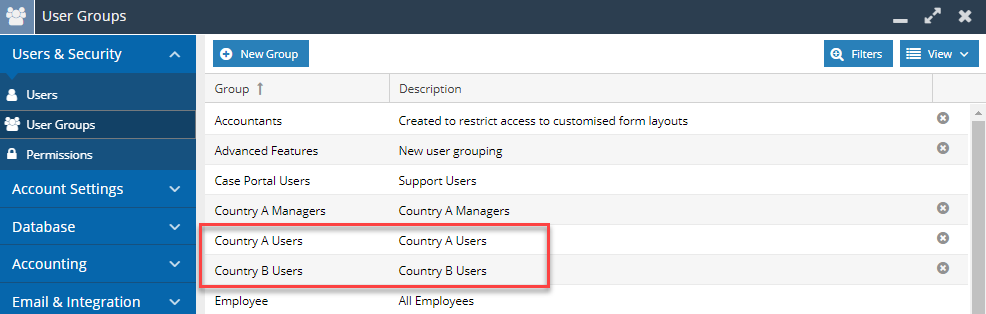
To set up the Permissions for these Groups follow the path Start > Configuration > Users & Security > Permissions
Start with creating a new Ruleset by selecting Manage Rulesets:

Then select New Ruleset:
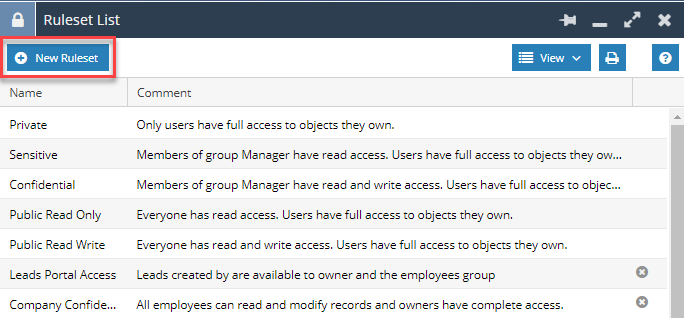
You will only need to create a single Ruleset, which will contain the Permissions for both Country A Users and Country B Users. This will provide your User Groups with access to items that they own such as below:
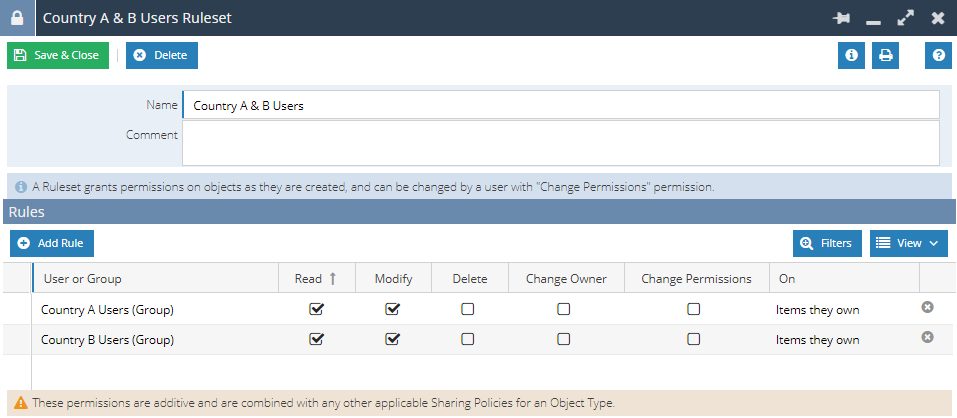
Save and close the Ruleset and now add a Sharing Policy, by selecting Add Sharing Policy:
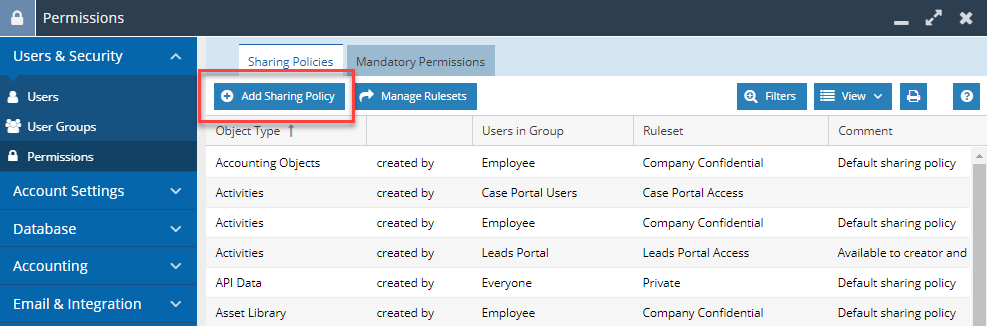
A new window will pop up, fill this form and apply a new Ruleset. As you are using People Records in this example, you will need to create a New Sharing Policy that will look like below:
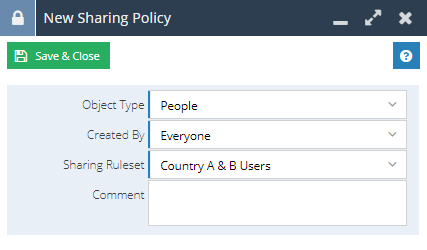
This shows that any People created by Everyone will only have the sharing permissions of that Country Ruleset. Providing that all of your Users are in either Country A or B, it will affect all of your Users and if there are additional Countries that you do not want to limit, then you will need to set the Created By to be the specific User Group such as:
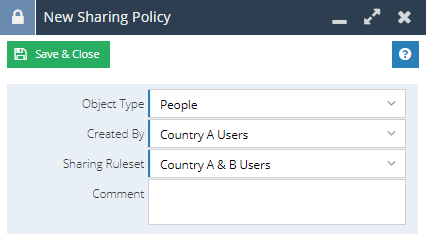
Now you have created the Ruleset and Sharing Policy, the Sharing Permissions will need updating, which can be done through a Bulk Action on the Landing Page of the specific record type:
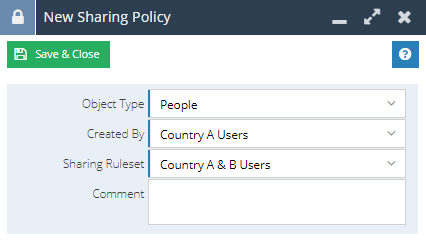
Once the Permissions have been recalculated the new Sharing Policies will take effect and a User in Country A will no longer be able to see any Person Record that is assigned to anyone in the Country B User Group and vice versa.