Knowledgebase articles
- Welcome to the Knowledge Base
- Introduction
- Workbooks Support: Your Go-To Guide
- Getting Started
- Preferences
- Activities
- Cases
- Introduction to Cases
- Displaying & Adding Cases
- Managing Cases
- Using the Case Portal
- Email
- Importing Data
- Leads
- Marketing
- Introduction to Marketing
- Event Management
- Compliance Records
- Spotler Integration
- What is Spotler?
- Navigating your Spotler homepage
- Introduction to GatorMail
- GatorMail Configuration
- Sending Emails in GatorMail
- Advanced Features
- Setting up the Plugin
- Viewing Web Insights Data on your Form Layouts
- Domain Names and Online Activities
- Reporting incorrect Leads created through Web Insights
- Reporting on Web Insights data
- Using UTM Values
- Why aren’t Online Activities being created in the database?
- Why is GatorLeads recording online activities in a foreign language?
- GatorSurvey
- GatorPopup
- Integrations
- SFTP/FTP Processes
- Mapping
- Docusign Integration
- DocuSign Functionality
- Adobe Sign Integration
- Zapier
- Introduction to Zapier
- Available Triggers and Actions
- Linking your Workbooks Account to Zapier
- Posted Invoices to Xero Invoices
- Xero payments to Workbooks Tasks
- New Case to Google Drive folder
- New Case to Basecamp Project
- New Workbooks Case to JIRA Ticket
- Jira Issue to new Case
- 123FormBuilder Form Entry to Case
- Eventbrite Attendee to Sales Lead and Task
- Facebook Ad Leads to Sales Leads
- Wufoo Form Entry to Sales Lead
- Posted Credit Note to Task
- Survey Monkey responses to Tasks
- Multistep Zaps
- Email Integrations
- Microsoft Office
- Auditing
- Comments
- People & Organisations
- Introduction to People & Organisations
- Using Postcode Lookup
- Data Enrichment
- Reporting
- Transaction Documents
- Displaying & Adding Transaction Documents
- Copying Transaction Documents
- Transaction Documents Fields Help
- Transaction Documents Line Items Help
- Printing & Sending Transaction Documents
- Managing Transaction Document Currencies
- Managing Transaction Document Statuses
- Setting a Blank Default Currency on Transaction Documents
- Credit Notes
- Customer Orders
- Invoices
- Quotations
- Supplier Orders
- Sagelink
- Configuration
- Releases & Roadmap
Drilling into Summary Views
When creating a Report with a Summary View it is possible to drill into specific aspects of the Report. You will have the option to drill into the Column itself or drill into the selected column with a criteria applied to only see information from the selected Row.
This is a great way to look at the breakdown of data, while the Summary View gives you the ability to look at data at a high level understanding trends or overall performance, drilling into the Report allows you to see the finer details that make up the Report.

In the example above, selecting the drill arrow for Dylan Jackson in Aug 22 – you have the options to either Drill into ‘Aug 22’ or to Drill into ‘Dylan Jackson’ and ‘Aug 22’.
Selecting either option creates a new window showing the Details tab with the appropriate Filters applied. When drilling in to Aug you will see all Opportunities assigned to all Users that have the Close Month equal to August.
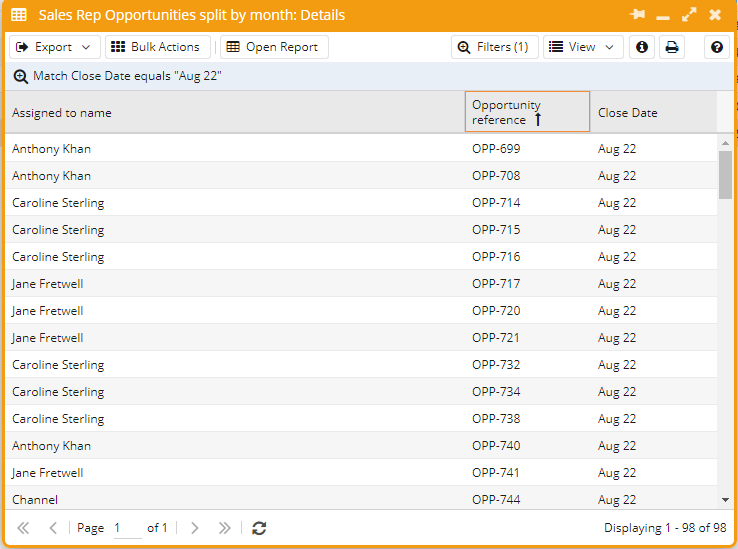
When you drill into ‘Dylan Jackson’ and Aug 22’ two filters are applied; the “Close Month” is equal to “August”, and the “Assigned to Name” equals “Dylan Jackson”.
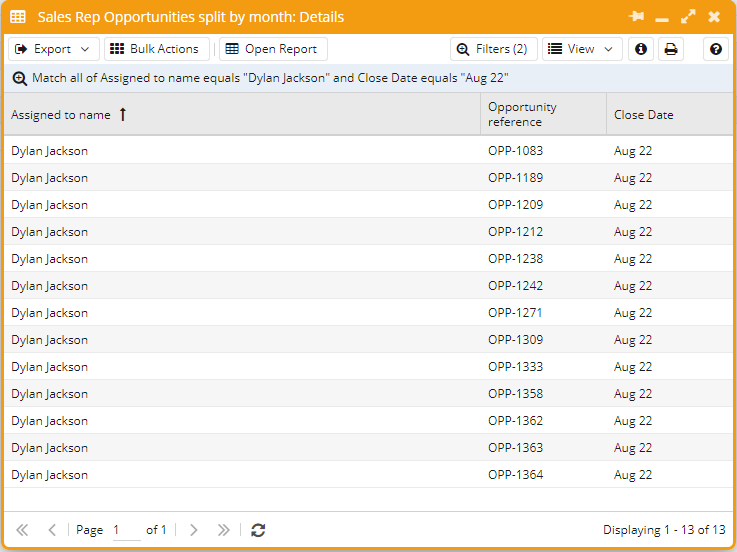
Why can I not drill in to my Report?
If you are looking at a Report View and are unable to drill into the view, this is due to the View that the Report is based being visible. This can be configured on the Report tab while editing the Report.
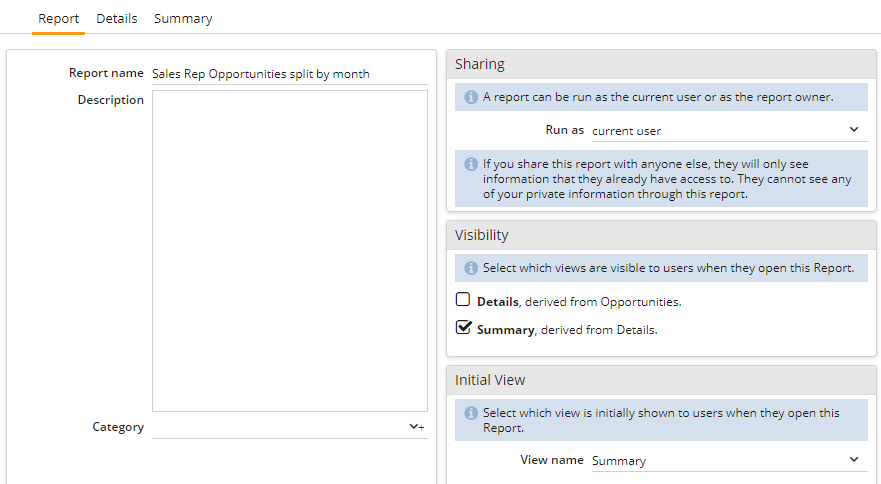
If you want to be able to drill into this View you will need to check the box on Visibility so that the data is accessible.
NOTE: You may need to check with the Report owner before checking this box, as this view may not be visible for a reason.