Multiple Document Sends
This example will show you how to use the Multiple Send setting when sending documents with the DocuSign integration. For this example you will create two different documents that use the Multiple Send setting, both of these will be generated from a Person record using a DocuSign Template as follows:
The two Documents will be a “Confirmation of start date” and the other will be a “Contract of Employment”.
- Confirmation of start date
- Signing employment contract
To create a new Template you will first need to login to DocuSign. Once logged in from the New menu select Create Template.
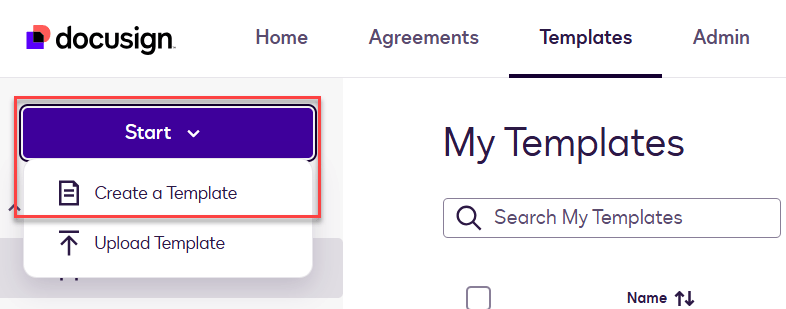
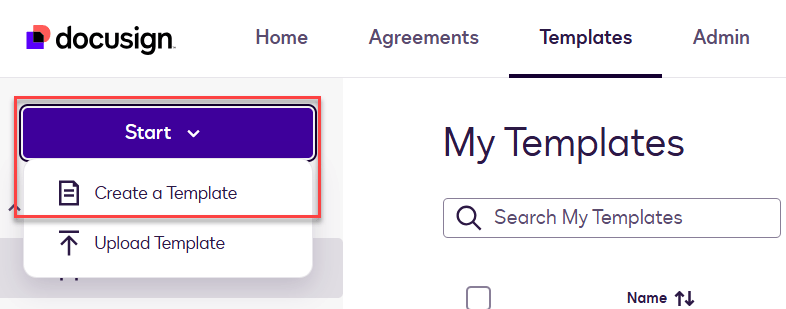
On the new Template, give it an appropriate Name & Description, then upload the file that will be sent out for Signature.
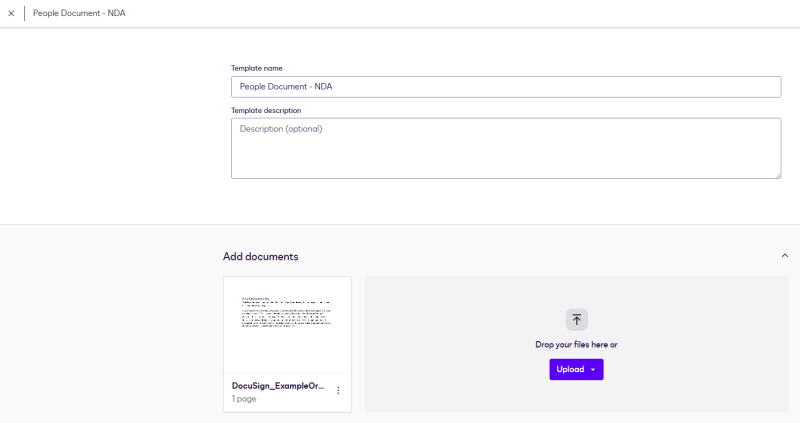
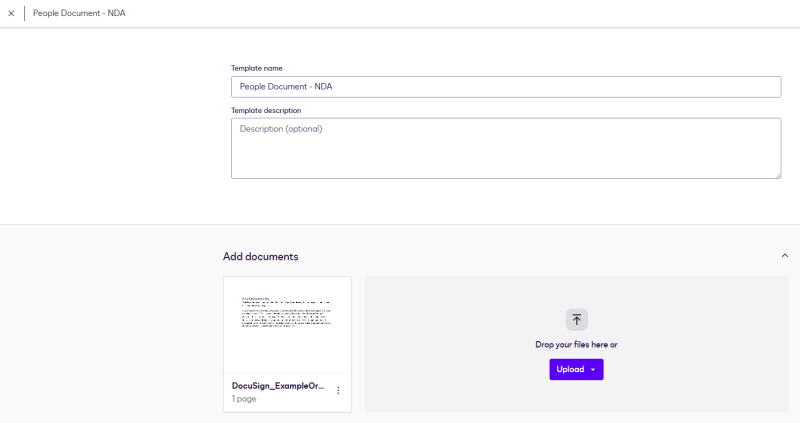
Add a recipient with a “Signer 1” Template Role, then save & close the Template. Do not fill out the Name and Email fields within the Template Role, these should be left blank – the integration will set these when a new envelope is generated from within Workbooks. In the following steps, we will configure field mappings and then return to this screen once the integration has been configured in Workbooks.
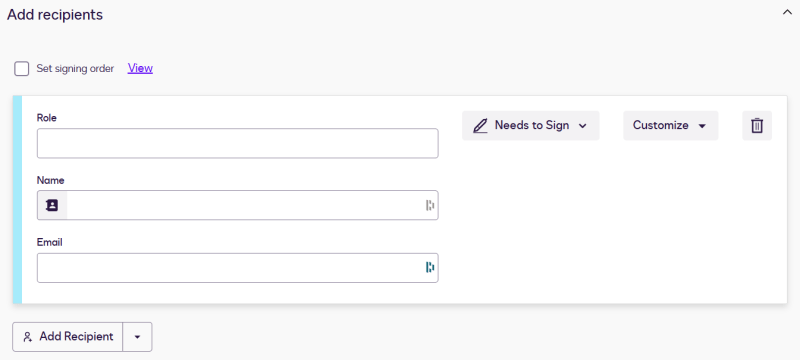
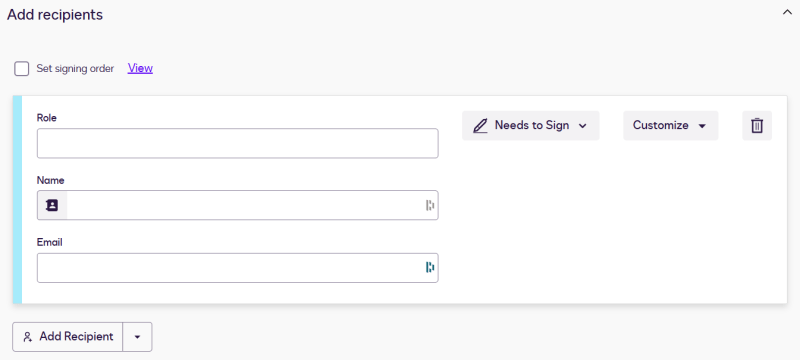
These steps will then need to be replicated again in order to create the second DocuSign Template.
Create a new document from the DocuSign integration Menu, which is accessed from Start > Configuration > Other Integrations > DocuSign. Select New Document then Continue.
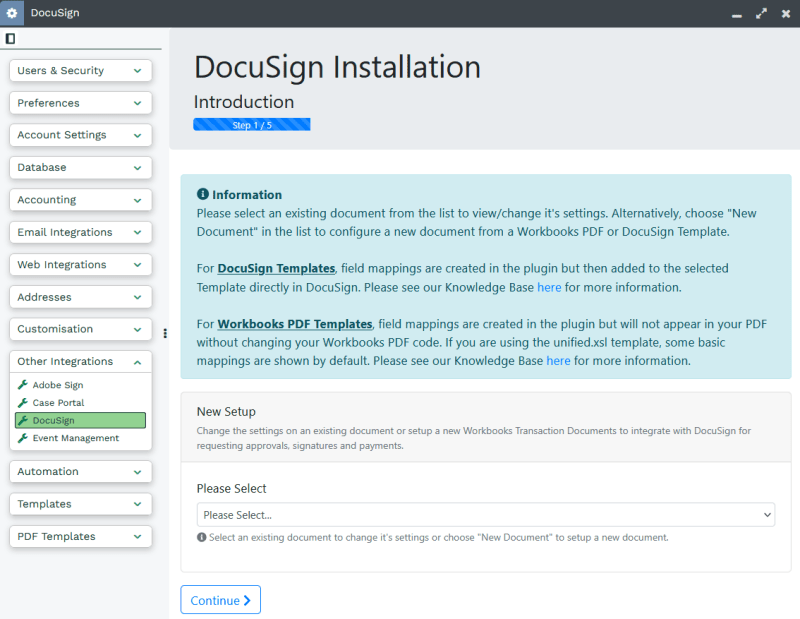
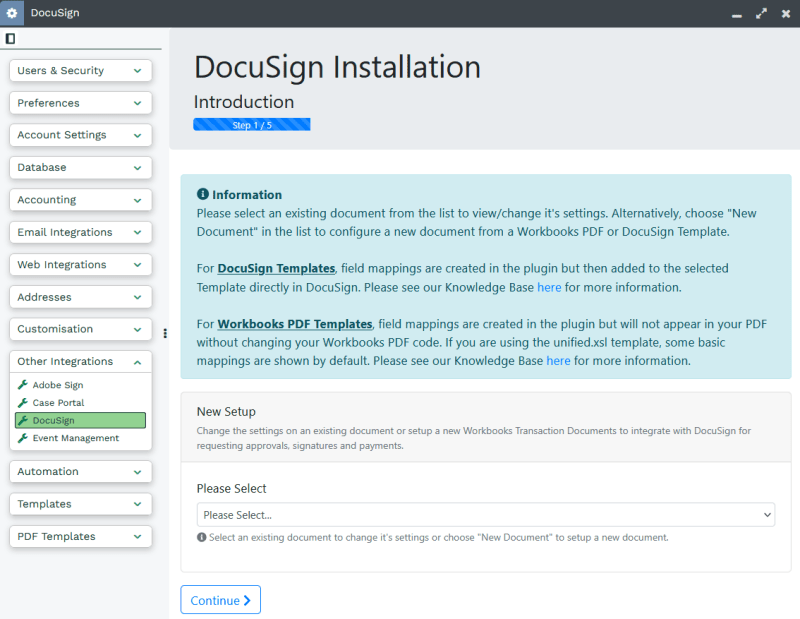
Configure the document to your specifications, giving it an appropriate name and selecting People as the Record Type.
This example is using a DocuSign Template so for Integration Type, select DocuSign Template. This will show a new option where you should select the DocuSign Template that you want to use. Select the Template that was configured in Stage 1.
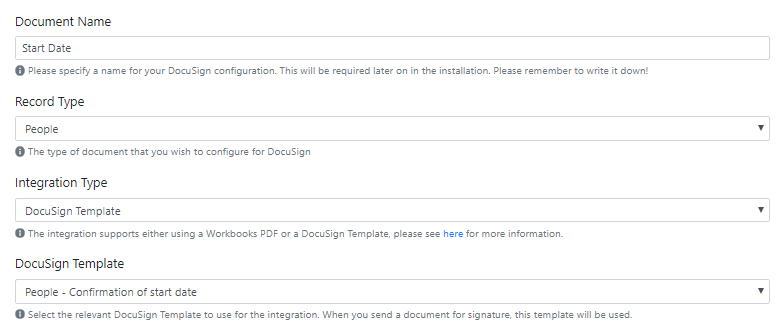
We recommend that you set up your template so that you receive all DocuSign Notifications enabling you to be kept fully updated on all customer actions. We always recommend that you turn on the Certificate of Completion setting so that you can see a full audit of what happened to the document. If you have the Workbooks Audit module, you will also be able to see some of this detail in the Summary tab on the Workbooks record.
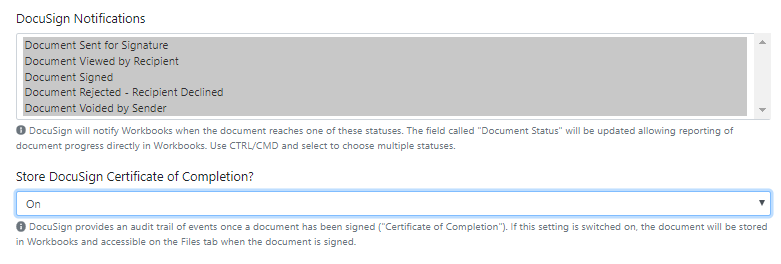
As the Signer for this document will be the Person, the Signer/ CC Recipient Setup will not contain any information. A relationship is not used for a Person document, the Person simply needs an email address stored on their record in the Email Address field.
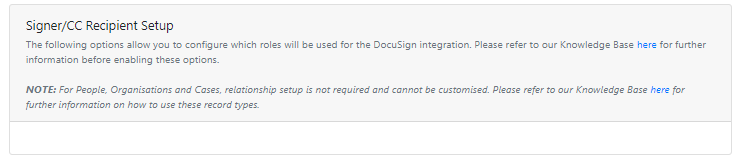
For this example, the Interactive Send Mode is turned on so that the Draft Document can be reviewed before it is sent out, and the Enable Multiple Send setting is also turned on. The Update Related Records settings can remain turned off.
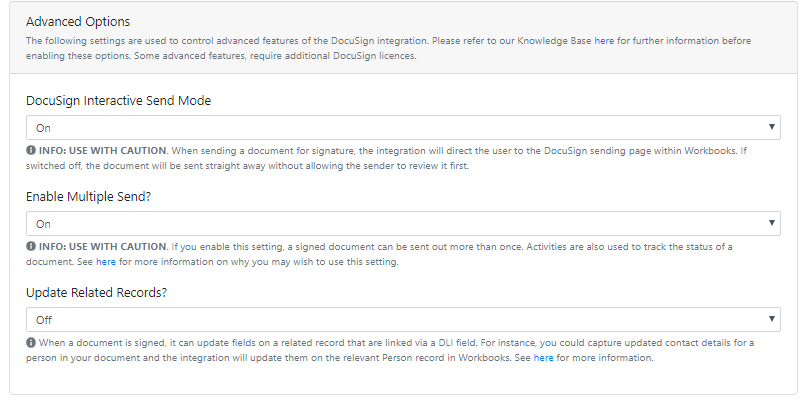
Once this stage has been completed you will be taken to the AutoPlace Mappings stage, for this example you do not need to configure anything so can leave the settings blank and continue.
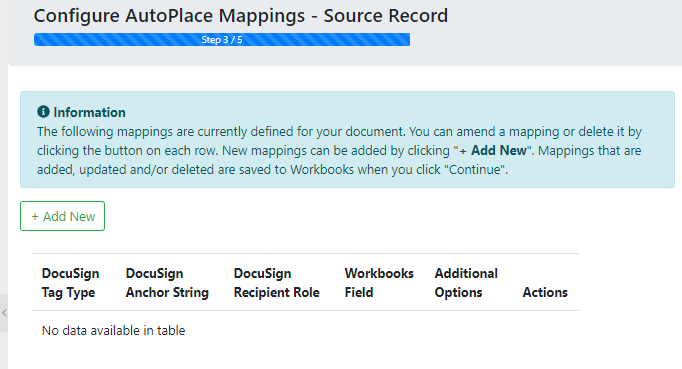
You will need to repeat this again for the Employment Contract document, once these are both completed the Template to be setup for use.
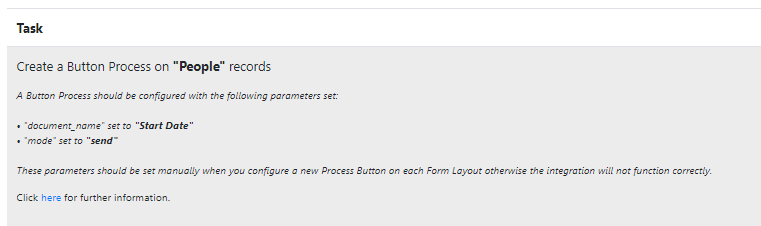
Note: Keep this window open as you will need to refer back to the Parameters set here when setting up the Button Process.
Once the Template has been configured, you will need to configure any Form Layouts with the Docusign Fields and the Button Process in order to generate the Document Envelope for sending.
To configure this go to Start > Configuration > Customisation > Record Types > People. On the Form Layouts Tab select the Form Layout that you want to generate the DocuSign Envelope from. Go to the Automation Tab and select New Process Button.
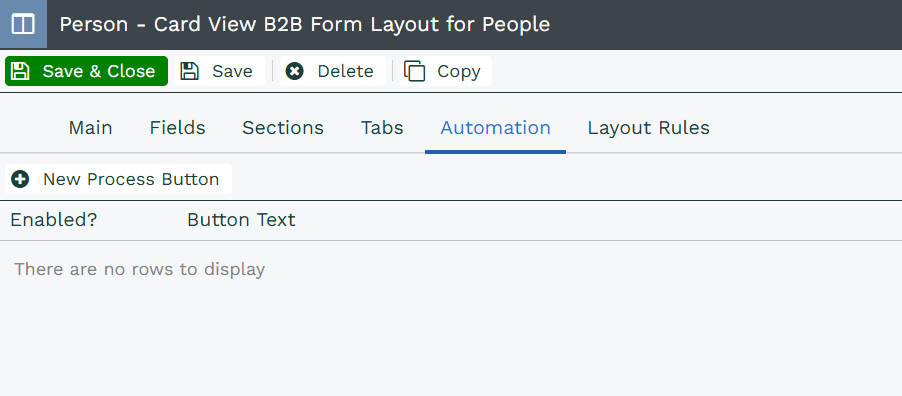
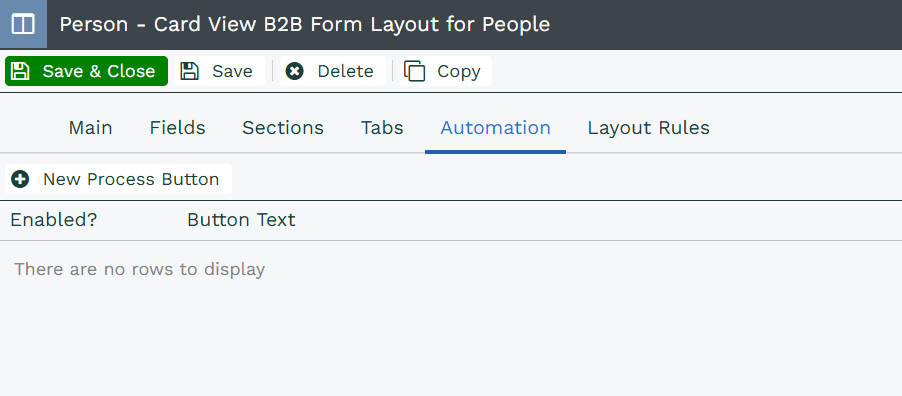
In the dialogue box that appears, you will need to configure your Button Process. Set the following details to configure a new Process Button:
- Button Text: Ensure that your Button Text identifies the correct document, especially if you have different documents that will be sent from the same record.
- Script Location: Select Script Library
- Script: Select DocuSign Integration
- Enabled: Ensure the Enable checkbox is checked
- Run as: Set as the appropriate User, for this example select the Current User so that they receive notifications for the Document
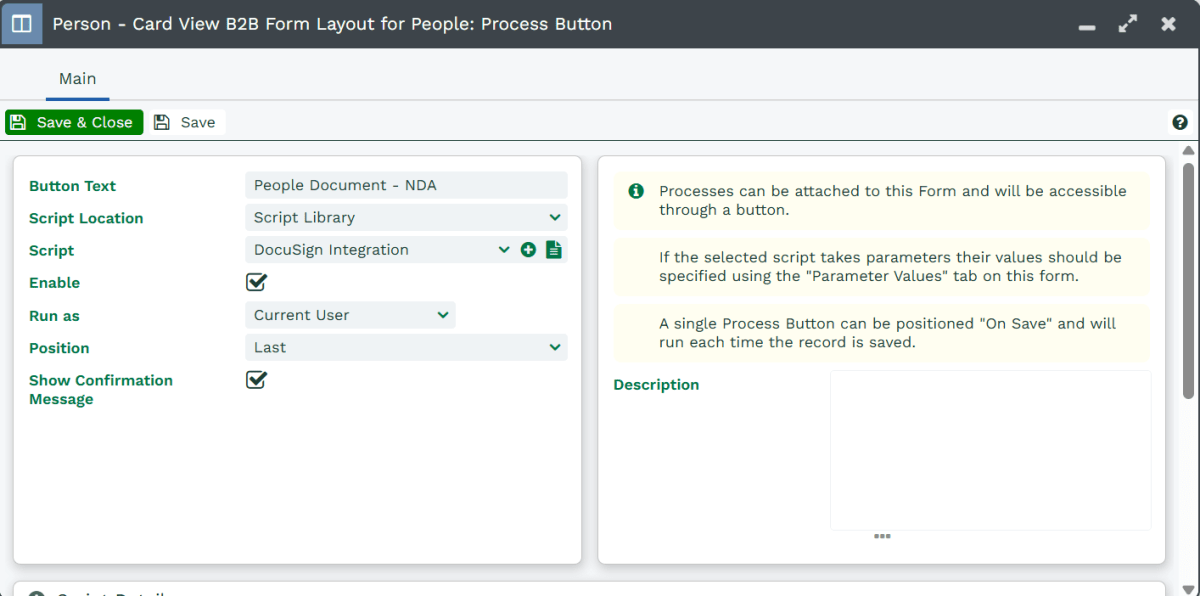
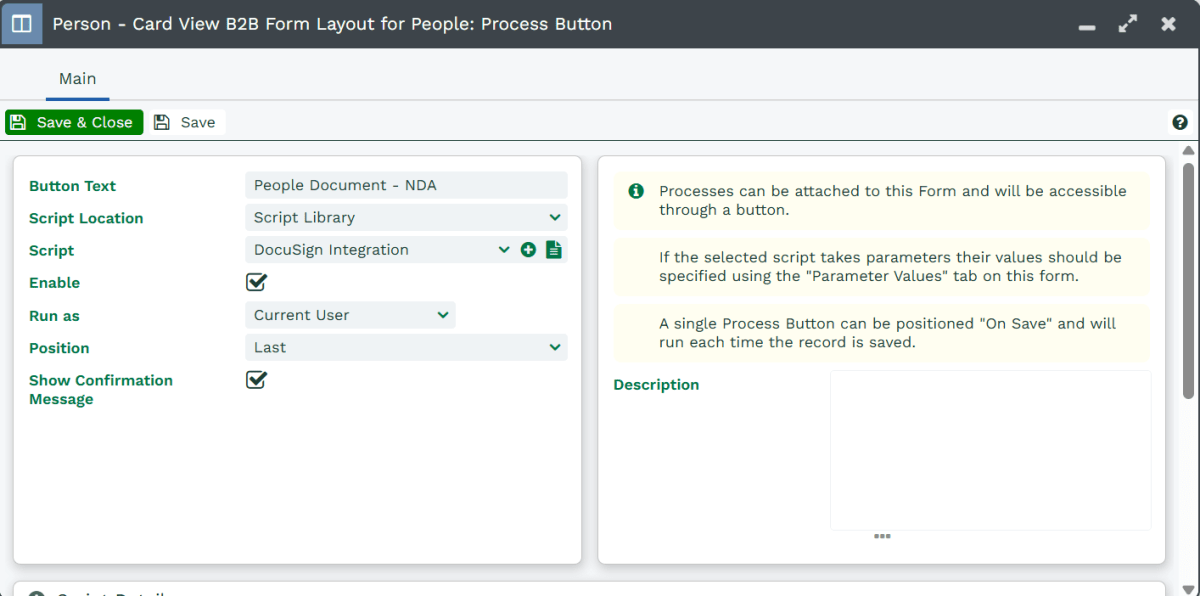
Once this page has been configured press Save and then go to the Parameter Values Tab.
Add in the values for the document_name and mode parameters, which were defined on the completion of the Template setup.
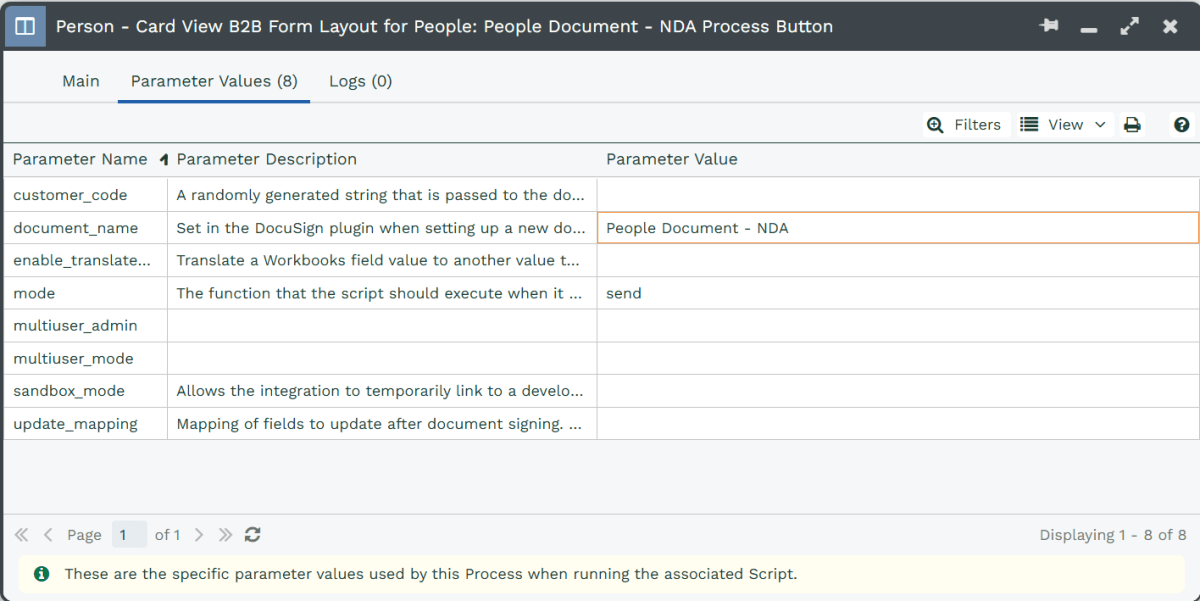
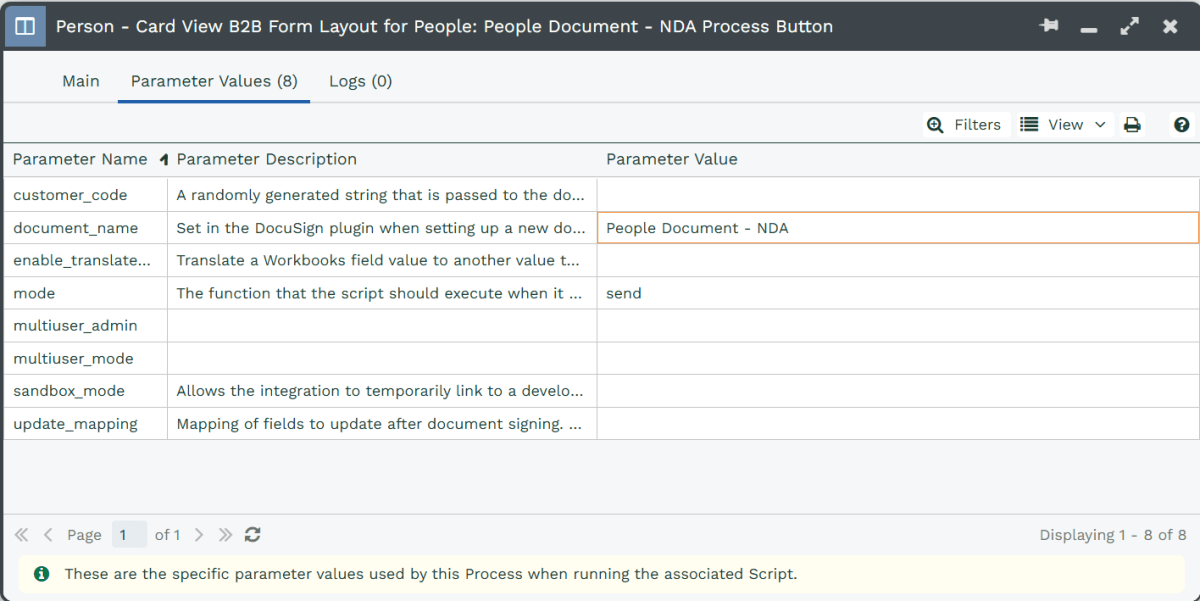
Once completed repeat this again for the Employment Contract document so that you have both Processes listed on the Automation Tab of the Form Layout.
Once the Button Processes have been configured, you will then need to ensure that there is a Form Layout configured for Activities to display the DocuSign Fields. To do this go to Start > Configuration > Customisation > Record Types > Tasks, first go to the Field Tabs and check to see that all of the DocuSign Fields have been created. These can be found by filtering for Field Label starts with DocuSign.
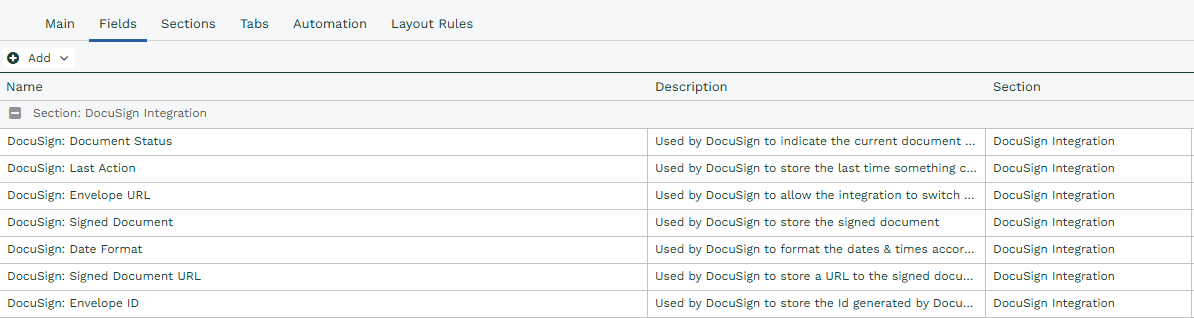
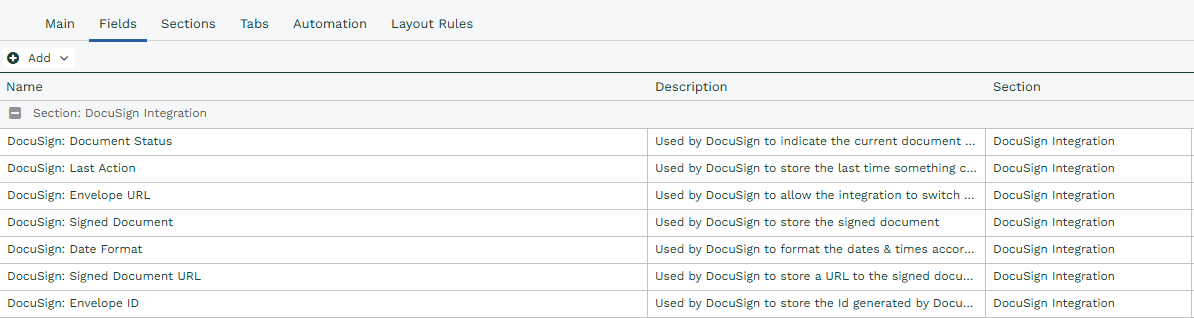
You may want to create a completely new Form Layout for the DocuSign Activities, on the Form Layout tab select New Form Layout and provide this with a suitable name such as “Task – DocuSign” .Create a new Section called DocuSign and add all of the Fields to this section.


Finally on the Layout Rules tab add a Layout Rule so that the Activity Type is equal to DocuSign, to ensure that this Form will only apply for DocuSign Activities.
Once the Form Layout has been configured you are able to make the final amendments to the DocuSign Template.
Note: The fields will not be available in DocuSign until the DocuSign Maintain Fields Process has ran successfully.
Return to DocuSign to configure any fields on the Document, such as a Signature or the recipient’s name. In DocuSign, select the Templates option and use the dropdown on the Use button to select the Edit option.
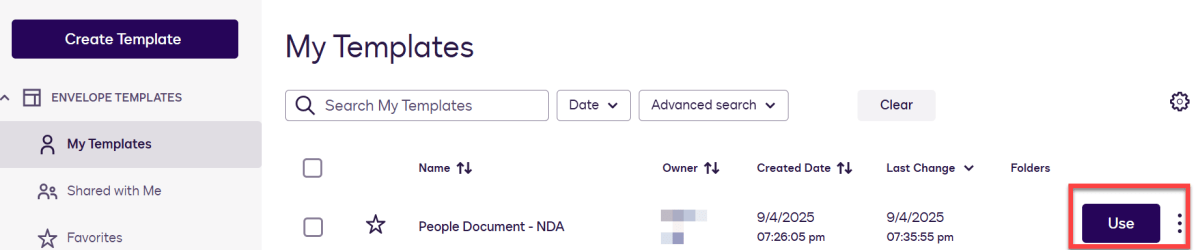
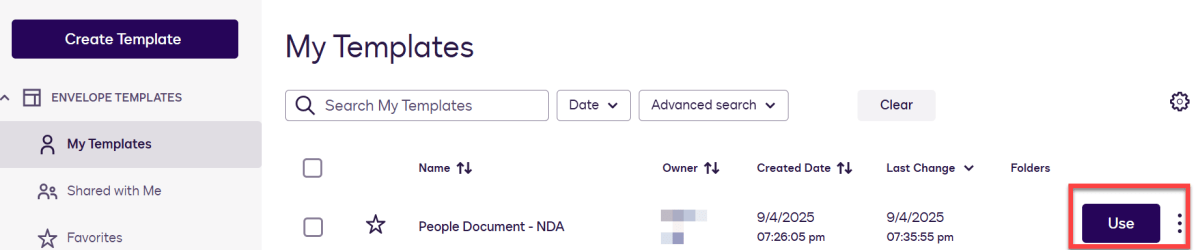
Here you can review your initial template setup and make any final changes to the Template. Once you are happy with the changes select the Next button to start configuring the Fields.
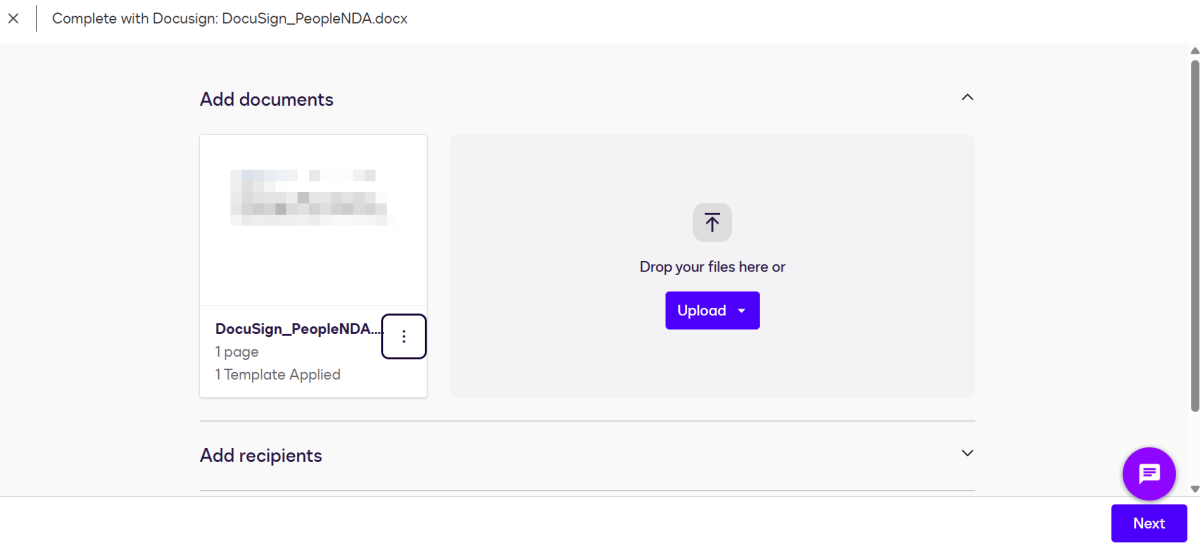
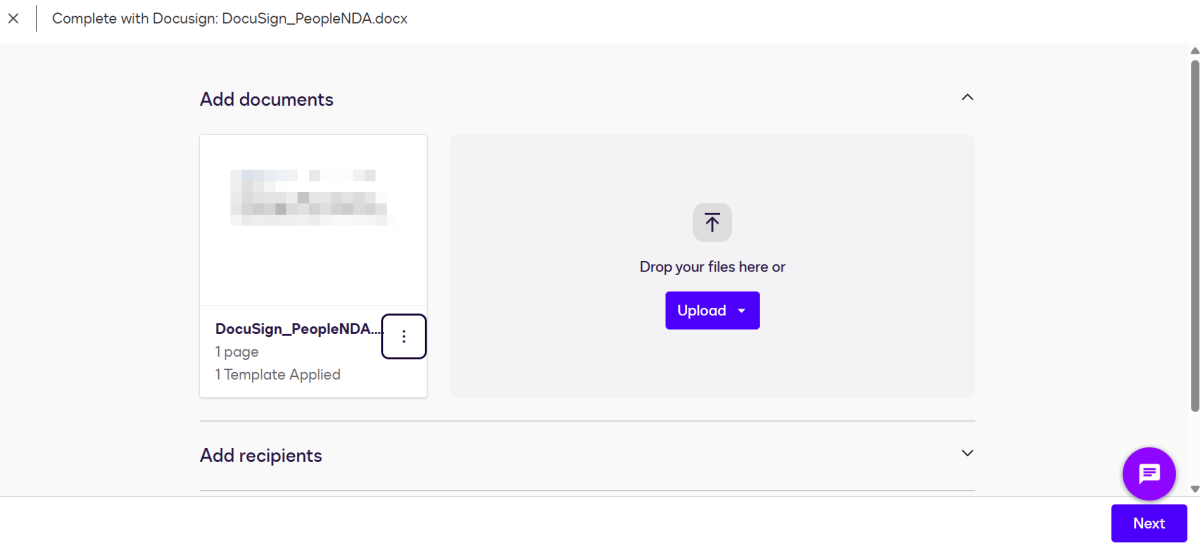
Fields such as Signature and Name can be found in the Standard Fields menu and these can be placed on your document where needed. The Full Name will be automatically populated when opened by the recipient, displaying what is in the Person Name field within Workbooks.
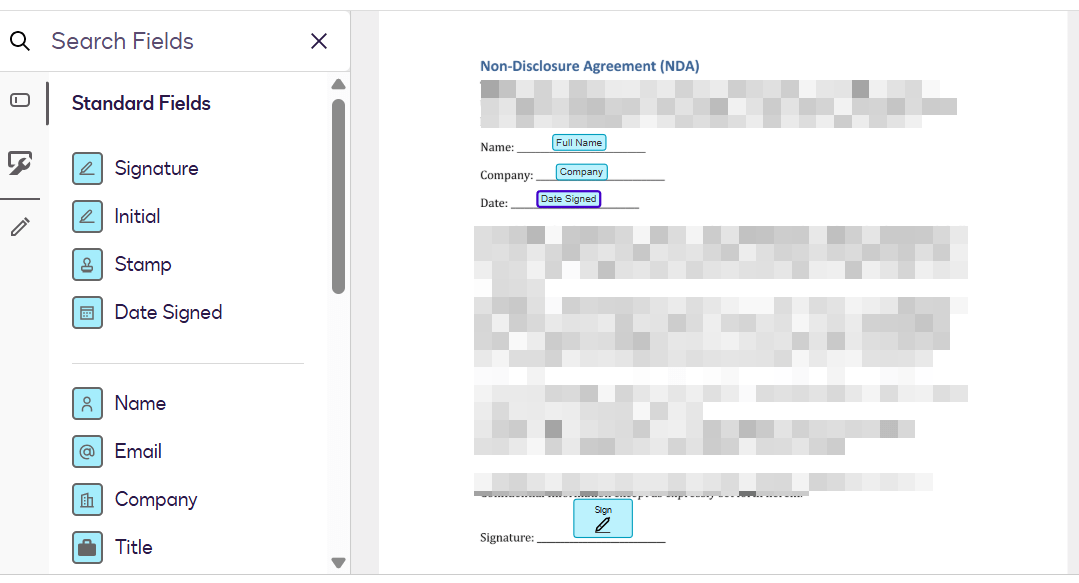
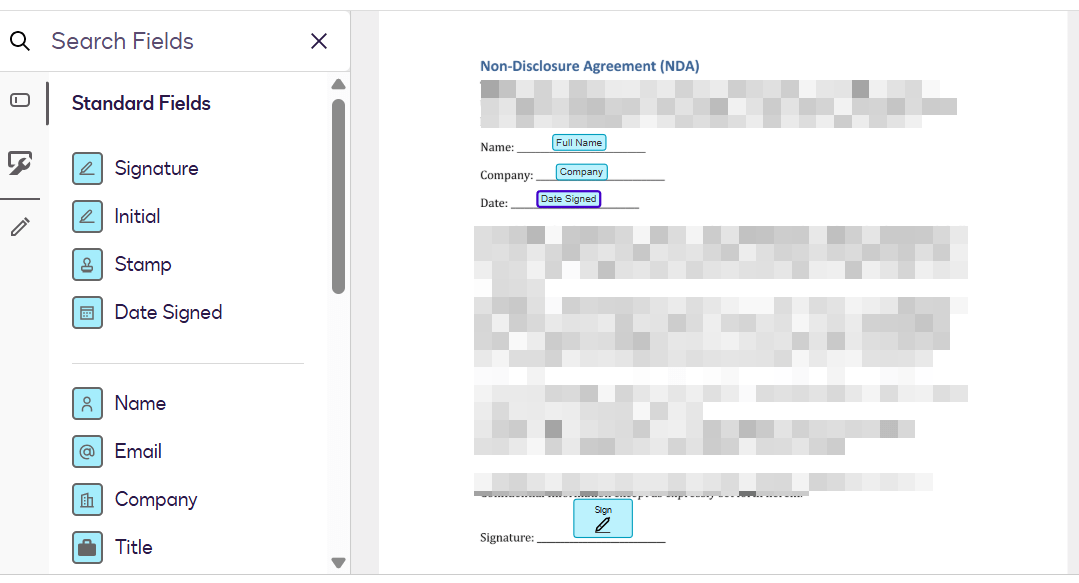
Once these Fields have been configured in both Templates then they are ready to send.
Stage 6 – Send Documents
Once you have set up the Form Layout with the Button Processes, you will be able to generate the new documents via DocuSign. Before sending the documents you will need to ensure that the Person has a valid email address or the Process will fail.
Once you have checked this, click Run Process and select the appropriate Process to run.
The Process will then switch to a DocuSign tab (only if you left Interactive Send set to “On” during the document setup) allowing you to review the details on the document and see how it will be presented to the Customer.
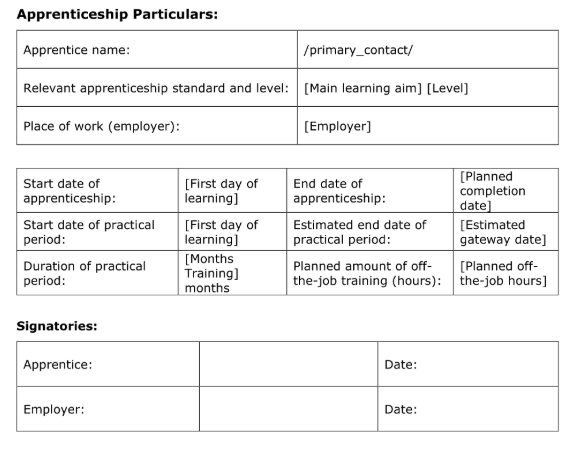
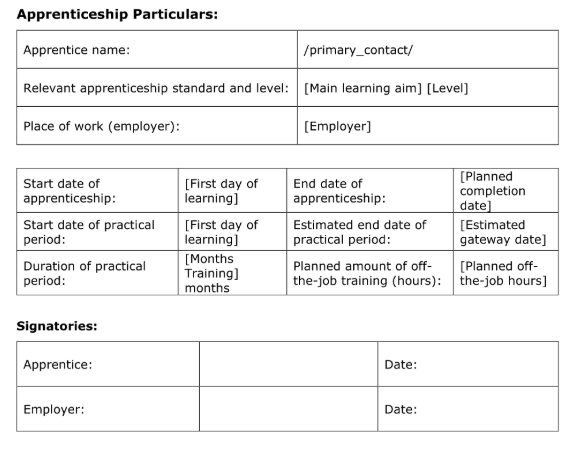
If you are happy with the document, click Send.
Once the document has been sent it will create an Activity against the record that can be reviewed at any time from the Activities tab. The DocuSign: Document Status Field will provide you with a live update as to where the document is with the recipient and the DocuSign: Last Action will tell you when the Last Action occurred. From here you can see the progress of all documents sent out against the Record.


Note: We have created a Forum Post that provides a step-by-step guide to building a Report that allows you to review DocuSign Templates at any stage specifically for Multiple Send emails.