Knowledgebase articles
- Welcome to the Knowledge Base
- Introduction
- Workbooks Support: Your Go-To Guide
- Getting Started
- Preferences
- Activities
- Cases
- Introduction to Cases
- Displaying & Adding Cases
- Managing Cases
- Using the Case Portal
- Email
- Importing Data
- Leads
- Marketing
- Introduction to Marketing
- Event Management
- Compliance Records
- Spotler Integration
- What is Spotler?
- Navigating your Spotler homepage
- Introduction to GatorMail
- GatorMail Configuration
- Sending Emails in GatorMail
- Advanced Features
- Setting up the Plugin
- Viewing Web Insights Data on your Form Layouts
- Domain Names and Online Activities
- Reporting incorrect Leads created through Web Insights
- Reporting on Web Insights data
- Using UTM Values
- Why aren’t Online Activities being created in the database?
- Why is GatorLeads recording online activities in a foreign language?
- GatorSurvey
- GatorPopup
- Integrations
- SFTP/FTP Processes
- Mapping
- Docusign Integration
- DocuSign Functionality
- Adobe Sign Integration
- Zapier
- Introduction to Zapier
- Available Triggers and Actions
- Linking your Workbooks Account to Zapier
- Posted Invoices to Xero Invoices
- Xero payments to Workbooks Tasks
- New Case to Google Drive folder
- New Case to Basecamp Project
- New Workbooks Case to JIRA Ticket
- Jira Issue to new Case
- 123FormBuilder Form Entry to Case
- Eventbrite Attendee to Sales Lead and Task
- Facebook Ad Leads to Sales Leads
- Wufoo Form Entry to Sales Lead
- Posted Credit Note to Task
- Survey Monkey responses to Tasks
- Multistep Zaps
- Email Integrations
- Microsoft Office
- Auditing
- Comments
- People & Organisations
- Introduction to People & Organisations
- Using Postcode Lookup
- Data Enrichment
- Reporting
- Transaction Documents
- Displaying & Adding Transaction Documents
- Copying Transaction Documents
- Transaction Documents Fields Help
- Transaction Documents Line Items Help
- Printing & Sending Transaction Documents
- Managing Transaction Document Currencies
- Managing Transaction Document Statuses
- Setting a Blank Default Currency on Transaction Documents
- Credit Notes
- Customer Orders
- Invoices
- Quotations
- Supplier Orders
- Sagelink
- Configuration
- Releases & Roadmap
Posted Credit Note to Task
Streamline your work processes by using Zapier to create Tasks when Credit Notes are Posted
What does this Zap do?
Every time you post a Credit Note in Workbooks, the Zap will create a Task in Workbooks. This template is ideal to use if you have follow-on tasks which need to take place after a Credit Note is posted in Workbooks. For example, you might need to process the refund, send an email or manually offset against an existing invoice in your external accounting system.
Setting up the Zap
A Zap Template called ‘Create tasks in Workbooks when new credit notes are posted’ can be used to speed up the process of setting this up.
You will need to connect your Workbooks account for both the ‘Trigger’ and ‘Action’ steps.
When you get through to the ‘Set up Workbooks CRM Task’ page, you will see that some of the fields have been completed already. These are:
- Subject => ‘Credit Note {Credit Note Descriptor} has been posted’. You could amend this to include reference to the action that needs to be completed e.g. ‘Process refund for Credit Note {Credit Note Descriptor}’.
- Due Date => This has been set to 7 days later than the date the Credit Note was created. You can find details on modifying dates & times on the Zapier website.
- Status => ‘New’.
- Priority => ‘Medium’.
These are simply suggestions of what you might want to include, and can be changed to suit your process. You will need to map all fields that are marked as required in order to proceed.
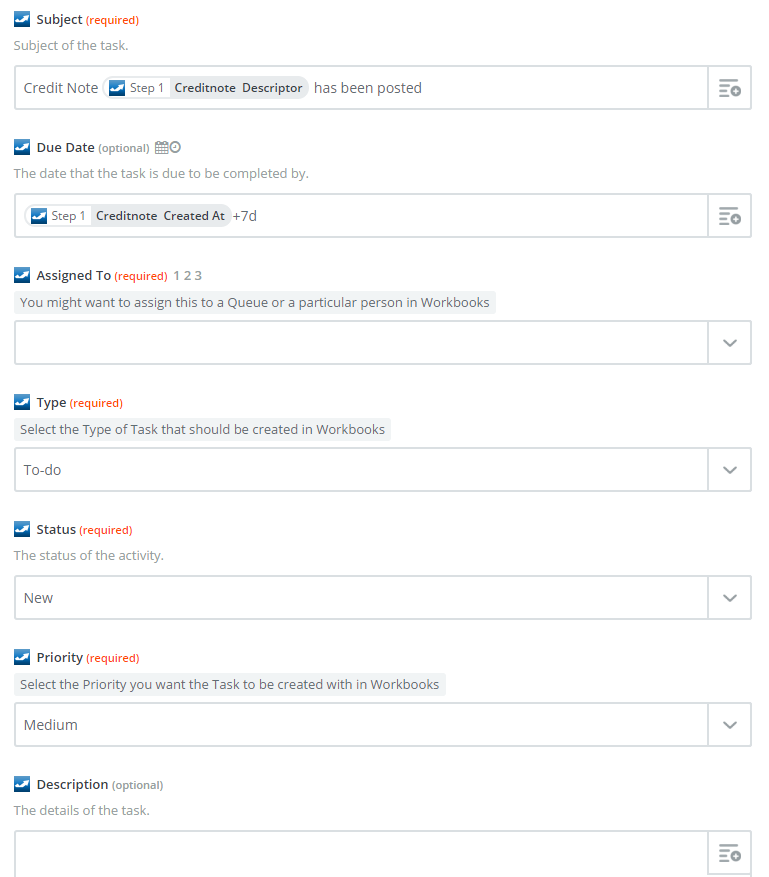
You can view further fields available to be mapped by clicking ‘Show Advanced Options’.
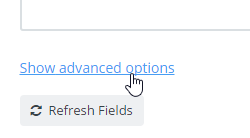
After setting up the field mappings, you will be prompted to test the Zap to ensure it is working as expected.
Note: You should ensure that the Posted Credit Note Trigger is enabled within Configuration > Automation > Triggers.