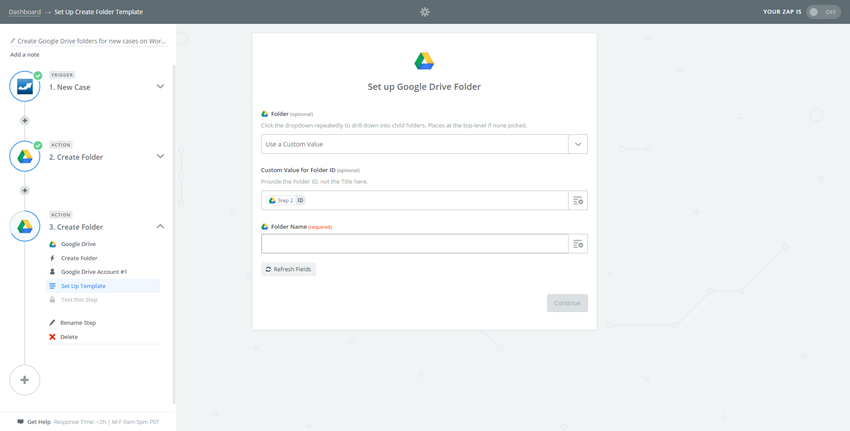Knowledgebase articles
- Welcome to the Knowledge Base
- Introduction
- Workbooks Support: Your Go-To Guide
- Getting Started
- Preferences
- Activities
- Cases
- Introduction to Cases
- Displaying & Adding Cases
- Managing Cases
- Using the Case Portal
- Email
- Importing Data
- Leads
- Marketing
- Introduction to Marketing
- Event Management
- Compliance Records
- Spotler Integration
- What is Spotler?
- Navigating your Spotler homepage
- Introduction to GatorMail
- GatorMail Configuration
- Sending Emails in GatorMail
- Advanced Features
- Setting up the Plugin
- Viewing Web Insights Data on your Form Layouts
- Domain Names and Online Activities
- Reporting incorrect Leads created through Web Insights
- Reporting on Web Insights data
- Using UTM Values
- Why aren’t Online Activities being created in the database?
- Why is GatorLeads recording online activities in a foreign language?
- GatorSurvey
- GatorPopup
- Integrations
- SFTP/FTP Processes
- Mapping
- Docusign Integration
- DocuSign Functionality
- Adobe Sign Integration
- Zapier
- Introduction to Zapier
- Available Triggers and Actions
- Linking your Workbooks Account to Zapier
- Posted Invoices to Xero Invoices
- Xero payments to Workbooks Tasks
- New Case to Google Drive folder
- New Case to Basecamp Project
- New Workbooks Case to JIRA Ticket
- Jira Issue to new Case
- 123FormBuilder Form Entry to Case
- Eventbrite Attendee to Sales Lead and Task
- Facebook Ad Leads to Sales Leads
- Wufoo Form Entry to Sales Lead
- Posted Credit Note to Task
- Survey Monkey responses to Tasks
- Multistep Zaps
- Email Integrations
- Microsoft Office
- Auditing
- Comments
- People & Organisations
- Introduction to People & Organisations
- Using Postcode Lookup
- Data Enrichment
- Reporting
- Transaction Documents
- Displaying & Adding Transaction Documents
- Copying Transaction Documents
- Transaction Documents Fields Help
- Transaction Documents Line Items Help
- Printing & Sending Transaction Documents
- Managing Transaction Document Currencies
- Managing Transaction Document Statuses
- Setting a Blank Default Currency on Transaction Documents
- Credit Notes
- Customer Orders
- Invoices
- Quotations
- Supplier Orders
- Sagelink
- Configuration
- Releases & Roadmap
New Case to Google Drive folder
Set up a Zap between Workbooks and Google Drive using our Zap Template
What is Google Drive?
Google Drive provides cloud storage for storing documents, spreadsheets and slides, which can then be shared and edited collaboratively.
What does this Zap do?
This Zap will automatically create a new folder in the specified Google Drive account when a new Case is created. This is useful if you often create multiple documents for a Case, like Project Specifications or UAT documents. You can also extend the Zap to create sub-folders, allowing you to ensure that your Google Drive always uses the same folder structure and naming conventions.
Setting up the Zap
A Zap Template called ‘Create Google Drive folders for new cases on Workbooks CRM’ can be used to speed up the process of setting this up. It selects the correct Trigger and Action for you, and sets up a field mapping.
You will be taken through the Zap wizard as normal but will only need to tell Zapier which accounts to connect to. The only field mapping that needs to be set up is for the Folder Name. We have suggested the format of [Company Name] – [Case Reference], but this can be amended.
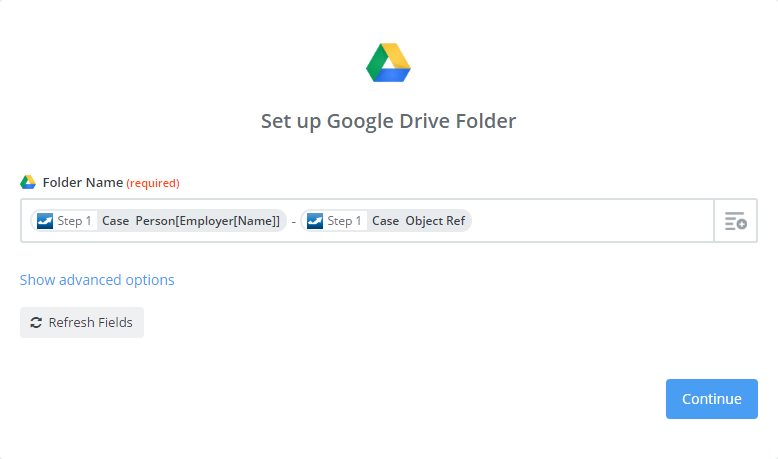
You can extend this Zap to also create sub-folders within the newly created folder. Click on the plus button on the left to add a new step, and choose the Trigger ‘Create Folder’. This time when setting up the field mappings, you will see an option for ‘Folder’. To set this as the folder created in the previous step, choose ‘Use Custom Value’ and then ‘Step 2, Id’.