Knowledgebase articles
- Welcome to the Knowledge Base
- Introduction
- Workbooks Support: Your Go-To Guide
- Getting Started
- Preferences
- Activities
- Cases
- Introduction to Cases
- Displaying & Adding Cases
- Managing Cases
- Using the Case Portal
- Email
- Importing Data
- Leads
- Marketing
- Introduction to Marketing
- Event Management
- Compliance Records
- Spotler Integration
- What is Spotler?
- Navigating your Spotler homepage
- Introduction to GatorMail
- GatorMail Configuration
- Sending Emails in GatorMail
- Advanced Features
- Setting up the Plugin
- Viewing Web Insights Data on your Form Layouts
- Domain Names and Online Activities
- Reporting incorrect Leads created through Web Insights
- Reporting on Web Insights data
- Using UTM Values
- Why aren’t Online Activities being created in the database?
- Why is GatorLeads recording online activities in a foreign language?
- GatorSurvey
- GatorPopup
- Integrations
- SFTP/FTP Processes
- Mapping
- Docusign Integration
- DocuSign Functionality
- Adobe Sign Integration
- Zapier
- Introduction to Zapier
- Available Triggers and Actions
- Linking your Workbooks Account to Zapier
- Posted Invoices to Xero Invoices
- Xero payments to Workbooks Tasks
- New Case to Google Drive folder
- New Case to Basecamp Project
- New Workbooks Case to JIRA Ticket
- Jira Issue to new Case
- 123FormBuilder Form Entry to Case
- Eventbrite Attendee to Sales Lead and Task
- Facebook Ad Leads to Sales Leads
- Wufoo Form Entry to Sales Lead
- Posted Credit Note to Task
- Survey Monkey responses to Tasks
- Multistep Zaps
- Email Integrations
- Microsoft Office
- Auditing
- Comments
- People & Organisations
- Introduction to People & Organisations
- Using Postcode Lookup
- Data Enrichment
- Reporting
- Transaction Documents
- Displaying & Adding Transaction Documents
- Copying Transaction Documents
- Transaction Documents Fields Help
- Transaction Documents Line Items Help
- Printing & Sending Transaction Documents
- Managing Transaction Document Currencies
- Managing Transaction Document Statuses
- Setting a Blank Default Currency on Transaction Documents
- Credit Notes
- Customer Orders
- Invoices
- Quotations
- Supplier Orders
- Sagelink
- Configuration
- Releases & Roadmap
Sending Multiple Documents
This functionality is designed to support the sending of multiple documents from a single record to the same group of People. For example, for a new starter process you may send the following documents to them:
- Offer letter
- Contract of Employment
- Reference request form
- Confirmation of start date
These documents may also include different parties on CC such as your HR Team being included on the Contract of Employment and their Line Manager included when confirming their start date.
Enabling this setting, changes the behaviour of the DocuSign integration when sending documents out for signature. Rather than storing the document details on the Source Record, an Activity is created instead and related to the Source Record – details of the document are stored on the Activity.

Using the Multiple Send option for each of these documents means that an Activity will also be related to their Person record with the signed document stored against each for easy reference.
As with all other DocuSign Fields, when you configure the integration to use this functionality, the Plugin will automatically create the required fields on Activities. Additionally, a new Activity type of “DocuSign” to the Activity Types Picklist will be added and used for all generated documents to enable an easy way to build Reports on your documents.
Whilst Activities are accessible from the source record under the “Activities” tab, you can also build a Report Grid to reveal only the relevant Activities in relation to document signatures on the Main tab. We have provided a worked example of this functionality here.
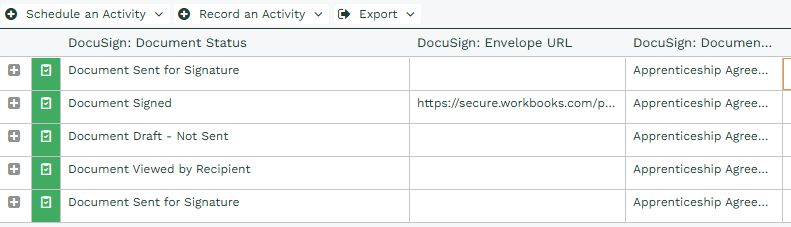
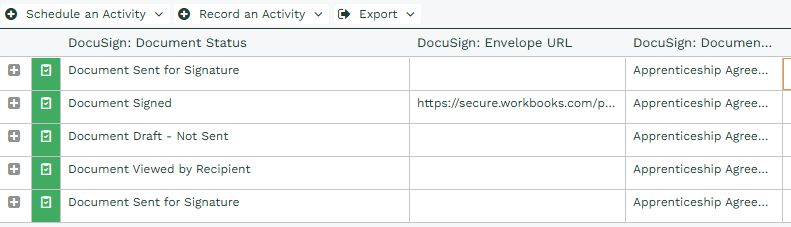
Note: We advise that if you have configured a document to use the Multiple Sends feature, on a Form Layout that you apply this setting to all other documents so that all signed documents are created as Activities otherwise you will not have visibility of document statuses.