Knowledgebase articles
- Welcome to the Knowledge Base
- Introduction
- Workbooks Support: Your Go-To Guide
- Getting Started
- Preferences
- Activities
- Cases
- Introduction to Cases
- Displaying & Adding Cases
- Managing Cases
- Using the Case Portal
- Email
- Importing Data
- Leads
- Marketing
- Introduction to Marketing
- Event Management
- Compliance Records
- Spotler Integration
- What is Spotler?
- Navigating your Spotler homepage
- Introduction to GatorMail
- GatorMail Configuration
- Sending Emails in GatorMail
- Advanced Features
- Setting up the Plugin
- Viewing Web Insights Data on your Form Layouts
- Domain Names and Online Activities
- Reporting incorrect Leads created through Web Insights
- Reporting on Web Insights data
- Using UTM Values
- Why aren’t Online Activities being created in the database?
- Why is GatorLeads recording online activities in a foreign language?
- GatorSurvey
- GatorPopup
- Integrations
- SFTP/FTP Processes
- Docusign Integration
- DocuSign Functionality
- Adobe Sign Integration
- Zapier
- Introduction to Zapier
- Available Triggers and Actions
- Linking your Workbooks Account to Zapier
- Posted Invoices to Xero Invoices
- Xero payments to Workbooks Tasks
- New Case to Google Drive folder
- New Case to Basecamp Project
- New Workbooks Case to JIRA Ticket
- Jira Issue to new Case
- 123FormBuilder Form Entry to Case
- Eventbrite Attendee to Sales Lead and Task
- Facebook Ad Leads to Sales Leads
- Wufoo Form Entry to Sales Lead
- Posted Credit Note to Task
- Survey Monkey responses to Tasks
- Multistep Zaps
- Email Integrations
- Microsoft Office
- Auditing
- Comments
- People & Organisations
- Introduction to People & Organisations
- Using Postcode Lookup
- Data Enrichment
- Reporting
- Transaction Documents
- Displaying & Adding Transaction Documents
- Copying Transaction Documents
- Transaction Documents Fields Help
- Transaction Documents Line Items Help
- Printing & Sending Transaction Documents
- Managing Transaction Document Currencies
- Managing Transaction Document Statuses
- Setting a Blank Default Currency on Transaction Documents
- Credit Notes
- Customer Orders
- Invoices
- Quotations
- Supplier Orders
- Sagelink
- Configuration
- Releases & Roadmap
Using the SharePoint Integration
Once installed, this page gives information on how to use the Workbooks Integration with SharePoint.
This integration has been deprecated due to changes made by Microsoft that prevent Sharepoint from being displayed as an Iframe.
Once the SharePoint Plugin has been installed, and configured it can be used from either an Organisation record or a Case record under the SharePoint custom tab.
When the SharePoint tab is clicked, the integration searches for an existing folder if the Sharepoint Folder Id field is populated. If the SharePoint Folder Id is blank, you will see the following message. Otherwise, the Organisation’s folder structure will be shown.
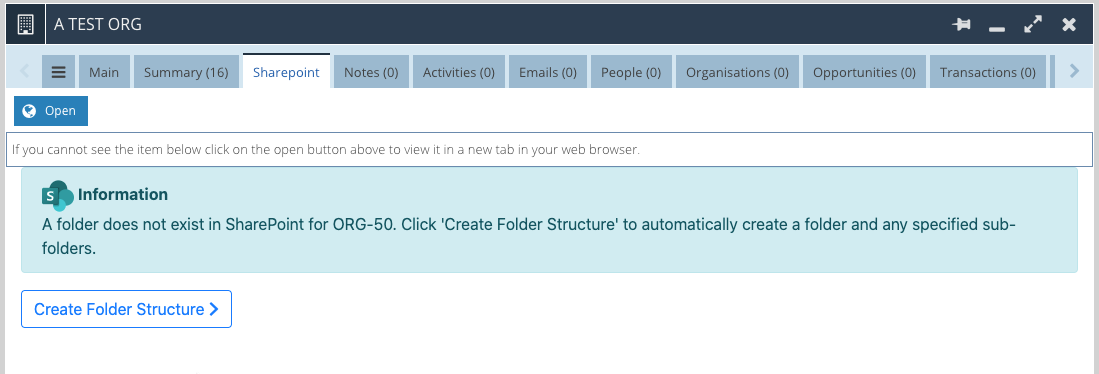
Click “Create Folder Structure” to automatically create the folder structure setup in the Plugin. After a few seconds, the SharePoint folder will be shown on screen.
Folder Not Found
A folder can be deleted directly in SharePoint. If this happens, Workbooks is not automatically updated and will display the following message:
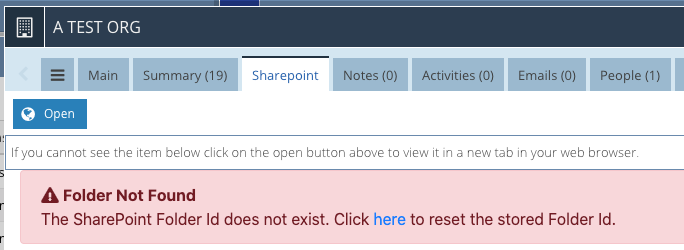
If the folder was deleted by accident, you might be able to recover it from SharePoint. Alternatively, click the link shown to remove the Id stored in Workbooks and create a new folder structure.
Watch the video below for an overview of how the SharePoint integration works.