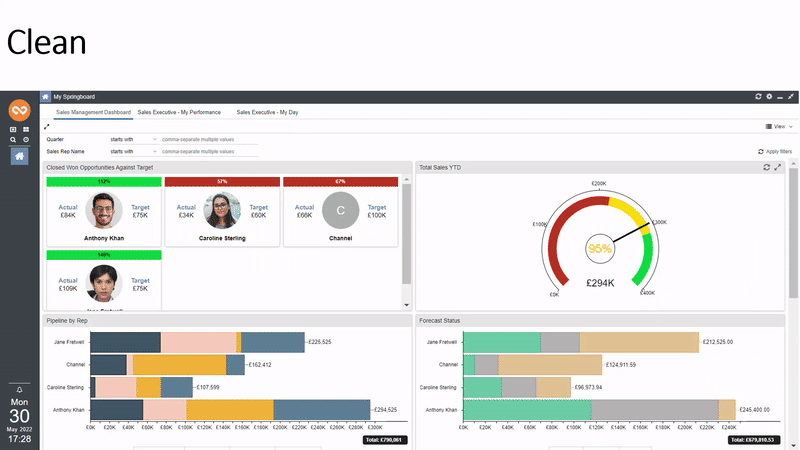Knowledgebase articles
- Welcome to the Knowledge Base
- Introduction
- Workbooks Support: Your Go-To Guide
- Getting Started
- Preferences
- Activities
- Cases
- Introduction to Cases
- Displaying & Adding Cases
- Managing Cases
- Using the Case Portal
- Email
- Importing Data
- Leads
- Marketing
- Introduction to Marketing
- Event Management
- Compliance Records
- Spotler Integration
- What is Spotler?
- Navigating your Spotler homepage
- Introduction to GatorMail
- GatorMail Configuration
- Sending Emails in GatorMail
- Advanced Features
- Setting up the Plugin
- Viewing Web Insights Data on your Form Layouts
- Domain Names and Online Activities
- Reporting incorrect Leads created through Web Insights
- Reporting on Web Insights data
- Using UTM Values
- Why aren’t Online Activities being created in the database?
- Why is GatorLeads recording online activities in a foreign language?
- GatorSurvey
- GatorPopup
- Integrations
- SFTP/FTP Processes
- Docusign Integration
- DocuSign Functionality
- Adobe Sign Integration
- Zapier
- Introduction to Zapier
- Available Triggers and Actions
- Linking your Workbooks Account to Zapier
- Posted Invoices to Xero Invoices
- Xero payments to Workbooks Tasks
- New Case to Google Drive folder
- New Case to Basecamp Project
- New Workbooks Case to JIRA Ticket
- Jira Issue to new Case
- 123FormBuilder Form Entry to Case
- Eventbrite Attendee to Sales Lead and Task
- Facebook Ad Leads to Sales Leads
- Wufoo Form Entry to Sales Lead
- Posted Credit Note to Task
- Survey Monkey responses to Tasks
- Multistep Zaps
- Email Integrations
- Microsoft Office
- Auditing
- Comments
- People & Organisations
- Introduction to People & Organisations
- Using Postcode Lookup
- Data Enrichment
- Reporting
- Transaction Documents
- Displaying & Adding Transaction Documents
- Copying Transaction Documents
- Transaction Documents Fields Help
- Transaction Documents Line Items Help
- Printing & Sending Transaction Documents
- Managing Transaction Document Currencies
- Managing Transaction Document Statuses
- Setting a Blank Default Currency on Transaction Documents
- Credit Notes
- Customer Orders
- Invoices
- Quotations
- Supplier Orders
- Sagelink
- Configuration
- Releases & Roadmap
Theme
This is the Theme that will be used. If set within Configuration, it will apply to all users logging into that Database. If set within Preferences, then it will only be applied for that user. A System Administrator needs to enable themes to be selected by Users by checking the ‘Users can choose their Look & Feel’ checkbox – more info on this can be found here.
When using the Clean Theme, users have an option to use Workbooks in ‘Dark Mode.’ If the user’s system is set to be in ‘Dark Mode’ (in Windows or Apple settings) then Workbooks will automatically default to Dark Mode. This can be switched on or off in Preferences in ‘Look and Feel,’ provided the user is using the Clean theme and their System Administrator has allowed them to choose the look and feel of their Workbooks.
.jpg)
Currently there are 2 themes within Workbooks, Clean and Modern. The Clean Theme features a ‘Compact Version’ which will display more information on a screen, like the deprecated Classic Theme, while retaining a sleek, modern look and can be switched on or off via a checkbox in Preferences. This Compact version of the Clean Theme is not available on Mobile. Additionally, the Clean Theme will feature coloured borders for specific record types (as shown below) to make it easier to identify and differentiate open windows in Workbooks.